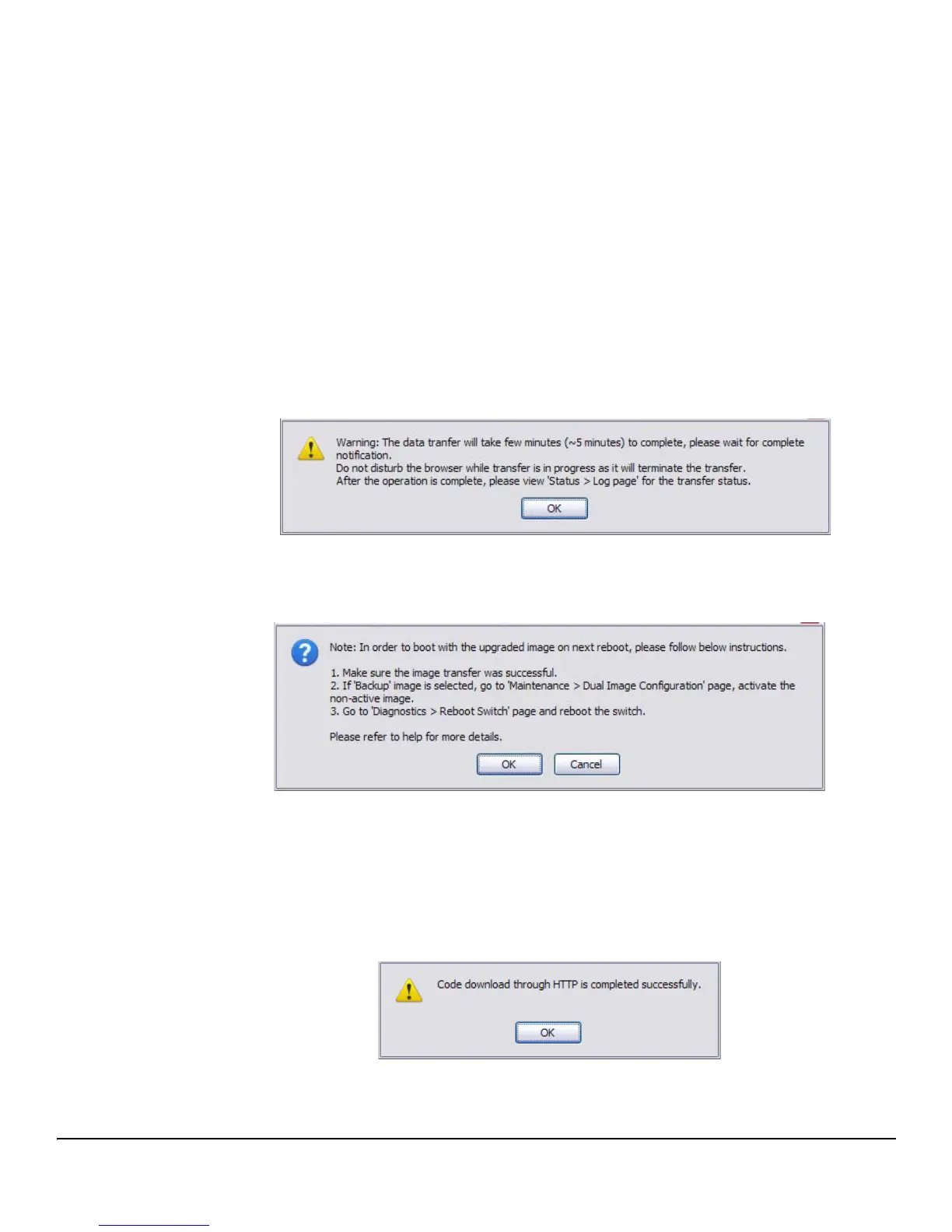10-5
Maintenance Pages
Update Manager
1. In the Update Method field, select the protocol to use to upload the file to the system. If the file is
located on a local or network drive, select HTTP. If the file is located on a TFTP server, select TFTP.
2. If TFTP is selected, specify the IP address of the TFTP server, the path to the file, and the name of
the file as it appears on the server.
If HTTP is selected, browse to locate the file on your network or local drive.
3. In the Update Type field, select Code.
4. In the Image field, choose Backup or Active.
If you choose Backup, the inactive (backup) image file will be updated. In the example in Figure 10-
2 on page 10-4, the Backup image file is selected for update.
If you choose Active, the active image file will be updated.
5. Click Download.
A warning page like the following displays (the text may differ depending on the protocol selected):
6. Click OK.
The following page displays:
7. Click OK.
The following message displays on the Update Manager page:
Code (Configuration) download through HTTP (TFTP) is in Progress.
Please wait...
When the transfer is complete, a window like the following displays:
8. Click OK.
