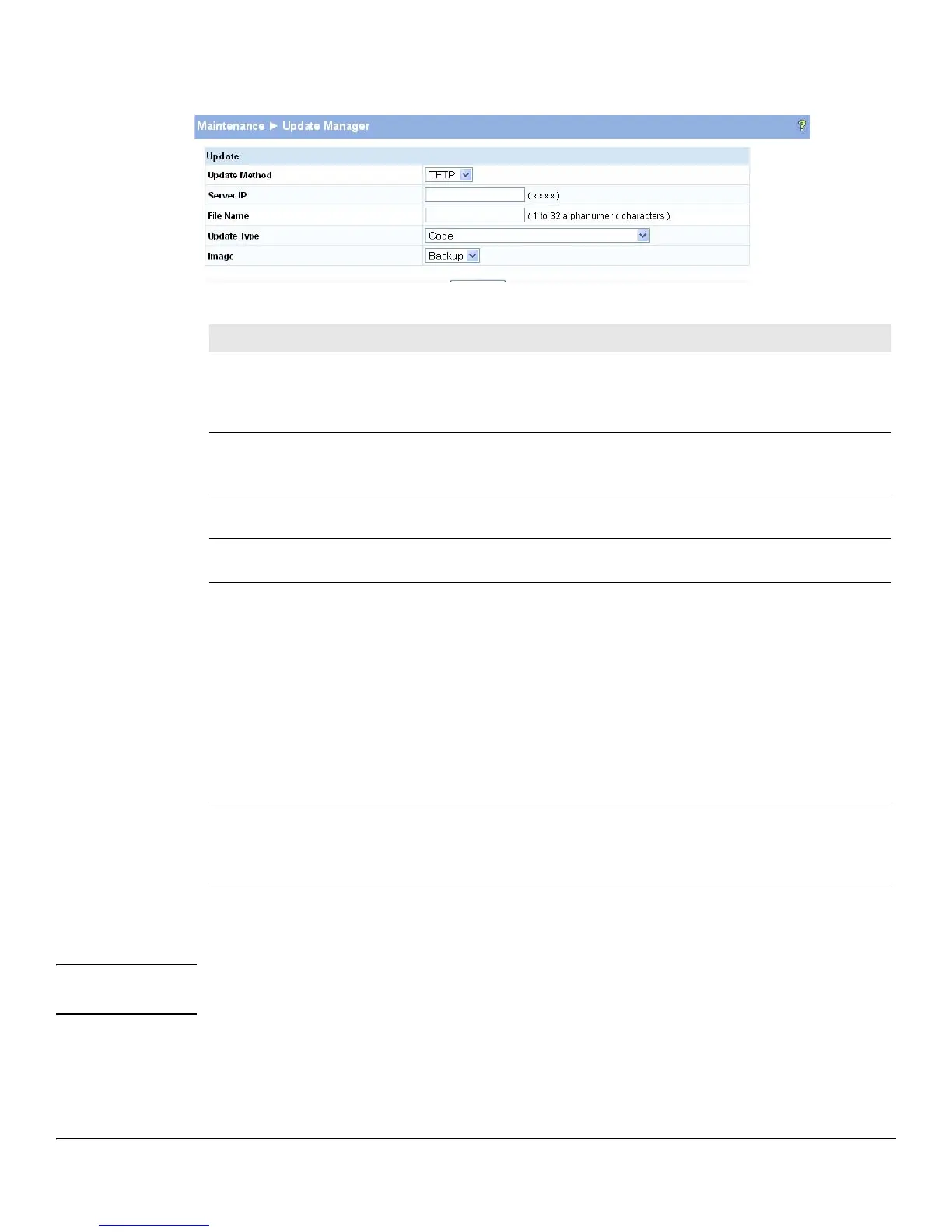10-4
Maintenance Pages
Update Manager
Figure 10-2. Update Manager Page
Table 10-2. Update Manager Fields
Example—Updating the Switch Software
Caution It is recommended that you back up the image file before updating it. See “Backup Manager” on page 10-
1 for instructions.
Follow these instructions to update the switch software (that is, a firmware code image):
Field Description
Update Method Select the protocol to use:
•
HTTP—The file is downloaded using HTTP from a local or remote drive.
•
TFTP—The file is downloaded using TFTP from a TFTP server operating on the system/
network.
Browse for file
(HTTP upload only)
If HTTP is used for the software update, click
Browse to select the designated file.
Note: If the file name differs from the default name on the switch, the file will be renamed to the
default name when uploaded (see the
Update Type field description).
Server IP
(TFTP upload only)
If a TFTP download is performed, enter the IP address of the TFTP server.
File Name
(TFTP upload only)
If a TFTP download is performed, enter the name, and file path as needed, of the software update
file on the TFTP server.
Update Type Select the file type to be updated:
•
Code—Update the software image file specified.
•
Configuration—Update up the configuration file.
• To update an SSL certificate or key encryption file, select the certificate type (for a description
of these files, see “Secure Connection” on page 5-2):
•
SSL Trusted Root Certificate PEM File—SSL Trusted Root Certificate File which is
encoded using the Privacy Enhanced Mail (PEM) protocol.
•
SSL Server Certificate PEM File—SSL Server Certificate File (PEM-encoded).
•
SSL DH Weak Encryption Parameter PEM File—SSL Diffie-Hellman Weak Encryption
Parameter File (PEM encoded).
•
SSL DH Strong Encryption Parameter PEM File—SSL Diffie-Hellman Strong Encryption
Parameter File (PEM encoded).
Image
(for Code updates
only)
If
Code is selected as the update type, select which of the two images stored on the switch is to
be updated:
•
Active—The uploaded image will replace the currently active image.
• Backup—The uploaded image will replace the backup image.
