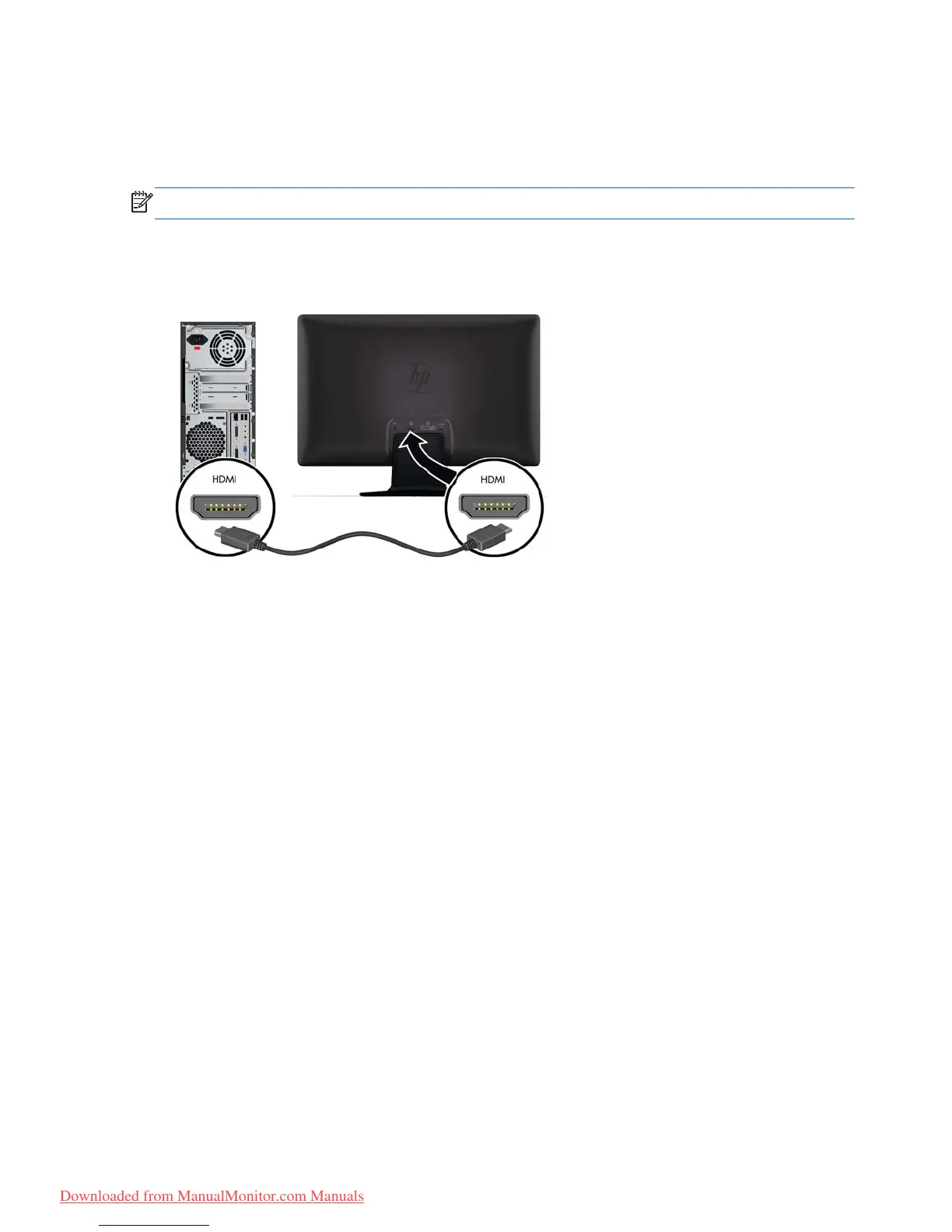Connecting the HDMI Cable (Select Models)
Connect one end of the HDMI cable to the back of the monitor and the other end connector to the input
device. The HDMI cable is included with select models.
NOTE: The audio stream must be connected directly to external speakers or to an audio receiver.
Figure 3-5 Connecting the HDMI Cable (cable provided with select models only)
Getting HDMI Sound
If you use HDMI to connect to a monitor model without speakers, you must activate HDMI sound by
adjusting the setting in Microsoft Windows. If HDMI is not activated, you can not hear any sound. To
activate HDMI sound on your computer:
1. Right-click on the volume icon in the Windows system tray.
2. Click Playback Devices. The sound window opens.
3. On the Playback tab, click the HDMI output audio device that is listed.
4. Click Set Default.
5. Click Apply.
6. Click OK to close the window.
10 Chapter 3 Setting Up the Monitor
Downloaded from ManualMonitor.com Manuals