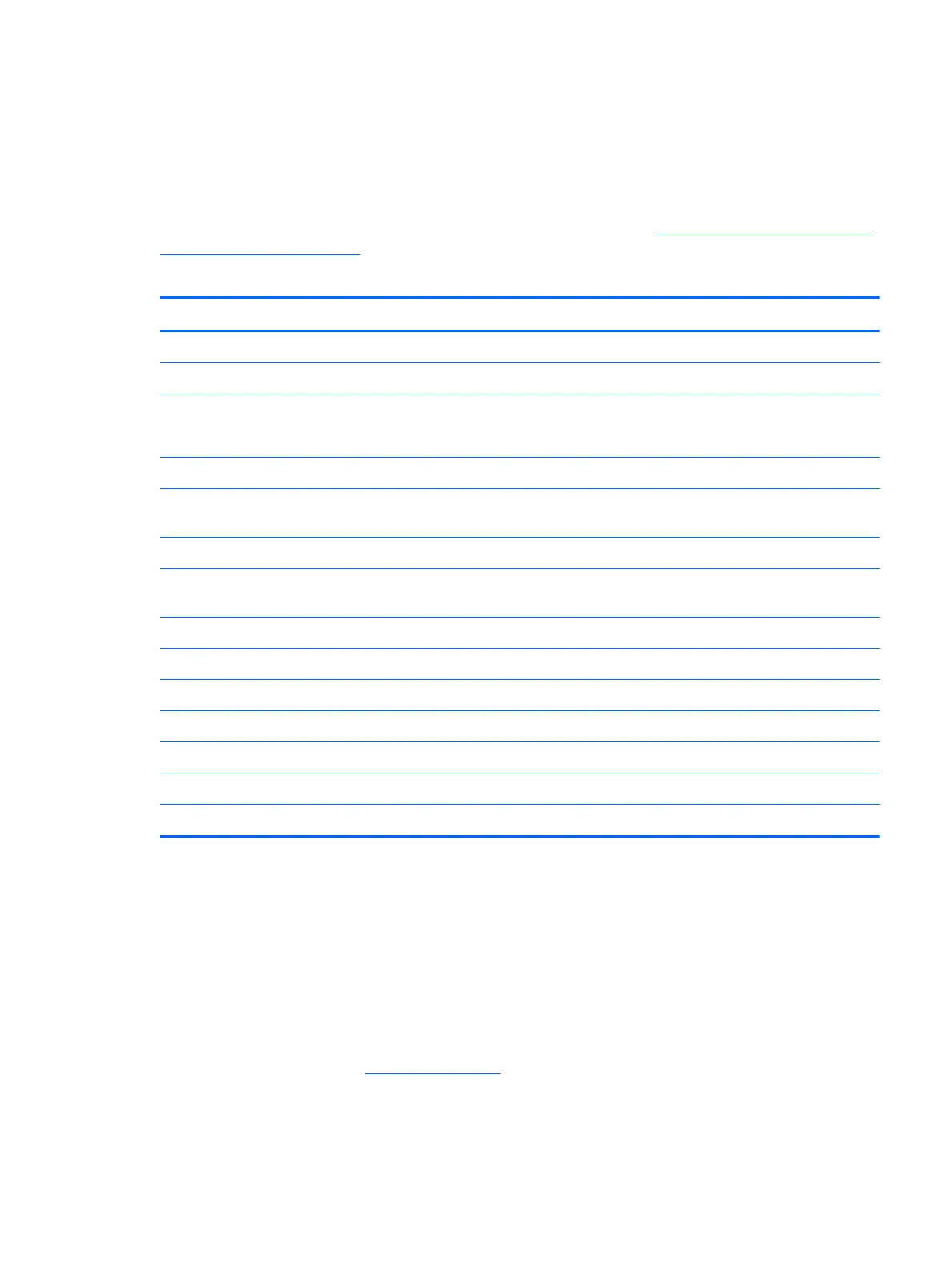Display assembly
This section describes removing the display assembly in its entirety and disassembling all the display
subcomponents.
If you only need to remove the display bezel, webcam/microphone module, or display panel, you do
not need to remove the entire display assembly from the computer. See
Display subcomponents (bezel,
webcam, panel) on page 57 for more information about removing the display subcomponents that do
not require that you remove the entire display assembly from the computer.
Description Spare part number
35.6-cm (14.0-in), HD, LED, BrightView display panel 685101-001
35.6-cm (14.0-in), HD, LED, Anti-glare display panel 694746-001
Antennas (includes wireless antenna cables and transceivers; also includes Mylar screw covers)
NOTE: Models may have either one or two antennas installed.
685076-001
Display bezel for use in HP 240 and HP 455 models with a webcam (includes Mylar screw covers) 685081-001
Display bezel for use with HP 246 and HP 455 models without a webcam (includes Mylar screw
covers)
748031-001
Display cable for use in HP 240 and HP 455 models with a webcam (includes Mylar screw covers) 685083-001
Display cable for use in HP 246 and HP 455 models without a webcam (includes Mylar screw
covers)
748030-001
Display enclosure for use in charcoal (includes Mylar screw covers) 685756-001
Display enclosure for use in black models (includes Mylar screw covers) 713529-001
Hinge covers (includes Mylar screw covers) 685088-001
Hinges (includes Mylar screw covers) 685090-001
HP TrueVision HD webcam/microphone module 694747-001
HP VGA webcam/microphone module 685112-001
Rubber display bumpers 685102-001
Before removing the display assembly in its entirety, follow these steps:
1. Shut down the computer. If you are unsure whether the computer is off or in Hibernation, turn the
computer on, and then shut it down through the operating system.
2. Disconnect all external devices connected to the computer.
3. Disconnect the power from the computer by first unplugging the power cord from the AC outlet
and then unplugging the AC adapter from the computer.
4. Remove the battery (see
Battery on page 56).
Component replacement procedures
93