Do you have a question about the HP 2530-8G-PoE+ and is the answer not in the manual?
Overview of the front panel components and their functions.
Details on the types and features of network ports available on the switches.
Explanation of the different LEDs on the switch and their status meanings.
Specific information on LEDs for individual network ports.
Functionality of the LED mode select button and indicator LEDs.
How to use the reset button for power cycling and factory default restoration.
Functionality of the clear button for deleting passwords and restoring defaults.
Information on connecting a console to the switch for management.
Overview of the rear panel components, including power connectors.
Details about connecting power to the switch.
Summary of the main features and capabilities of the HP 2530 Switch Series.
Explanation of the power saving mode feature for LEDs and ports.
List of components included in the switch package and accessory kits.
Important safety and operational precautions before installing the switch.
Step-by-step guide for installing the switch in various environments.
Guidance on preparing the physical environment for switch installation.
Confirming the switch is functioning correctly after initial power-up.
Expected LED behavior during and after the switch's self-test.
Instructions for physically mounting the switch in racks, on walls, or surfaces.
Detailed steps for rack and cabinet installation of the switch.
Procedures for mounting the switch on a wall or under a table.
Instructions for placing the switch on a horizontal surface like a desk.
Steps for connecting the switch to a power outlet.
Guide for connecting network cables to the switch ports.
Procedures for installing and removing Small Form-factor Pluggable transceivers.
Optional steps to connect a console for switch configuration and management.
Methods for establishing a direct console connection to the switch.
Examples of common network setups using the HP 2530 Switches.
Basic steps to configure IP address, subnet mask, and manager password.
Step-by-step guide to configure the switch using the console setup screen.
Next steps after initial configuration for management.
Procedure to reset passwords if the manager password is lost.
How to manage the switch remotely using its IP address.
Steps to establish a Telnet session for switch management.
Steps to access the switch via its web browser interface.
Common issues and initial steps for troubleshooting switch problems.
Using LED patterns to diagnose switch operational problems.
Interpreting LED patterns for diagnosing switch operational issues.
Identifying PoE issues by analyzing LED patterns.
Leveraging built-in tools for proactive network management and issue resolution.
Performing hardware tests to identify and resolve issues.
Resetting the switch to test its circuitry and operating code.
Verifying switch operation by observing LEDs after self-test.
Analyzing console messages for diagnostic information after reset.
Verifying twisted-pair cable compatibility and functionality.
How to reset the switch to its original factory settings.
Process for updating switch software for enhancements or fixes.
Information on how to contact HP support for assistance.
Detailed specifications for the HP 2530 Switch Series.
Physical dimensions and weight of the different switch models.
Electrical requirements including voltage and current ratings.
Operating and non-operating environmental conditions for the switches.
Noise emission levels for the switch models.
Safety compliance information for the switches.
Technology standards and safety compliance information.
Specifications for network cabling and supported technologies.
Supported distances for various network technologies and cable types.
Information on mode conditioning patch cords for Gigabit-LX ports.
Pin assignments and wiring for twisted-pair cables.
Cable diagram and pin assignments for straight-through cables.
Cable diagram and pin assignments for crossover cables.
Cable diagram and pin assignments for 1000 Mbps straight-through cables.
General safety information and warnings for product operation.
Electromagnetic compatibility statements for various regions.
FCC Class A compliance for the USA.
Class A EMC compliance for Canada.
EMC Class A compliance for Australia/New Zealand.
VCCI Class A compliance for Japan.
Overview of the front panel components and their functions.
Details on the types and features of network ports available on the switches.
Explanation of the different LEDs on the switch and their status meanings.
Specific information on LEDs for individual network ports.
Functionality of the LED mode select button and indicator LEDs.
How to use the reset button for power cycling and factory default restoration.
Functionality of the clear button for deleting passwords and restoring defaults.
Information on connecting a console to the switch for management.
Overview of the rear panel components, including power connectors.
Details about connecting power to the switch.
Summary of the main features and capabilities of the HP 2530 Switch Series.
Explanation of the power saving mode feature for LEDs and ports.
List of components included in the switch package and accessory kits.
Important safety and operational precautions before installing the switch.
Step-by-step guide for installing the switch in various environments.
Guidance on preparing the physical environment for switch installation.
Confirming the switch is functioning correctly after initial power-up.
Expected LED behavior during and after the switch's self-test.
Instructions for physically mounting the switch in racks, on walls, or surfaces.
Detailed steps for rack and cabinet installation of the switch.
Procedures for mounting the switch on a wall or under a table.
Instructions for placing the switch on a horizontal surface like a desk.
Steps for connecting the switch to a power outlet.
Guide for connecting network cables to the switch ports.
Procedures for installing and removing Small Form-factor Pluggable transceivers.
Optional steps to connect a console for switch configuration and management.
Methods for establishing a direct console connection to the switch.
Examples of common network setups using the HP 2530 Switches.
Basic steps to configure IP address, subnet mask, and manager password.
Step-by-step guide to configure the switch using the console setup screen.
Next steps after initial configuration for management.
Procedure to reset passwords if the manager password is lost.
How to manage the switch remotely using its IP address.
Steps to establish a Telnet session for switch management.
Steps to access the switch via its web browser interface.
Common issues and initial steps for troubleshooting switch problems.
Using LED patterns to diagnose switch operational problems.
Interpreting LED patterns for diagnosing switch operational issues.
Identifying PoE issues by analyzing LED patterns.
Leveraging built-in tools for proactive network management and issue resolution.
Performing hardware tests to identify and resolve issues.
Resetting the switch to test its circuitry and operating code.
Verifying switch operation by observing LEDs after self-test.
Analyzing console messages for diagnostic information after reset.
Verifying twisted-pair cable compatibility and functionality.
How to reset the switch to its original factory settings.
Process for updating switch software for enhancements or fixes.
Information on how to contact HP support for assistance.
Detailed specifications for the HP 2530 Switch Series.
Physical dimensions and weight of the different switch models.
Electrical requirements including voltage and current ratings.
Operating and non-operating environmental conditions for the switches.
Noise emission levels for the switch models.
Safety compliance information for the switches.
Technology standards and safety compliance information.
Specifications for network cabling and supported technologies.
Supported distances for various network technologies and cable types.
Information on mode conditioning patch cords for Gigabit-LX ports.
Pin assignments and wiring for twisted-pair cables.
Cable diagram and pin assignments for straight-through cables.
Cable diagram and pin assignments for crossover cables.
Cable diagram and pin assignments for 1000 Mbps straight-through cables.
General safety information and warnings for product operation.
Electromagnetic compatibility statements for various regions.
FCC Class A compliance for the USA.
Class A EMC compliance for Canada.
EMC Class A compliance for Australia/New Zealand.
VCCI Class A compliance for Japan.
| Product Type | Switch |
|---|---|
| PoE Support | Yes |
| Switching Capacity | 16 Gbps |
| Forwarding Rate | 11.9 Mpps |
| Layer | Layer 2 |
| PoE power | 15.4W per port |
| Input voltage | 100-240V AC |
| MAC Address Table Size | 8000 entries |
| Power Supply | Internal |
| Operating Temperature | 32°F to 113°F (0°C to 45°C) |
| Operating Humidity | 10% to 90% non-condensing |
| Management | SNMP |
| Memory and processor | 16MB Flash |
| Jumbo Frame Support | Yes |
| Ports | 8 x 10/100/1000Base-T |
| Latency | Less than 5 µs |
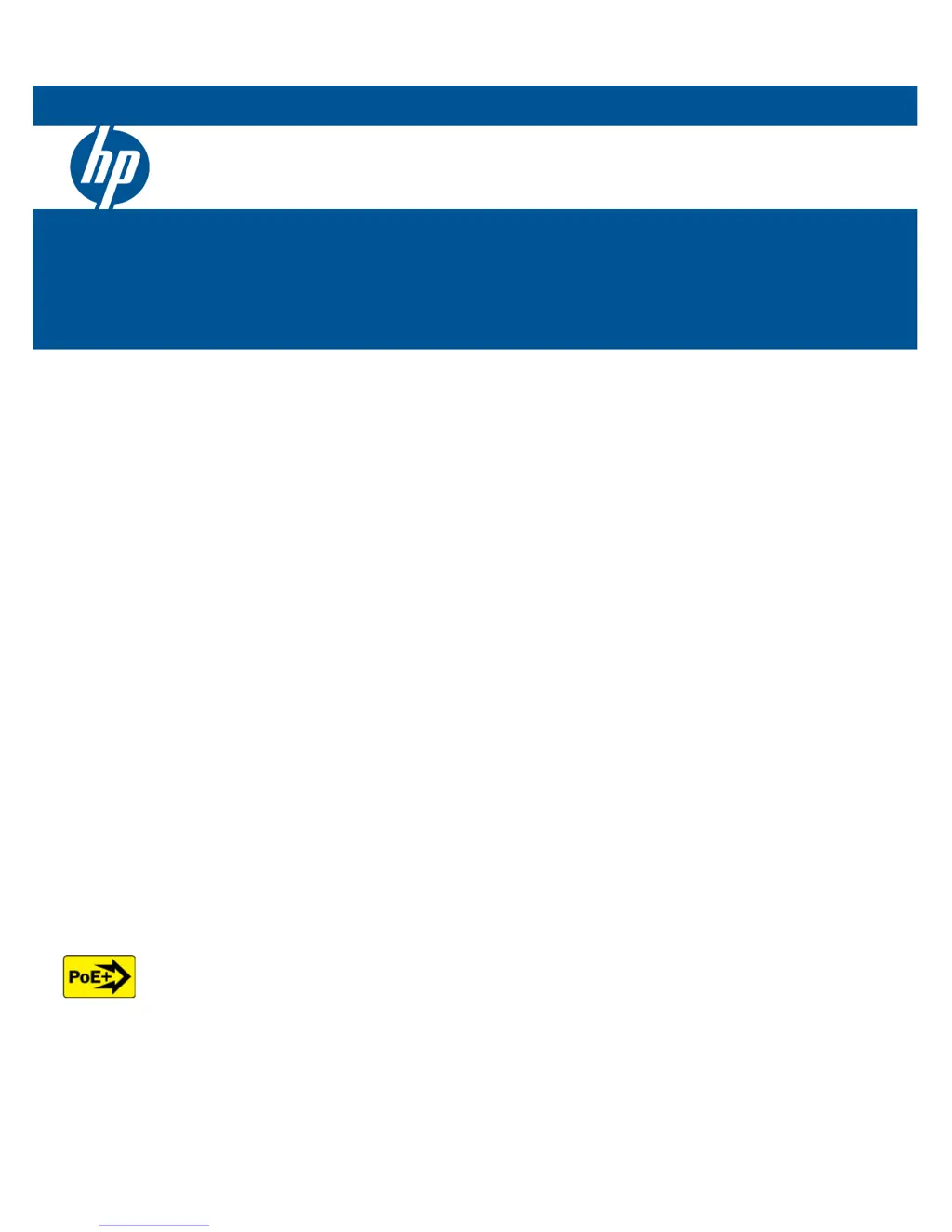