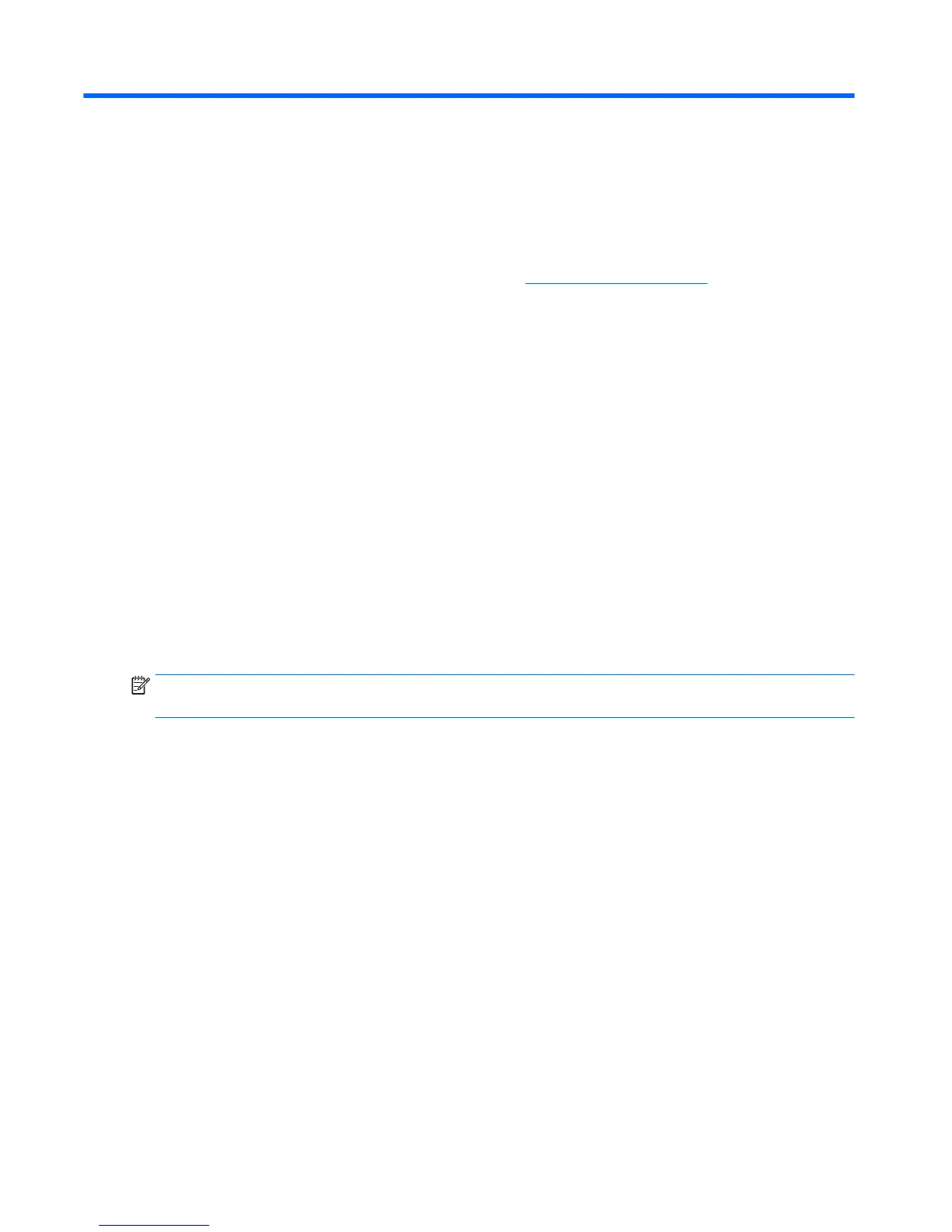2 Using the monitor
Software and utilities
The optical disc, if one is included with the monitor, contains les you can install on the computer. If you do
not have an optical drive, you can download the les from http://www.hp.com/support.
●
INF (Information) le
●
ICM (Image Color Matching) les (one for each calibrated color space)
●
My Display software
The Information le
The INF le denes monitor resources used by Windows
®
operating systems to ensure monitor compatibility
with the computer’s graphics adapter.
This monitor is Windows Plug and Play–compatible and the monitor will work correctly without installing the
INF le. Monitor Plug and Play compatibility requires that the computer’s graphic card is VESA DDC2–
compliant and that the monitor connects directly to the graphics card. Plug and Play does not work through
separate BNC-type connectors or through distribution buers/boxes.
The Image Color Matching le
The ICM les are data les that are used in conjunction with graphics programs to provide consistent color
matching from monitor screen to printer, or from scanner to monitor screen. This le is activated from within
graphics programs that support this feature.
NOTE: The ICM color prole is written in accordance with the International Color Consortium (ICC) Prole
Format specication.
Installing the INF and ICM les
After you determine that you need to update, use one of the following methods to install the les.
Installing from the optical disc (available in select regions)
To install the INF and ICM les on the computer from the optical disc:
1. Insert the optical disc in the computer optical drive. The optical disc menu is displayed.
2. View the HP Monitor Software Information le.
3. Select Install Monitor Driver Software.
4. Follow the on-screen instructions.
5. Ensure that the proper resolution and refresh rates appear in the Windows Display control panel.
12 Chapter 2 Using the monitor