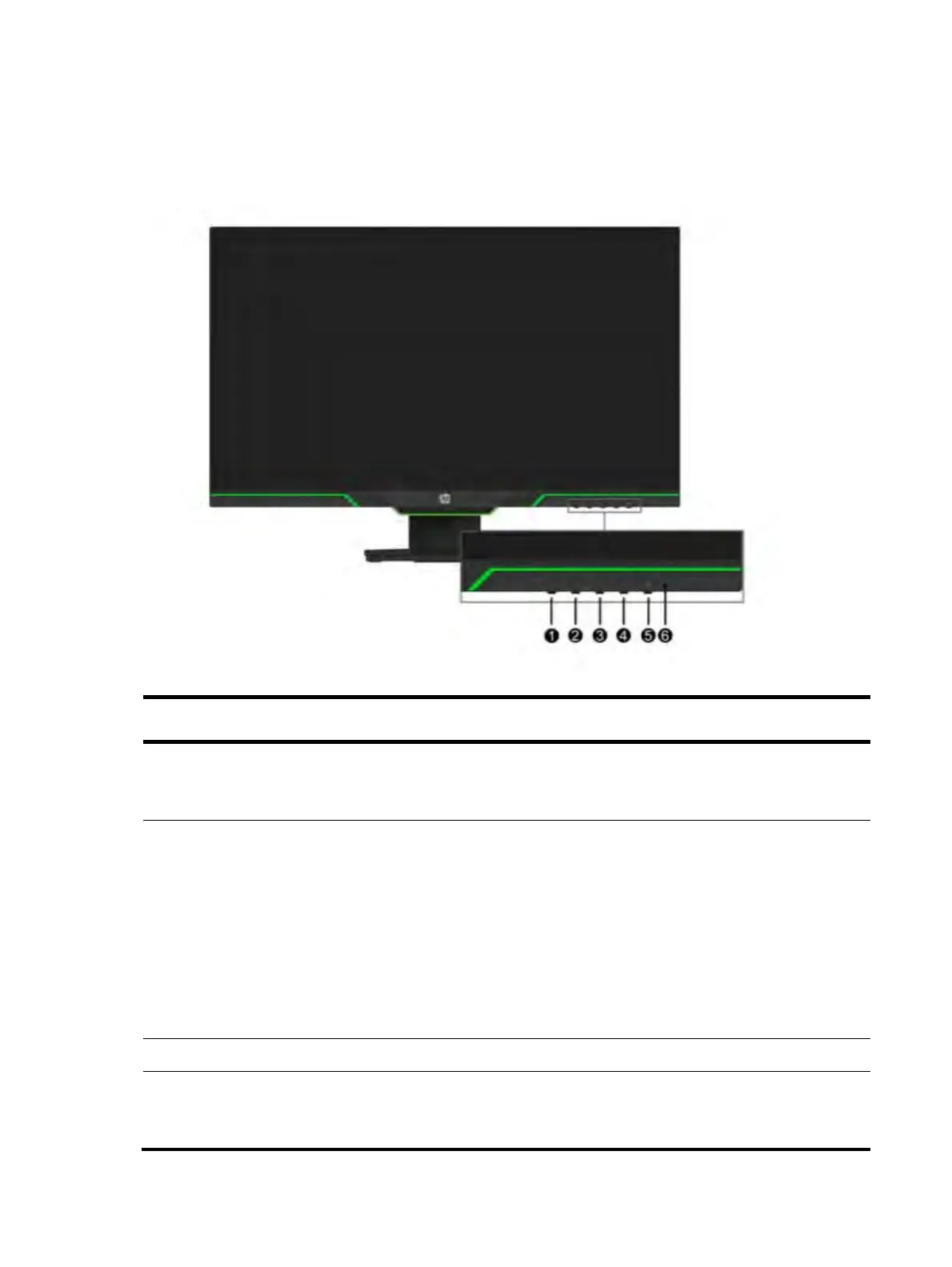5
Front components
To identify the components on the front of the monitor, use this illustration and table.
Table 1-1: Front components and their descriptions
Function
1 Menu button Press to open the OSD menu, select a
menu item from the OSD, or close the
OSD menu.
2-4 Function buttons Use these buttons to navigate through
the OSD menu based on the indicators
next to the buttons that are activated
while the OSD menu is open.
You can reconfigure the function
buttons in the OSD menu to quickly
select the most commonly used
operations.
5 Power button Turns the monitor on or off.
6 Power light
Green: The monitor is on.
Orange: The monitor is in standby
mode.
