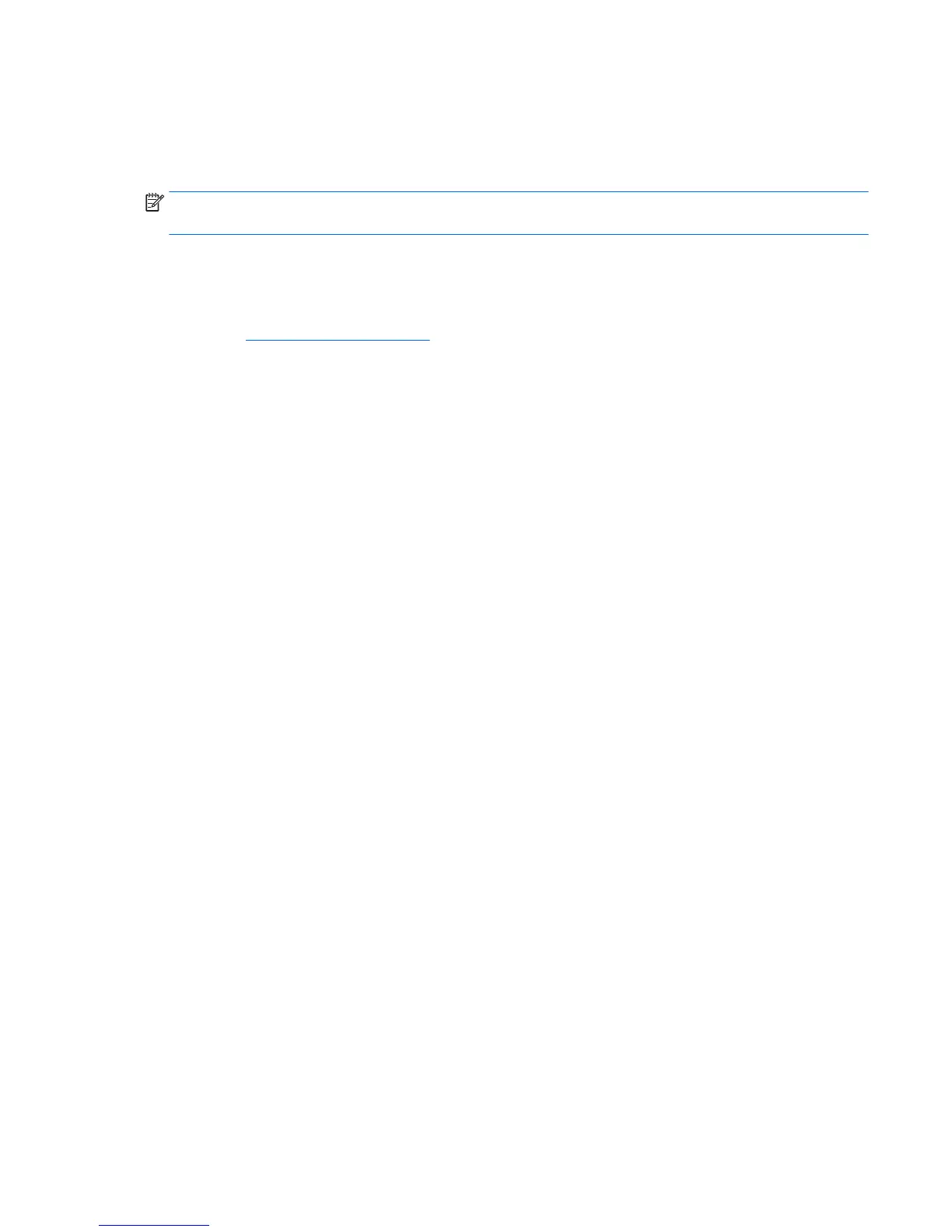3. Select Install Monitor Driver Software.
4. Follow the on-screen instructions.
5. Ensure that the proper resolution and refresh rates appear in the Windows Display control panel.
NOTE: You may need to install the digitally signed monitor .INF and .ICM files manually from the
disc in the event of an installation error. Refer to the HP Monitor Software Information file on the disc.
Downloading from the Web
To download the latest version of .INF and .ICM files from the HP monitors support Web site:
1. Go to http://www.hp.com/support and select the appropriate country and language.
2. Select Drivers & Downloads, type your monitor model in the Find by product search field, and
click Go.
3. If necessary, select your monitor from the list.
4. Select your operating system, and then click Next.
5. Click Driver - Display/Monitor to open the list of drivers.
6. Click on the driver.
7. Click the System Requirements tab, and then verify that your system meets the program
minimum requirements.
8. Click Download and follow the on-screen instructions to download the software.
Installing the .INF and .ICM files 17