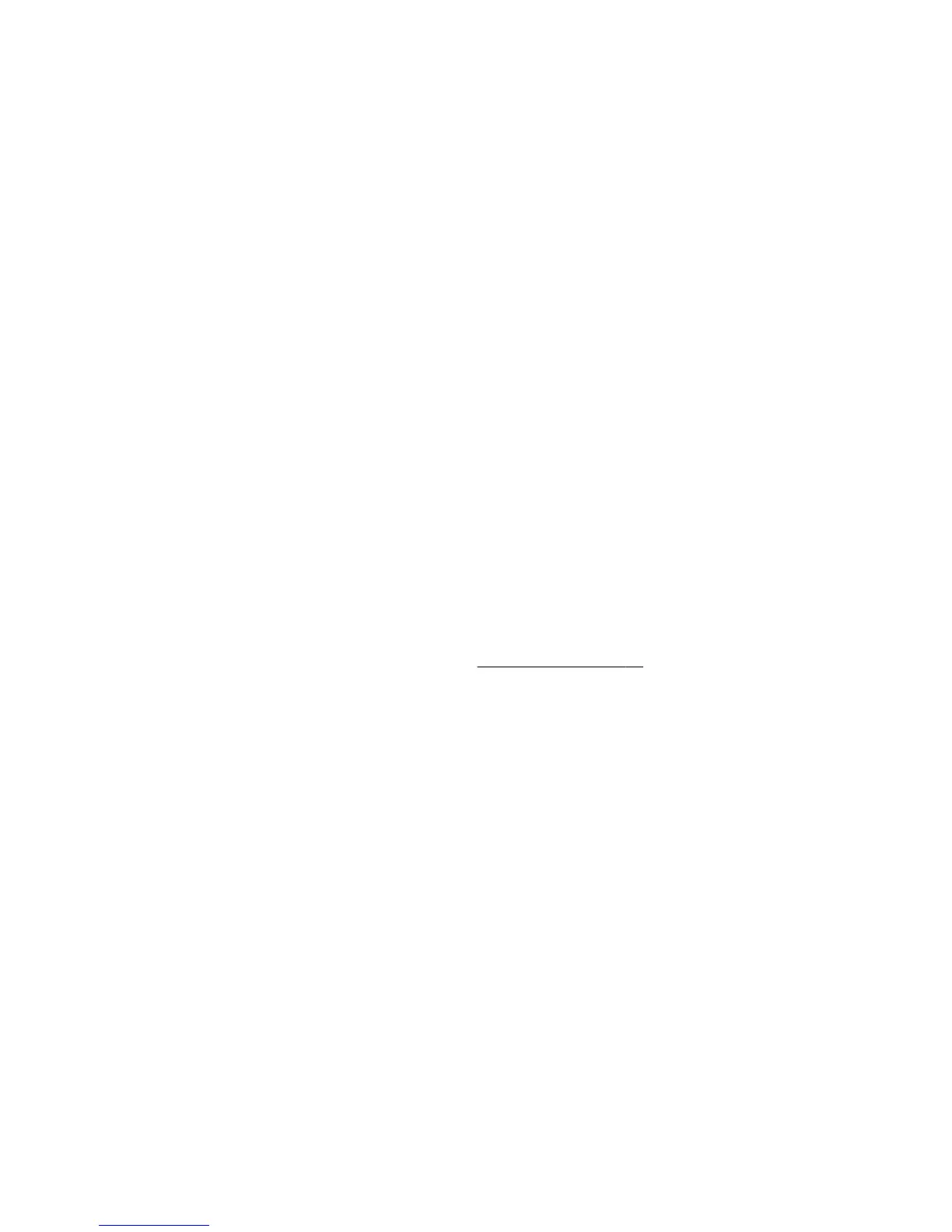Connecting to the Internet
Steps to connect to the Internet:
1.
Connect the hardware (sold separately).
◦
For a wired network connection, connect an Ethernet cable to the computer and to a network router or
LAN device.
◦
For a wireless network connection, use a wireless router with the computer to connect to a WLAN with
an Internet connection.
2.
Get Internet service.
◦
Sign up with an Internet service provider (ISP). If you already have an account with an ISP, skip this step
and follow the instructions provided by the ISP.
◦
If you did not set up the computer for Internet service during the initial setup, do so now by using Online
Services:
a. Tap the Start button, tap All Programs, tap Online Services, and then tap Get Online.
b.
Follow the onscreen instructions to select an ISP and set up Internet service.
NOTE:
Online Services provides a list of ISPs; however, you might choose another ISP or
transfer an existing account to this computer. To transfer existing accounts, follow the instructions
provided by the ISP.
3.
Using your Internet connection through your ISP, open a Web browser and browse the Internet.
NOTE:
If you have issues connecting to the Internet, see Internet access on page 17.
Transferring files and settings to your new computer
You can copy files from another computer to your new computer by using CDs or DVDs, memory sticks, and
external hard drives. You can also use Windows Easy Transfer software, which is included with Windows 7 (select
models only), to copy files and settings to a storage device or, using an Easy Transfer Cable, directly from another
computer to the new computer. The Easy Transfer Cable is a USB cable designed specifically to connect two
computers and to work with the Windows Easy Transfer software.
NOTE:
The Easy Transfer Cable is sold separately. A standard USB cable does not work.
To transfer your files and settings:
1. Tap the Start button, type Windows Easy Transfer into the Start Search box, and then tap Windows
Easy Transfer.
2.
Follow the onscreen instructions in the Windows Easy Transfer wizard to transfer your files to your new
computer.
6 Chapter 3 Setting up your computer
