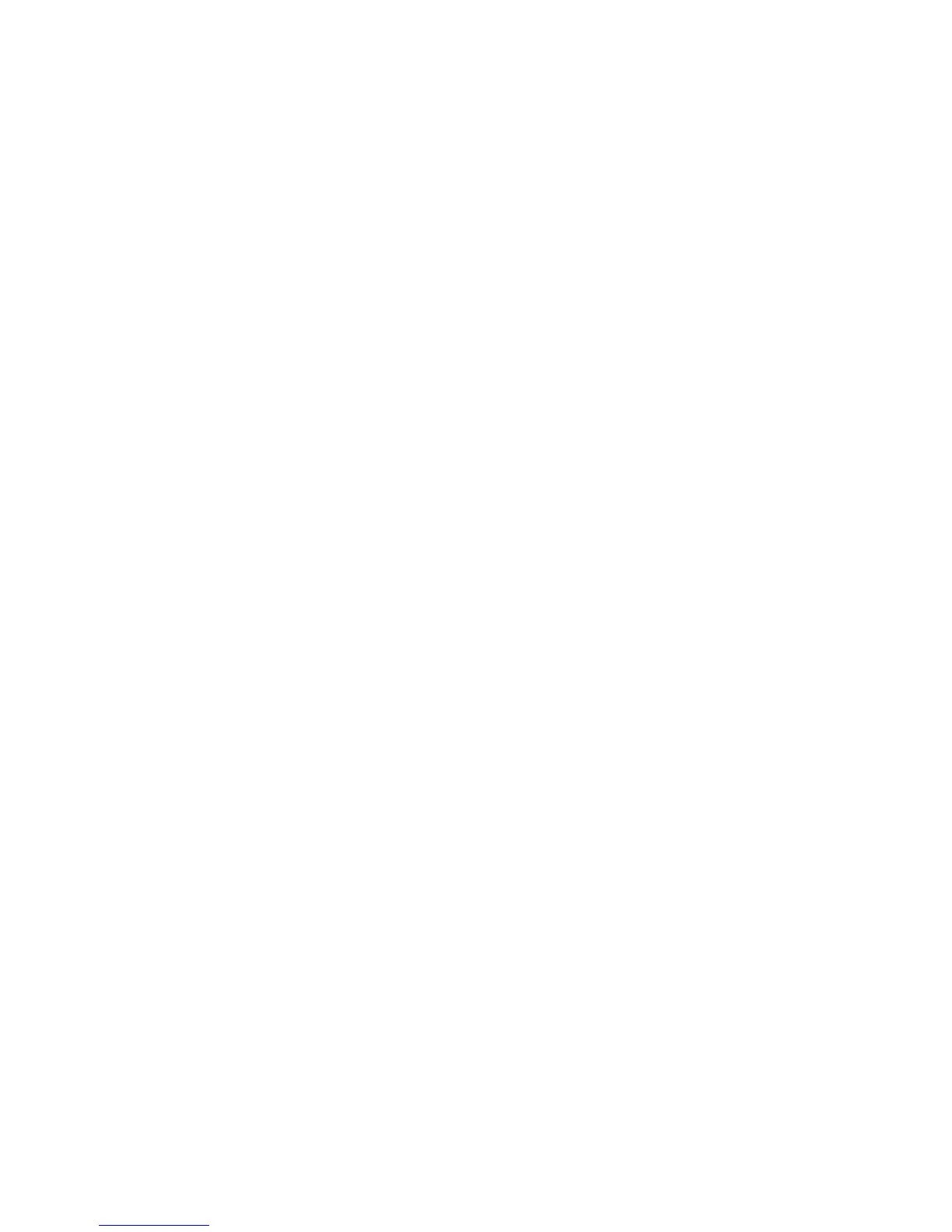Setting a MultiBoot Express prompt
To start Computer Setup and set the computer to display the MultiBoot startup location menu each time
the computer is started or restarted, follow these steps:
1. Turn on or restart the computer, and then press esc while the “Press the ESC key for Startup Menu”
message is displayed at the bottom of the screen.
2. Press f10 to enter Computer Setup.
3. Use a pointing device or the arrow keys to select Advanced > Boot Options> MultiBoot
Express Boot Popup Delay (Sec), and then press enter.
4. In the MultiBoot Express Popup Delay (Sec) field, enter the length of time in seconds that
you want the computer to display the startup location menu before it defaults to the current
MultiBoot setting. (When 0 is selected, the Express Boot startup location menu is not displayed.)
5. To save your changes and exit Computer Setup, click the Save icon in the lower-left corner of the
screen, and then follow the on-screen instructions.
– or –
Use the arrow keys to select Main > Save Changes and Exit, and then press enter.
Your changes go into effect when the computer restarts.
Entering MultiBoot Express preferences
When the Express Boot menu is displayed during startup, you have the following choices:
●
To specify a boot device from the Express Boot menu, select your preference within the allotted
time, and then press enter.
●
To prevent the computer from defaulting to the current MultiBoot setting, press any key before the
allotted time expires. The computer will not start until you select a boot device and press enter.
●
To allow the computer to start according to the current MultiBoot settings, wait for the allotted time
to expire.
Windows 8 – Computer Setup (BIOS), MultiBoot, and HP PC Hardware Diagnostics (UEFI)
95
