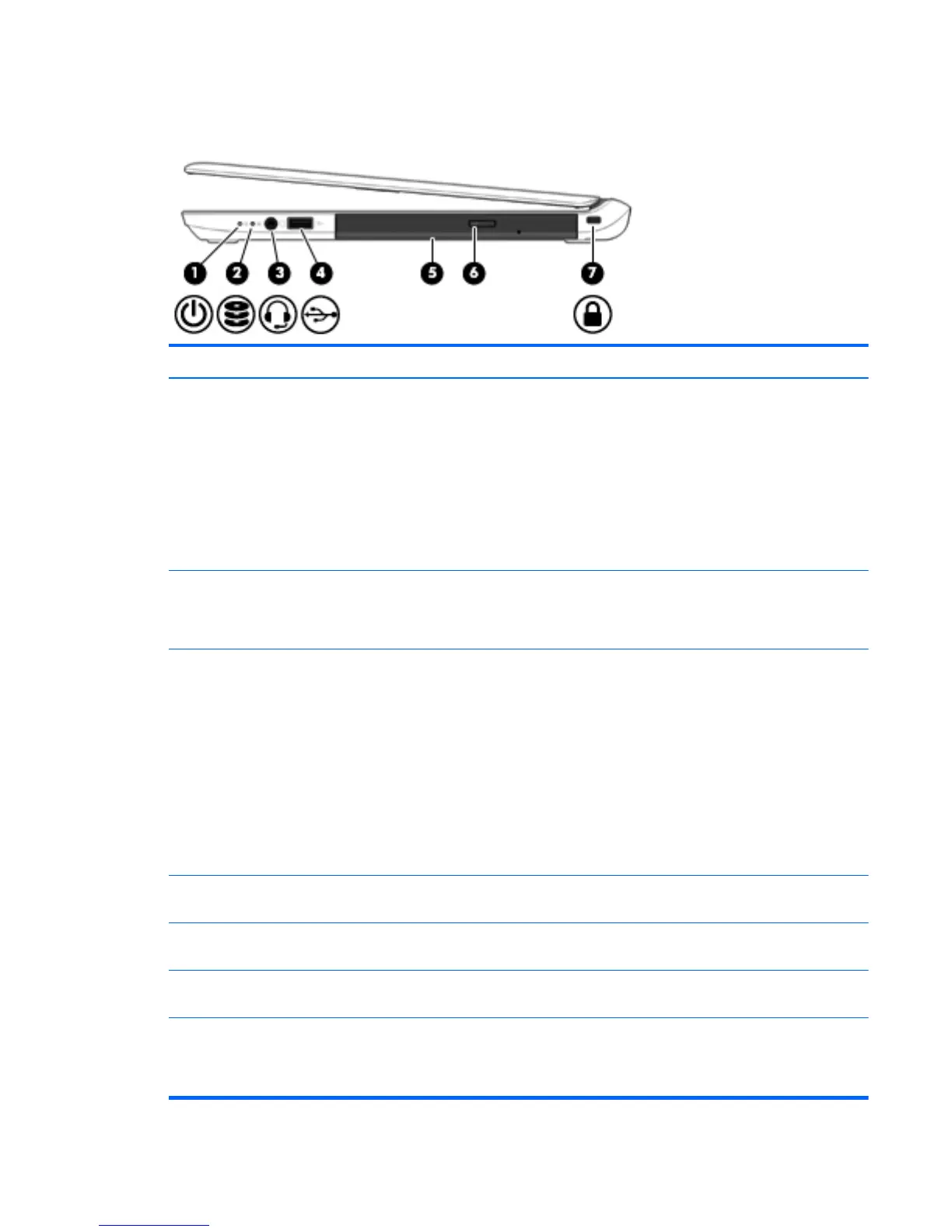Right side
Item Component Description
(1) Power light
●
On: The computer is on.
●
Blinking: The computer is in the Sleep state, a powersaving state. The
computer shuts off power to the display and other unneeded components.
●
Off: The computer is off or in Hibernation. Hibernation is a power-saving
state that uses the least amount of power.
NOTE: For select models, the Intel Rapid Start Technology feature is enabled at
the factory. Rapid Start Technology allows your computer to resume quickly
from inactivity.
(2) Hard drive light
●
Blinking white: The hard drive is being accessed.
●
Amber: HP 3D DriveGuard has temporarily parked the hard drive. (select
models only)
(3) Audio-out (headphone)
jack/Audio-in
(microphone) combo jack
Produces sound when connected to optional powered stereo speakers,
headphones, earbuds, a headset, or television audio. Also connects an optional
headset microphone.
WARNING! To reduce the risk of personal injury, adjust the volume before
putting on headphones, earbuds, or a headset. For additional safety information,
see the Regulatory, Safety, and Environmental Notices.
NOTE: When a device is connected to the jack, the computer speakers
are disabled.
NOTE: Be sure that the device cable has a 4-conductor connector that supports
both audio-out (headphone) and audio-in (microphone).
(4) USB 2.0 port Connects an optional USB device, such as a keyboard, mouse, external drive,
printer, scanner or USB hub.
(5) Optical drive (select
models only)
Depending on your computer model, reads an optical disc or reads and writes to
an optical disc.
(6) Optical drive eject button
(select models only)
Releases the optical drive disc tray.
(7) Security cable slot Attaches an optional security cable to the computer.
NOTE: The security cable is designed to act as a deterrent, but it may not
prevent the computer from being mishandled or stolen.
Right side
13
