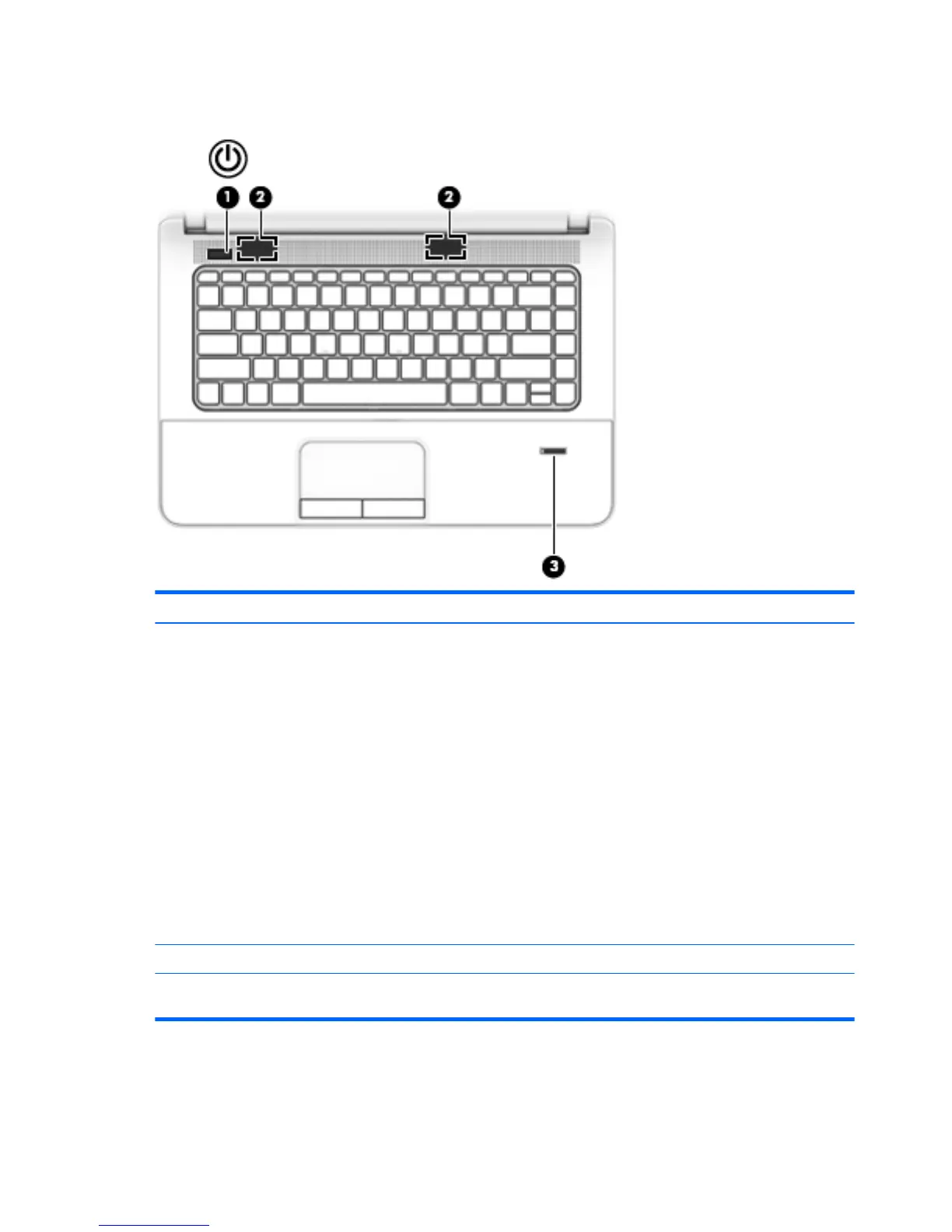Buttons, speakers, and fingerprint reader (select models only)
Item Component Description
(1) Power button
●
When the computer is off, press the button to turn on the computer.
●
When the computer is on, press the button briefly to initiate Sleep.
●
When the computer is in the Sleep state, press the button briefly to exit Sleep.
●
When the computer is in Hibernation, press the button briefly to exit Hibernation.
CAUTION: CAUTION: Pressing and holding down the power button will result in the
loss of unsaved information.
If the computer has stopped responding and Windows shutdown procedures are
ineffective, press and hold the power button for at least 5 seconds to turn off
the computer.
NOTE: For select models, the Intel Rapid Start Technology feature is enabled at the
factory. Rapid Start Technology allows your computer to resume quickly
from inactivity.
To learn more about your power settings, see your power options. From the Start
screen, type power, select Power and sleep settings, and then select Power and
sleep from the list of applications.
(2) Speakers Produce sound.
(3) Fingerprint reader
(select models only)
Allows a fingerprint logon to Windows, instead of a password logon.
6 Chapter 2 External component identification