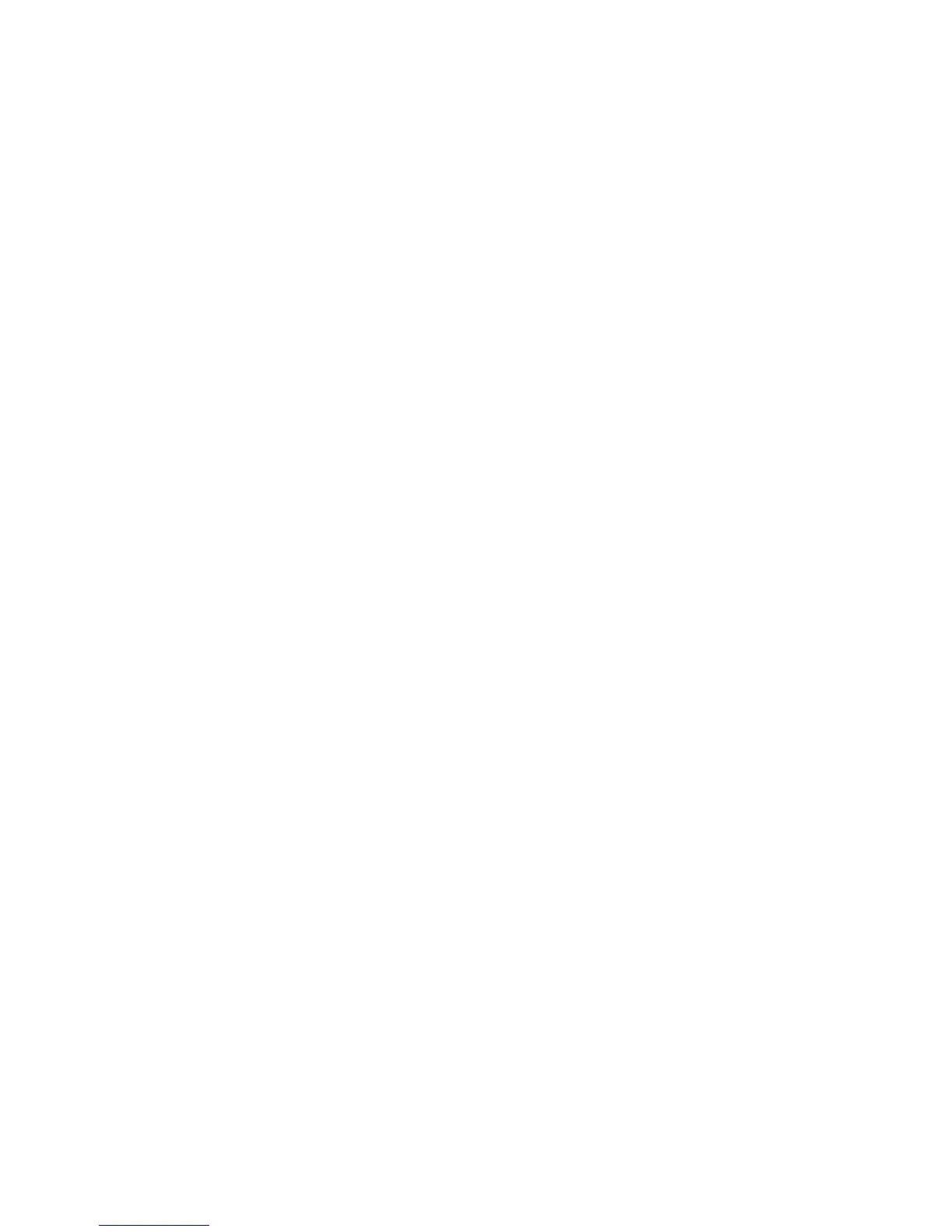WLAN module .................................................................................................................................... 34
Memory module ................................................................................................................................ 36
Optical drive ...................................................................................................................................... 37
Keyboard ........................................................................................................................................... 38
6 Removal and replacement procedures for Authorized Service Provider parts ................................................... 41
Component replacement procedures ................................................................................................................. 41
Top cover ........................................................................................................................................... 41
Fingerprint reader module ................................................................................................................ 45
TouchPad button board .................................................................................................................... 46
Card reader board ............................................................................................................................. 47
Power button board .......................................................................................................................... 48
Speakers ............................................................................................................................................ 49
Audio/USB board ............................................................................................................................... 51
System board .................................................................................................................................... 52
Heat sink ............................................................................................................................................ 57
Fan ..................................................................................................................................................... 60
RTC battery ........................................................................................................................................ 61
Power connector cable ...................................................................................................................... 62
Display assembly .............................................................................................................................. 63
7 Computer Setup (BIOS) ................................................................................................................................. 70
Windows 8 – Computer Setup (BIOS), MultiBoot, and HP PC Hardware Diagnostics (UEFI) ............................... 70
Using Computer Setup ...................................................................................................................... 70
Starting Computer Setup ................................................................................................ 70
Navigating and selecting in Computer Setup ................................................................. 70
Restoring factory settings in Computer Setup .............................................................. 71
Updating the BIOS ........................................................................................................... 71
Determining a BIOS version .......................................................................... 71
Downloading a BIOS update ......................................................................... 72
Using MultiBoot ................................................................................................................................. 73
About the boot device order ........................................................................................... 73
Choosing MultiBoot preferences .................................................................................... 73
Setting a new boot order in Computer Setup .............................................. 73
Dynamically choosing a boot device using the f9 prompt .......................... 74
Setting a MultiBoot Express prompt ............................................................ 74
Entering MultiBoot Express preferences ..................................................... 74
Using HP PC Hardware Diagnostics (UEFI) (select models only) ...................................................... 75
Downloading HP PC Hardware Diagnostics (UEFI) to a USB device ............................... 75
Windows 7 – Computer Setup (BIOS), MultiBoot, and HP PC Hardware Diagnostics (UEFI) ............................... 76
Using Computer Setup ...................................................................................................................... 76
vi