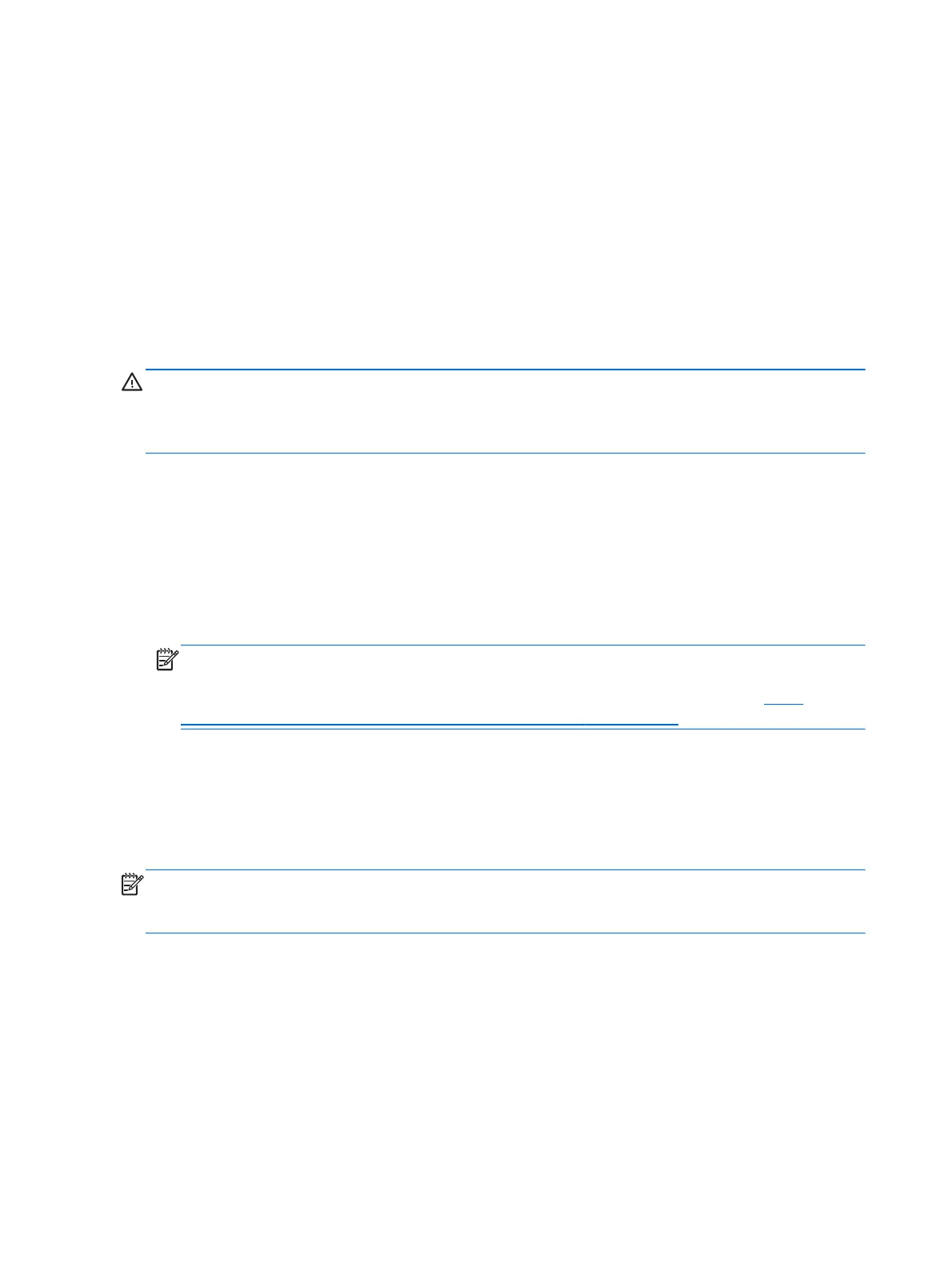Using the Windows recovery tools
To recover information you previously backed up:
1. Access HP Support Assistant.
▲
To access HP Support Assistant, from the Start screen, select the HP Support Assistant
app.
2. Click Storage.
3. Click Backup and Recovery.
To recover your information using Automatic Repair, follow these steps:
CAUTION: Some Automatic Repair options will completely erase and reformat the hard drive. All
files you have created and any software installed on the computer are permanently removed. When
reformatting is complete, the recovery process restores the operating system, as well as the drivers,
software, and utilities from the backup used for recovery.
1. If possible, back up all personal files.
2. If possible, check for the presence of the Recovery Image partition and the Windows partition.
From the Start screen, type file, and then click File Explorer.
– or –
From the Start screen, type pc, and then select This PC.
NOTE: If the Windows partition and the Recovery Image partition are not listed, you must
recover your operating system and programs using the Windows 8 operating system DVD and the
Driver Recovery media (both purchased separately). For additional information, see
Using
Windows operating system media (purchased separately) on page 127.
3. If the Windows partition and the Recovery Image partition are listed, restart the computer by
pressing and holding the shift key while clicking Restart.
4. Select Troubleshoot, then select Advanced Options, and then select Startup Repair.
5. Follow the on-screen instructions.
NOTE: For additional information on recovering information using the Windows tools, perform a
search for these topics in HP Support Assistant. To access HP Support Assistant on the Start screen,
select the HP Support Assistant app.
126 Chapter 9 Backup and recovery
