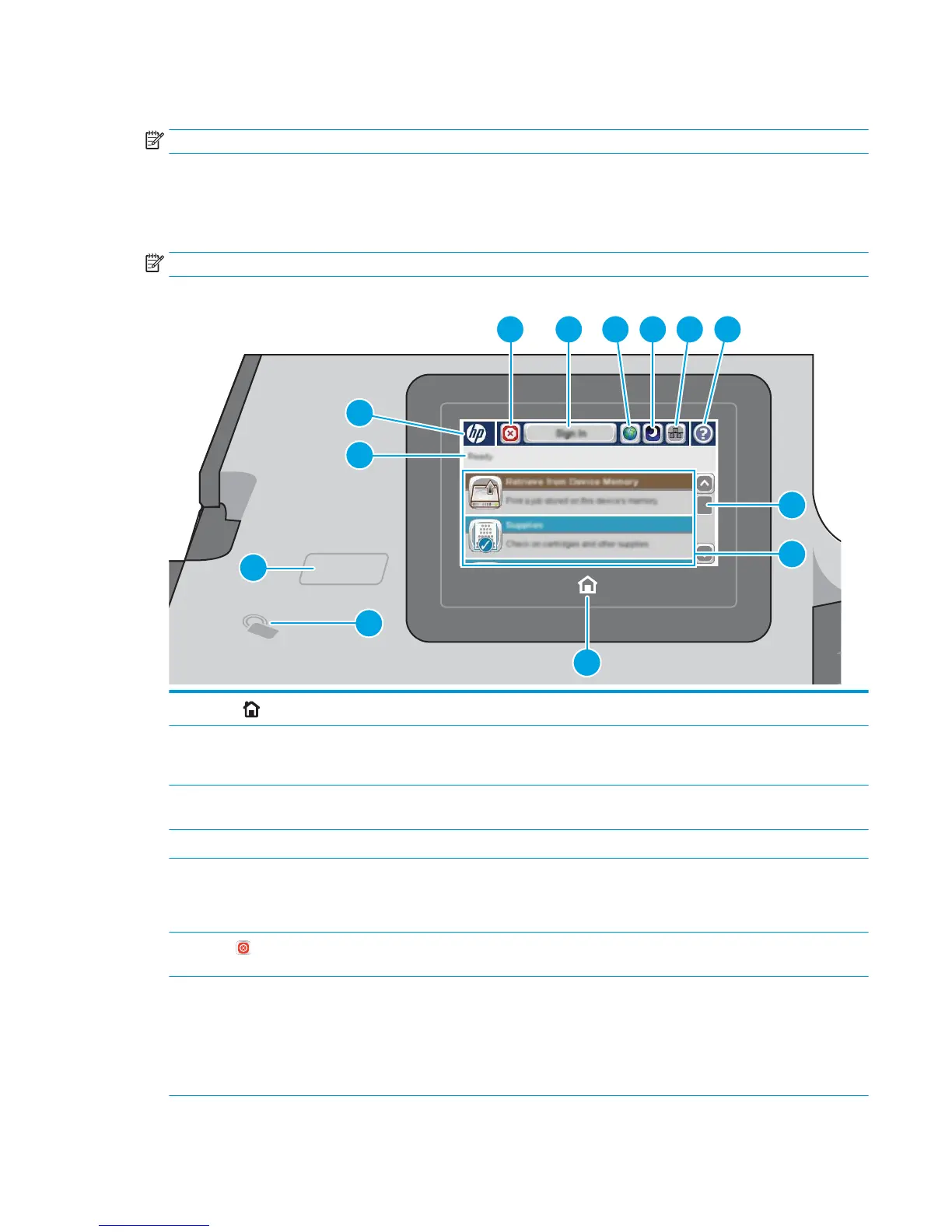Control-panel view
NOTE: Tilt the control panel for easier viewing.
The Home screen provides access to the printer features and indicates the current status of the printer.
Return to the Home screen at any time by touching the Home button on the left side of the printer control
panel, or touch the Home button in the upper-left corner of most screens.
NOTE: The features that appear on the Home screen can vary, depending on the printer conguration.
1
Home button
Touch the Home button to return to the printer Home screen at any time.
2 Near-eld
communication icon (xh
models only)
This icon indicates the printer includes integrated HP near-eld communication (NFC) and Wireless
Direct Print
3 Easy-access USB port Insert a USB ash drive for printing or scanning without a computer or to update the printer
rmware.
4 Printer status The status line provides information about the overall printer status.
5 HP logo or Home button NOTE: An administrator must enable this port before use.
On any screen other than the Home screen, the HP logo changes to a Home button. Touch the Home
button to return to the Home screen.
6
Stop button
Touch the Stop button to pause the current job. The Job Status screen opens and provides options to
cancel or continue the job.
7 Sign In or Sign Out
button
Touch the Sign In button to access secured features.
Touch the Sign Out button to sign out of the printer. The printer restores all options to the default
settings.
NOTE: This button displays only if the administrator has congured the printer to require
permission for access to features.
ENWW Printer views 5
