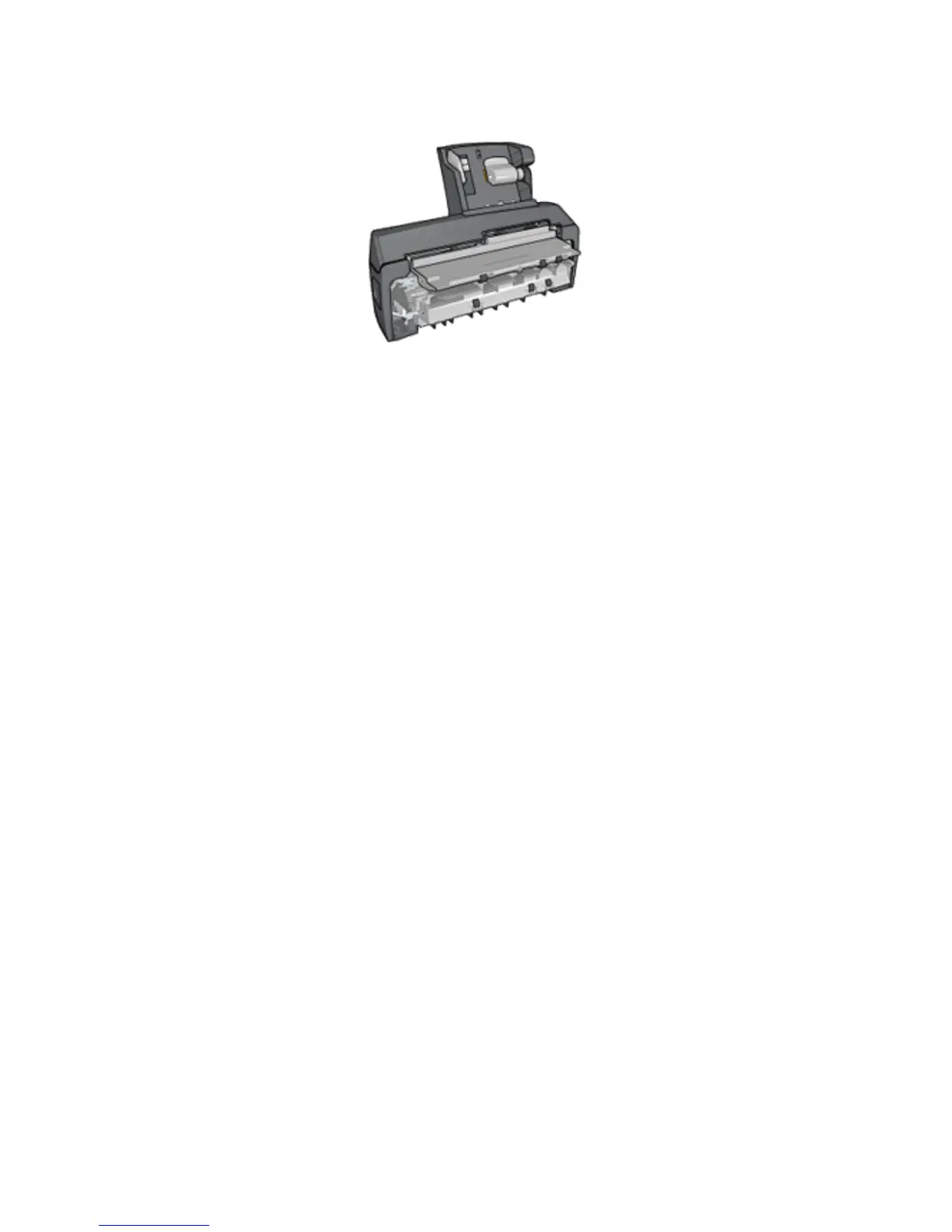Configuring the printer to feed paper from the accessory
Follow these steps to configure the printer to feed paper from the accessory:
1. Press and hold down the Report Page button.
2. While holding down the Report Page button, press the Cancel button twice.
3. Release the Report Page button.
After configuring the printer to feed paper from the accessory, load the photo paper
into the accessory and then follow the PictBridge printing instructions.
Note: For printing PictBridge photos, the printer only needs to be configured to
feed paper from the Auto Two-Sided Print Accessory with Small Paper Tray
once. After being configured, the printer will attempt to print from the
accessory until the printer is configured to use the In tray for PictBridge
photos.
Re-configuring the printer to feed paper from the In tray
Follow these steps to re-configure the printer to feed paper from the In tray for
PictBridge photos:
1. Press and hold down the Report Page button.
2. While holding down the Report Page button, press the Cancel button twice, and
then press the Resume button once.
3. Release the Report Page button.
HP Deskjet 6600 series printer
37