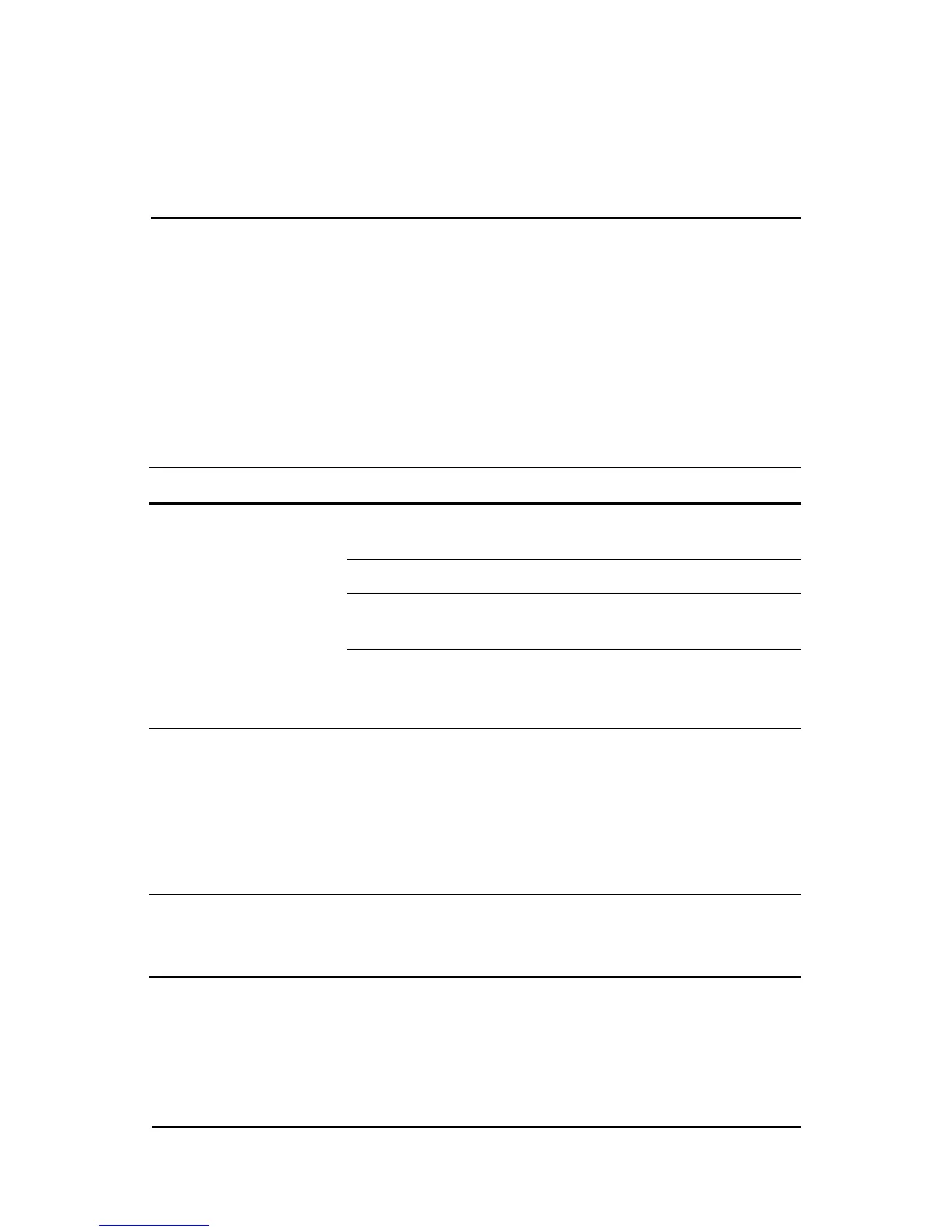Reference Guide www.hp.com A–1
A
Troubleshooting
Solving Common Problems
The following table lists possible problems, the possible cause of
each problem, and the recommended solutions.
Problem Possible Cause Solution
Screen is blank. Power cord is disconnected. Connect the power
cord.
Power switch is off. Turn on power.
Video cable is improperly
connected.
Connect video cable
properly.
Screen blanking utility is
active.
Depress any key on
the keyboard or move
the mouse.
Image appears
blurred, indistinct, or
too dark.
Brightness and contrast are too
low.
Press the SELECT
button to access the
On-Screen Display.
Select the Brightness
and/or Contrast
icons to adjust as
needed.
Color is abnormal. A magnetic object may be
nearby.
Move the object
farther away.
