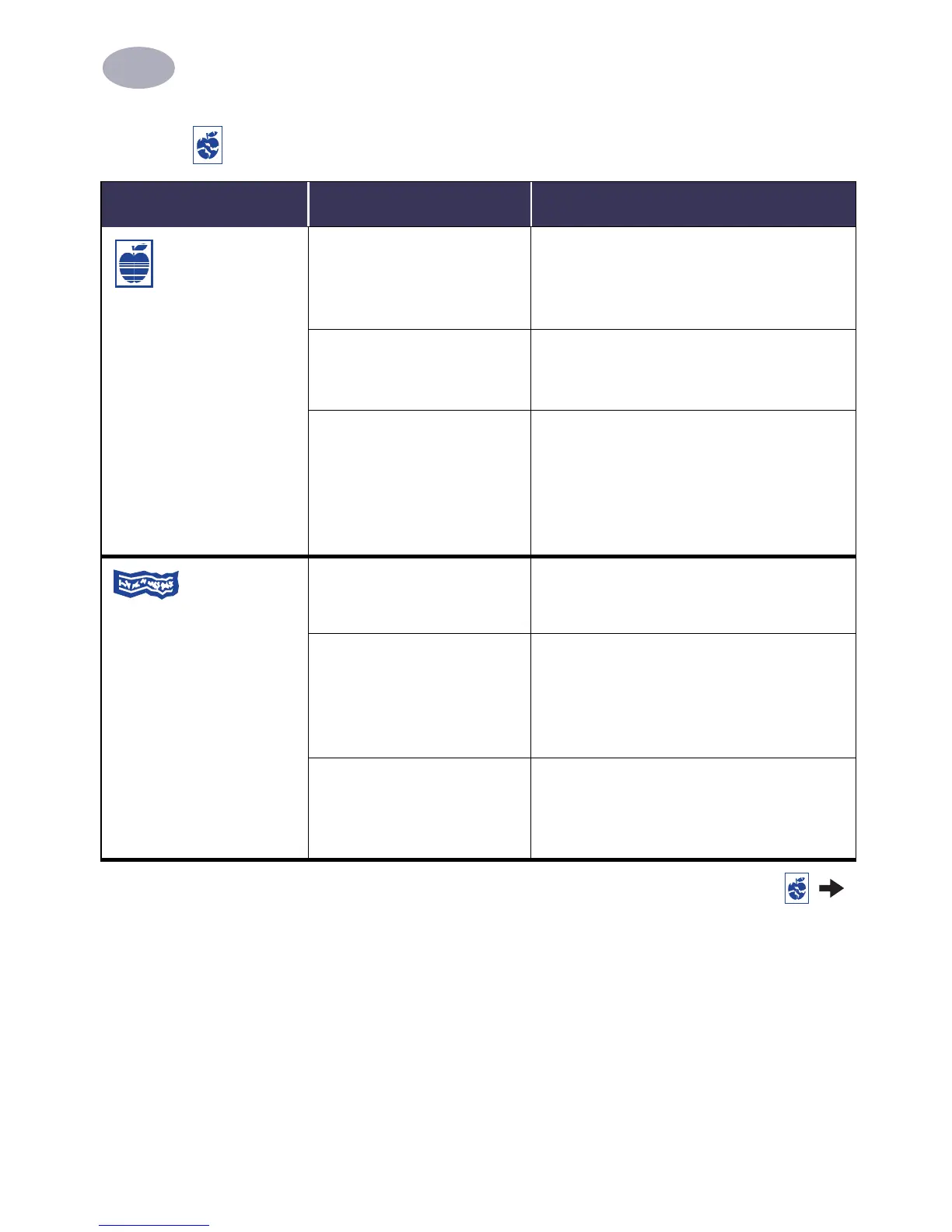44
Getting Help When Things Go Wrong
4
Print quality is poor.
(continued)
You may have forgotten to
remove the vinyl tape from
the print cartridge.
Make sure that you have removed the
protective piece of vinyl tape on each of the
print cartridges. See “Replacing Print
Cartridges” on page 29.
You may have the incorrect
“Image” setting in the Color
panel of the Print dialog box.
Click the Revert to Defaults button in the
Color panel of the Print dialog box. See
“Color” on page 10.
Your print cartridges may be
out of alignment.
If the color and black ink aren’t lining up on
the printed page, go to the HP DeskJet
Utility located in the Utilities folder in your
hard drive’s main directory. Click the
Calibrate tab, then click the Align button. See
“HP DeskJet Utility Window” on page 25.
Banners aren’t
printing correctly.
You may have forgotten to
raise the OUT tray.
Make sure that the OUT tray is up.
You may have problems with
the paper.
• If several sheets feed into the printer
together, unfold and refold the paper.
• If the paper creases going through the
printer, the paper might be unsuitable for
banner printing.
You may have problems with
your banner software.
Make sure you selected the paper size U.S.
Letter Banner or A4 Banner on the Page Setup
dialog box. See “Page Setup - Controlling
Page Layout” on page 6.
Is there a problem with your printout? continued
What is the problem? Possible cause To solve the problem…