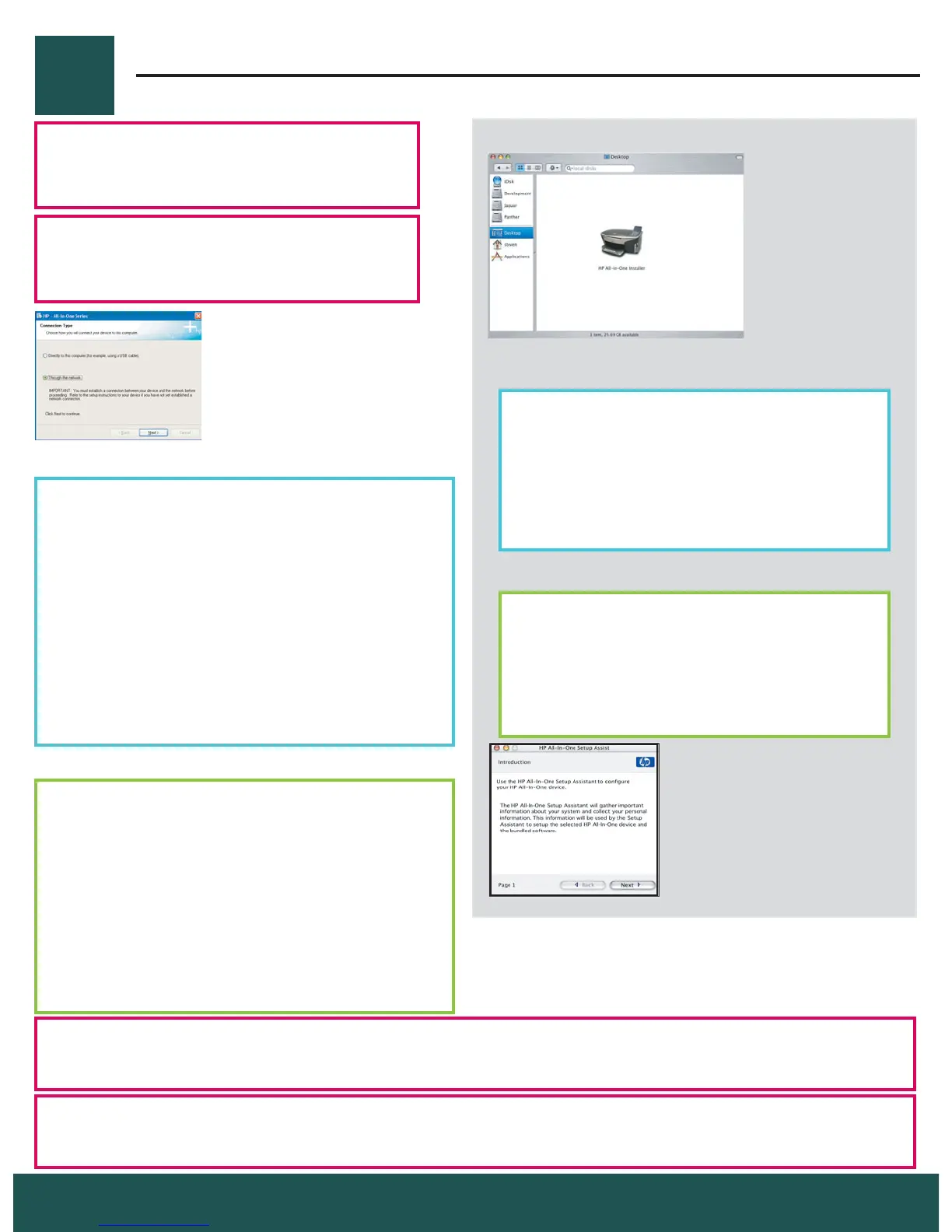B2
12 • HP All-in-One
b Telepítse a szoftvert a képernyn megjelen
utasítások alapján.
c A Csatlakozás típusa képernyn válassza a
Hálózaton keresztül lehetséget. Kövesse a
képernyn megjelen útmutatást.
d Ki kell választania a unblock (blokkolás
feloldása) vagy az accept (elfogadás)
lehetséget a tzfallal kapcsolatos minden
üzeneten, egyébként a telepítés sikertelen lesz.
Kövesse a képernyn megjelen útmutatást.
Folytassa az eljárást a következ oldalon.
Kérdések : A vírusirtó és a tzfalprogramok blokkolhatják a szoftvertelepítést.
További részletekért ugorjon a www.hp.com/support weboldalra, írja be a Photosmart 2570 terméknevet, majd
keressen rá a Firewalls (Tzfalak) kifejezésre.
Windows-felhasználók:
Macintosh-felhasználók:
b Kattintson duplán a HP All-in-One Installer
ikonra.
c Gyzdjön meg róla, hogy minden
képerny teendit végrehajtotta, beleértve a
beállítás segédet is. Folytassa az eljárást a
következ oldalon.
Ha nem jelenik meg az indítóképerny, akkor
kattintson duplán a Sajátgép , majd a CD-ROM
ikonra, s végül a setup.exe elemre.
Folytatás
Questions : Anti-virus or fi rewall programs can block software installation.
For details, go to www.hp.com/support , enter Photosmart 2570 , and then search for Firewalls .
b Double-click the
HP All-in-One Installer icon.
c Make sure you complete all screens,
including the Setup Assistant. Continue to
the next page.
b Follow the onscreen instructions to install the
software.
c On the Connection Type screen, make sure to
select through the network . Follow the onscreen
instructions.
d You must choose unblock or accept on all
fi rewall messages or setup will fail. Follow
all onscreen instructions. Continue to the
next page.
If the startup screen does not appear, double-click
My Computer , double-click the CD-ROM icon, and
then double-click setup.exe .
Continued
Windows Users:
Macintosh Users:
