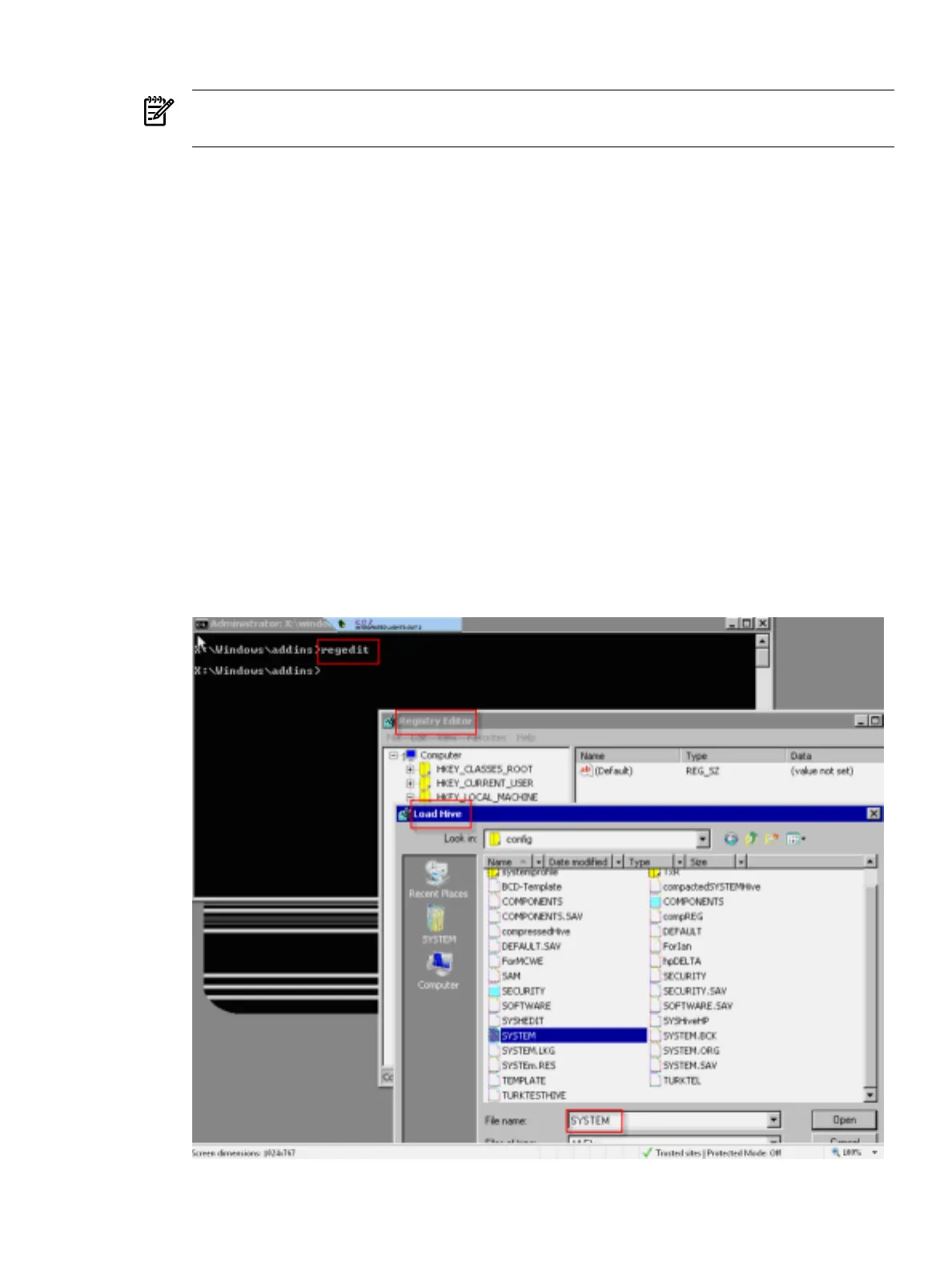1. At the command prompt, type regedit and press Enter to run RegEdit.
NOTE: This does not load the desired system registry hive, but the registry of the WinPE
environment instead.
2. To load the system registry hive, select the HKEY_LOCAL_MACHINE key in the left pane
of the RegEdit window by clicking on it. This should highlight that key only.
3. Select File → Load Hive. If the Load Hive option is greyed out, then the
HKEY_LOCAL_MACHINE key was not highlighted correctly in the previous step.
Since WinPE does not know which drive is associated with which letter (like the operating
system does), it is possible that the system drive is not listed as the C: drive. However, the
volume labels are displayed, so figuring out the correct drive should not be difficult.
4. Once the correct drive is determined it is wise to create a backup of the SYSTEM file. Use the
command prompt (OK to use while RegEdit is up) to select the drive where the system files
are located (usually the C: drive). Use the following command to create a copy of the System
hive named SYSTEM.BCK (replacing the “C:” drive letter with a different one, if necessary):
copy c:\windows\system32\config\SYSTEM c:\windows\system32\config\
SYSTEM.BCK
5. Now that a backup exists, the original System hive must be loaded into the WinPE registry.
Since WinPE already has its own System hive, a name must be selected for the real System
hive, so it can be listed. For example EditSYS can be used. Figure 7 shows the loading of
the System hive for a system in the WinPE environment (using HP Reinstall Media), where
the “Advanced Command Prompt” button has been selected.
Figure 7 Loading the System Hive in WinPE (HP Reinstall media)
System Recovery 13
