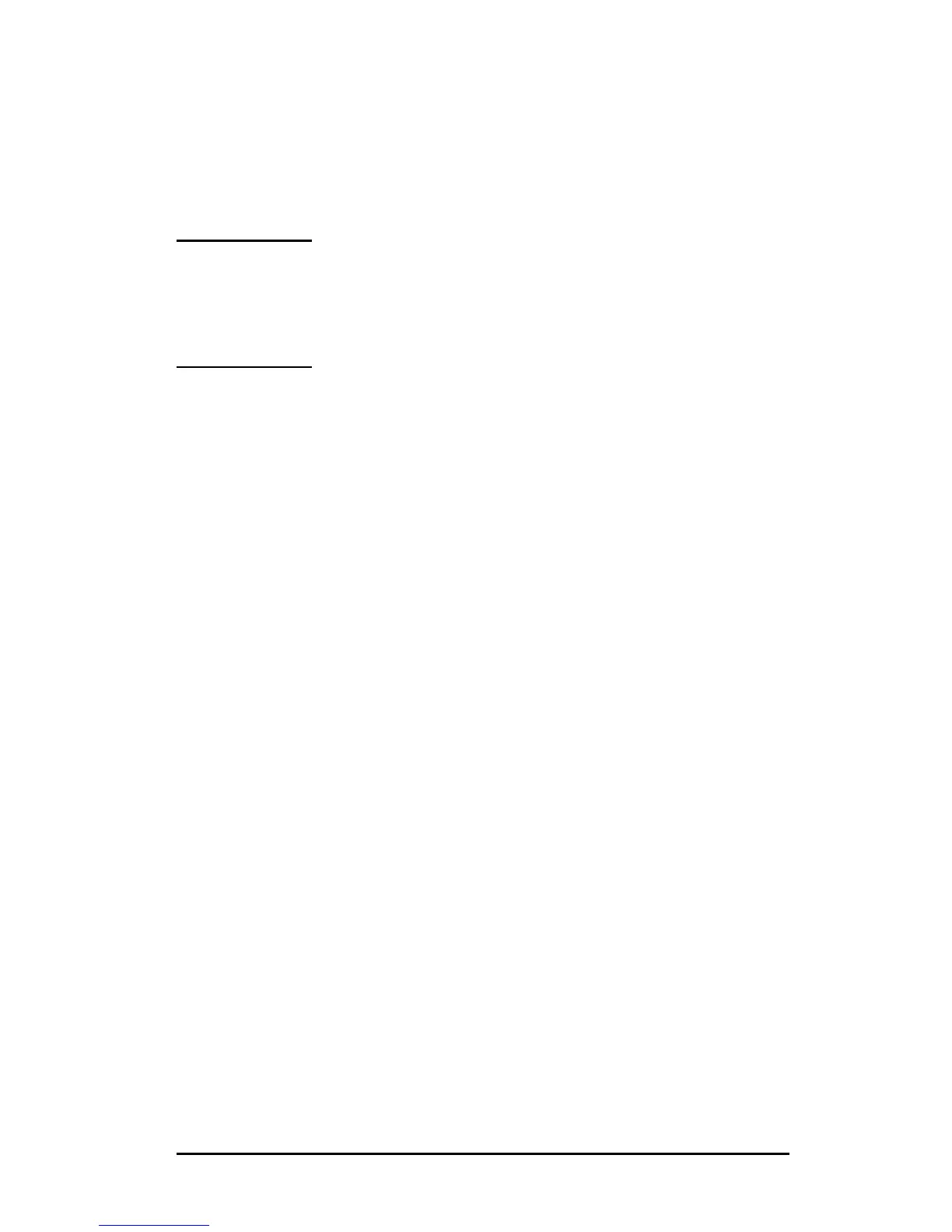ENWW Troubleshooting the HP Jetdirect Print Server 204
3. Configure the wireless network settings on the computer to
match the default settings on the HP Jetdirect wireless print
server:
■ Communication Mode: Ad Hoc
■ Network Name (SSID): hpsetup
■ Encryption (WEP): <disabled or turned off>
Note Due to the state of the HP Jetdirect wireless print
server after a failed download and powered off/on,
the HP Wireless Setup wizard cannot be used to
configure the print server.
4. On the wireless computer, create an IP path to the default IP
address on the HP Jetdirect wireless print server. For example,
if the default address is 192.0.0.192, use one of the following
methods:
■ Use a “route add” command from your system prompt, or
■ Reconfigure the computer’s IP address to match the default
IP network of the Jetdirect print server (for example, use
192.0.0.193).
5. Run the HP download utility and complete the firmware
download.
6. After the firmware download completes successfully, restart the
print server. The configuration settings prior to the firmware
download failure will be restored.
