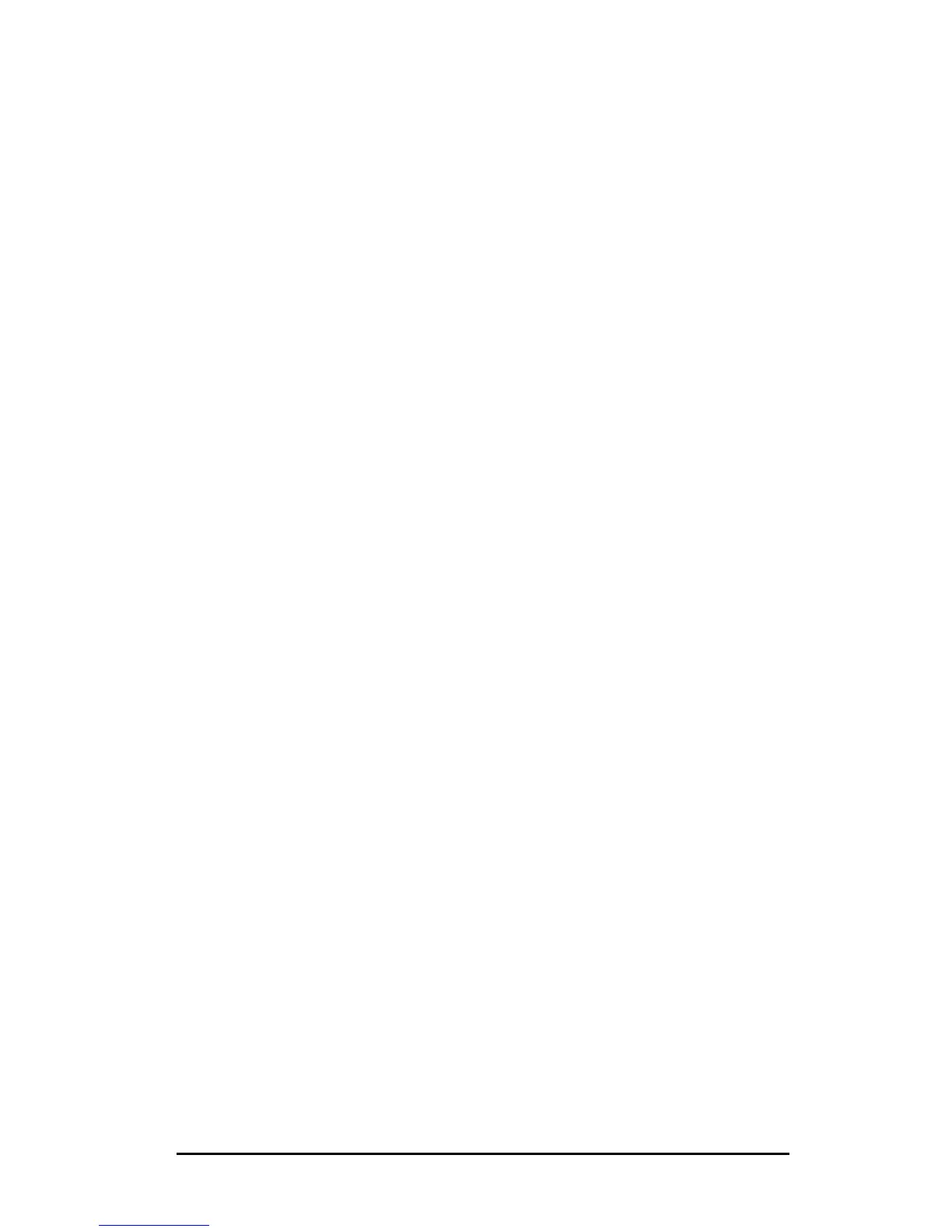ENWW HP Jetdirect 802.11b Wireless Print Servers 272
● Select the Advanced tab and the Firewalls icon. Clear
all proxy checkboxes so that proxies are disabled.
● Apply your new proxy server configuration.
■ Mac OS X :
a. In the Apple menu, select Location and then Network
Settings.
b. Using the Location selector, select New Location. Enter
a name for the new location, for example “HP Setup”. Then
click OK.
c. When prompted, select AirPort as your preferred
network. Be sure that AirPort is the only network selected.
To ensure AirPort is selected, either disable other network
ports, or ensure AirPort is the first interface activated for
this location.
● Select Active Network Ports and then Duplicate.
Note the name of the current configuration.
● Either clear the checkboxes for configuration ports of
other networks, or drag-and-drop AirPort to the top of
the list.
● Click Apply Now.
d. Click the TCP/IP tab. Select to configure TCP/IP
Manually. Enter an IP address that matches the IP subnet
of the print server. For example, if the default IP address
of the print server is 192.0.0.192, then you could configure
your computer with an IP address 192.0.0.193, a subnet
mask of 255.255.0.0, and a Router address 192.0.0.193.
Then click Apply Now.
e. Click the Proxies tab, and clear all proxy checkboxes to
ensure proxies are not used. Then click Apply Now.
f. Click the AirPort tab, and enter hpsetup as the
Preferred Network, to match the Network Name (SSID)
of the Jetdirect print server. Then click Apply Now.
4. Open your Web browser and enter the IP address of the HP
Jetdirect print server as the URL. Communication with the
print server is established when the Jetdirect print server’s
embedded Web pages are displayed.
