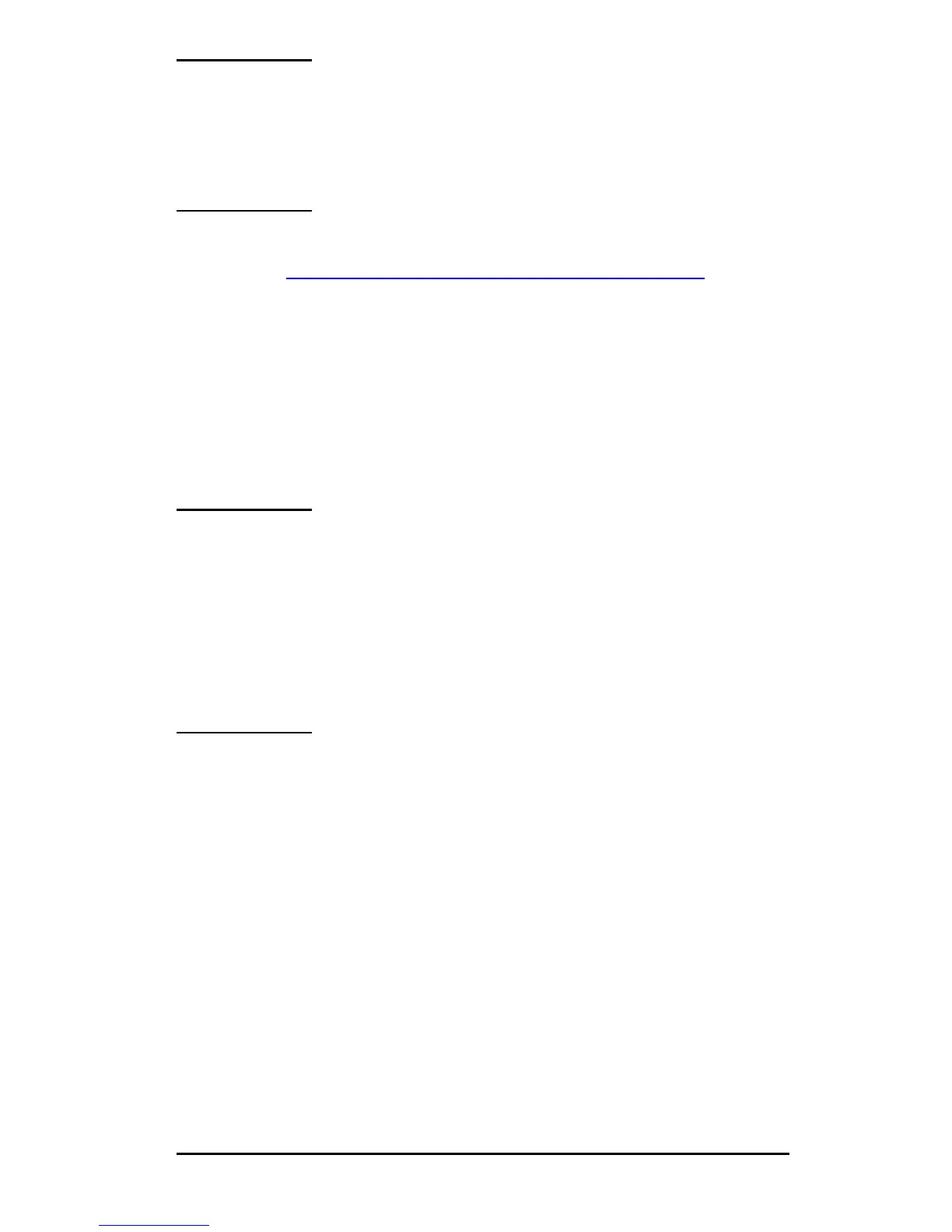ENWW HP Jetdirect 802.11b Wireless Print Servers 274
Note Be sure to reconfigure your wireless computer to its
original settings so that it can regain access to your
network. Be sure to restore your original network
port settings, TCP/IP parameters and Web
browser’s use of proxies, if required.
To install the printer on your wireless computer or other network
system, see Install the Printer on Your Network Systems
.
To Verify the Wireless Network Connection
When you have configured the HP Jetdirect print server with a
wireless connection to your network, your network computers
should be able to communicate with the printer. If so, you can then
use printer installation software to install the printer on each
system that will send print jobs directly to the printer.
Note To install the printer on the wireless computer that
you used to configure the Jetdirect wireless print
server, you must restore your computer's network
settings to regain access to your network. If your
computer requires special settings from the
network (for example, from a DHCP configuration
server), you may need to wait a few minutes before
your computer can access your network.
To verify that your network systems can communicate with the
printer, you can try the following:
● Print a Jetdirect configuration page and check the print server's
status. In Infrastructure Mode, a "Ready" message indicates
that the print server has found an Access Point, and is
authenticated on the network. In addition, signal strength and
other parameters will provide an indication that the printer is
communicating on the network.
● Send a "ping" command to the HP Jetdirect print server's IP
(Internet Protocol) address. The IP address will be listed on the
Jetdirect configuration page. If the default IP address
192.0.0.192 is set, it may not be a valid address for your network.
In this case, you may need to create an IP path from your
