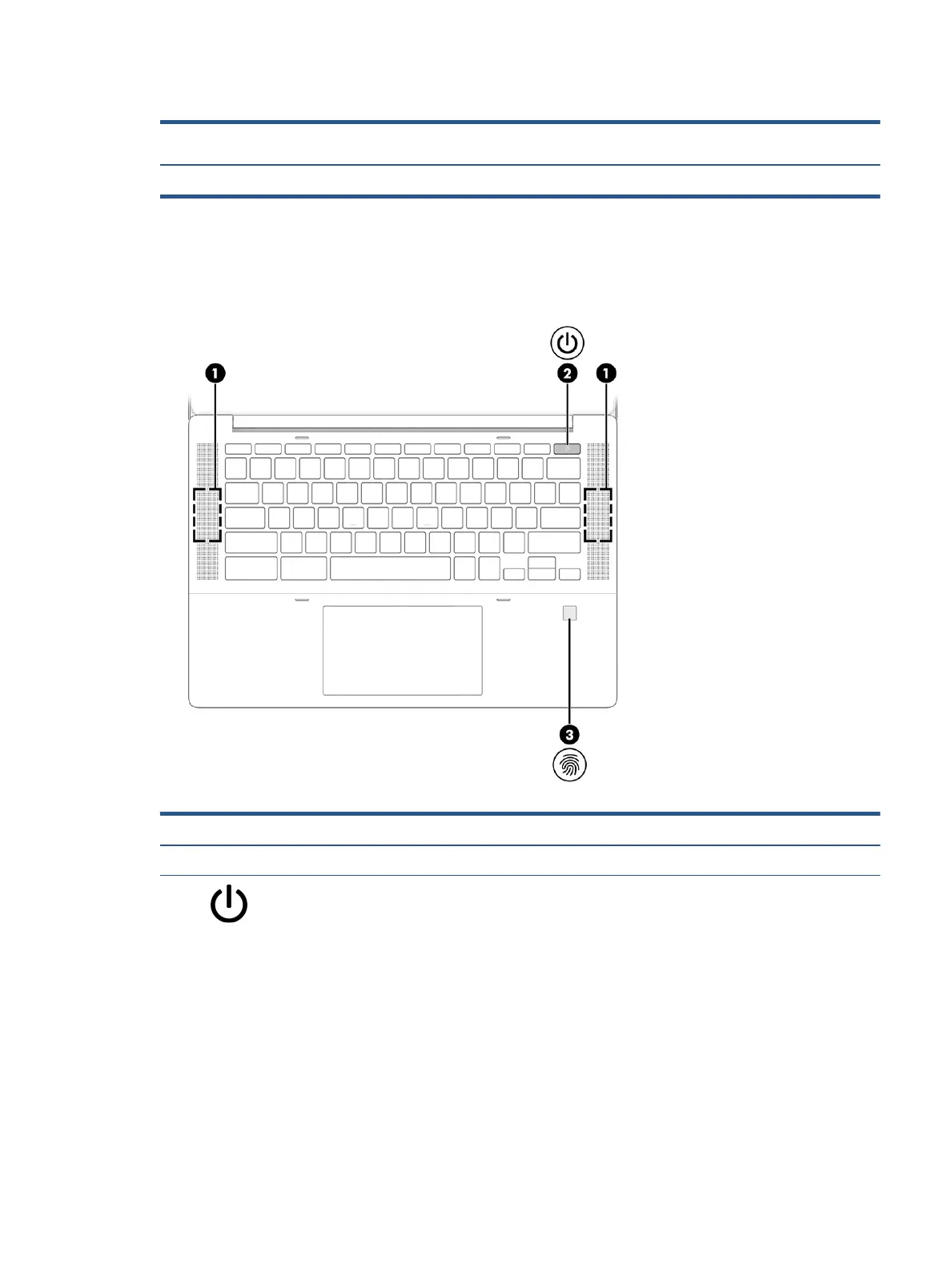Table 2-4 Touchpad component and description
Component Description
(1) Touchpad zone Reads your nger gestures to move the pointer or activate items on the screen.
Button, speakers, and ngerprint reader
Speakers are located on the right and left of the keyboard. Fingerprint readers can be located on the
touchpad, on a side panel of the computer, or on the top cover below the keyboard.
Table 2-5 Button, speakers, and ngerprint reader and their descriptions
Component Description
(1) Speakers Produce sound.
(2) Power key ● When the computer is o, press the key briey to turn on
the computer.
● When the computer is on, press and hold the power key for
at least 3 seconds to turn o the computer.
IMPORTANT: Pressing and holding down the power key results
in the loss of unsaved information.
If the computer has stopped responding and shutdown
procedures are ineective, press and hold the power key for 3
seconds or more to turn o the computer.
To learn more about your power settings, see your power
options.
Keyboard area 7