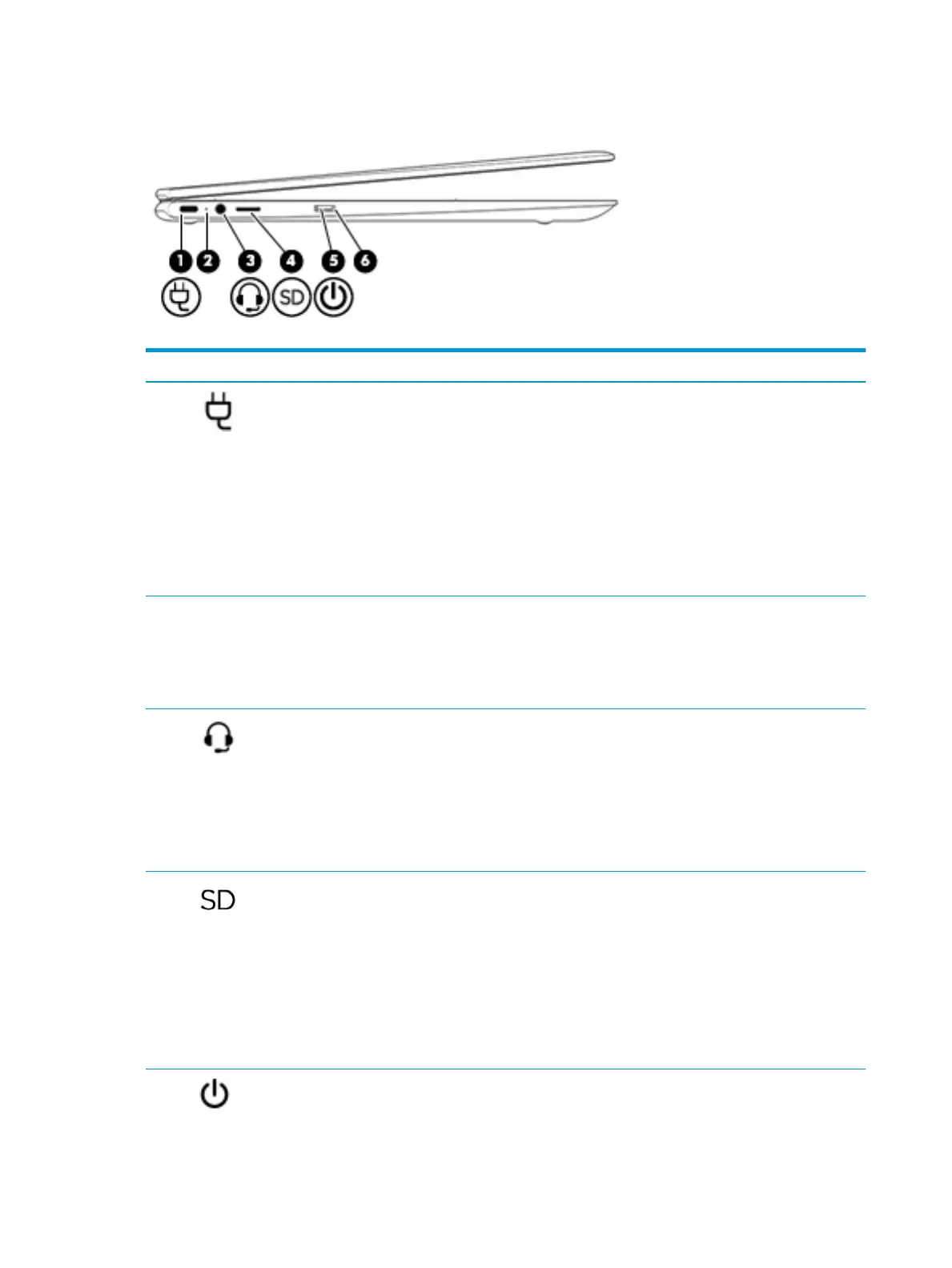Left side
Table 2-2 Left-side components and their descriptions
Component Description
(1) USB Type-C power connector
and port
Connects an AC adapter that has a USB Type-C connector, supplying power to the
computer and, if needed, charging the computer battery.
– and –
Connects a USB device that has a Type-C connector, such as a cell phone, camera,
activity tracker, or smartwatch, and provides data transfer.
– and –
Connects a display device that has a USB Type-C connector, providing DisplayPort
output.
NOTE: Cables and/or adapters (purchased separately) may be required.
(2) AC adapter and battery light ● White: The AC adapter is connected and the battery is fully charged.
● Amber: The AC adapter is connected and the battery is charging.
● Blinking amber: The battery has an error.
● O: The battery is not charging.
(3) Audio-out (headphone)/
Audio-in (microphone)
combo jack
Connects optional powered stereo speakers, headphones, earbuds, a headset, or a
television audio cable. Also connects an optional headset microphone. This jack
does not support optional standalone microphones.
WARNING! To reduce the risk of personal injury, adjust the volume before putting
on headphones, earbuds, or a headset. For additional safety information, refer to
the Regulatory, Safety, and Environmental Notices.
NOTE: When a device is connected to the jack, the computer speakers are
disabled.
(4) MicroSD memory card reader Reads optional memory cards that enable you to store, manage, share, or access
information.
To insert a card:
1. Hold the card label-side up, with connectors facing the computer.
2. Insert the card into the memory card reader, and then press in on the card
until it is rmly seated.
To remove a card:
▲ Press in on the card, and then remove it from the memory card reader.
(5) Power button ● When the computer is o, press the button to turn on the computer.
● When the computer is in the Sleep state, press the button briey to exit Sleep.
4 Chapter 2 Getting to know your computer
