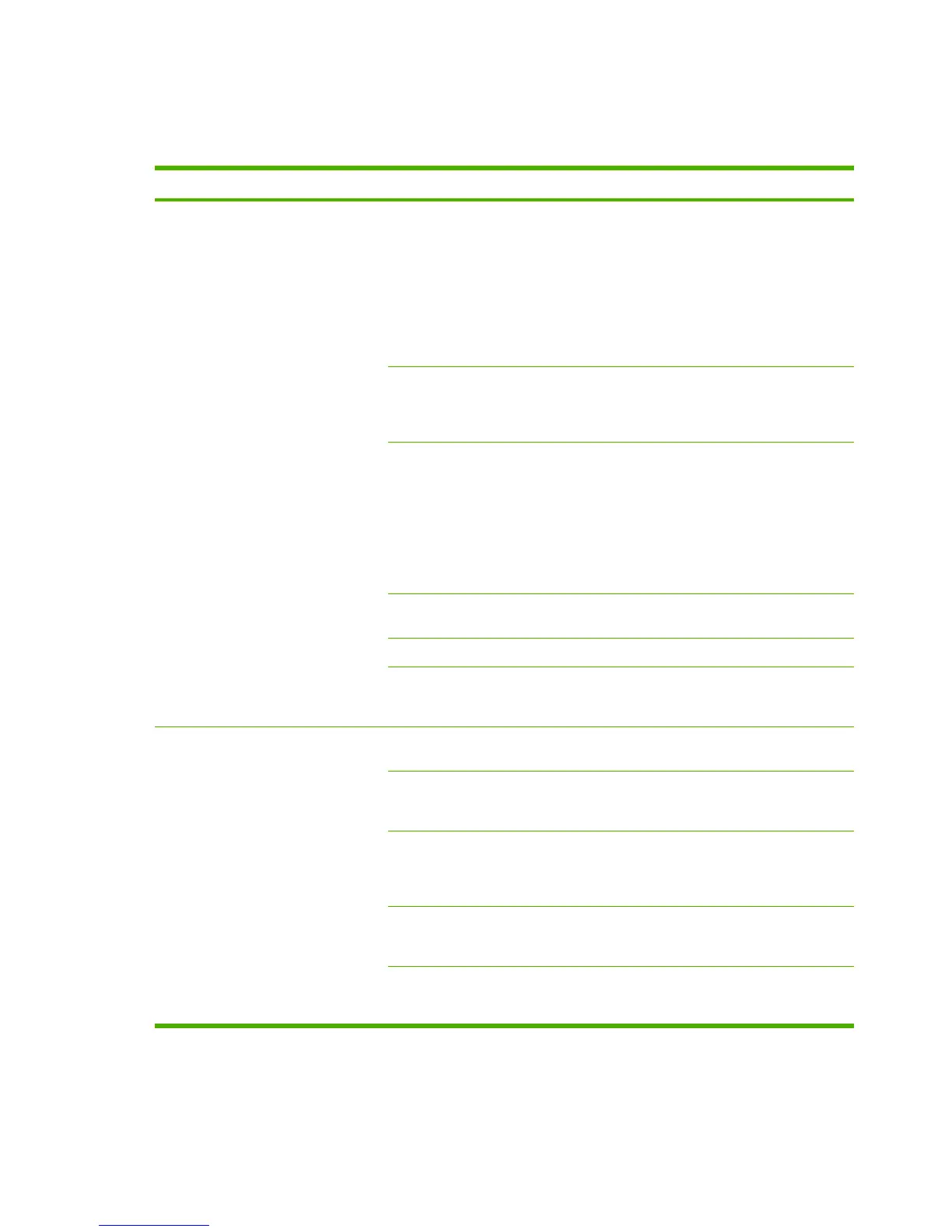Scan problems
Use the table to solve image-scan issues.
Problem Cause Solution
The scanned image is of poor quality.
The original might be a second-
generation photo or picture.
●
To eliminate the patterns, try
reducing the size of the image
after scanning.
●
Print the scanned image to see if
the quality is better.
●
Verify that the resolution and color
settings are correct for the type of
scan job being performed.
If the scanned page has a background
but the original document does not, the
original might be too thin to scan or
copy cleanly.
On the flatbed scanner, place three
sheets of clean paper on top of the
original, close the flatbed scanner
cover, then re-scan the original.
The image that appears on the screen
might not be an accurate
representation of the quality of the scan.
●
Try adjusting the computer
monitor settings to use more
colors (or levels of gray). Make
this adjustment by opening
Display in Windows Control Panel.
●
Try adjusting the resolution and
color settings in the scanner
software.
The original might have been loaded
incorrectly.
Verify originals are properly loaded
onto the flatbed scanner.
The scanner glass might be dirty. Clean the scanner glass.
The graphics settings might not be
suitable for the type of scan job that
being performed.
Try changing the graphics settings or
the scan mode.
Part of the image did not scan. The original might have been loaded
incorrectly.
Verify originals are properly loaded
onto the flatbed scanner.
A colored background might be
causing images in the foreground to
blend into the background.
Try adjusting the settings before
scanning the original or enhancing the
image after scanning the original.
The original is longer than 298 mm
(11.75 inches).
The maximum flatbed scannable length
is 298 mm (11.75 inches). If the page
exceeds the maximum length, the
scanner stops.
The original is too small. The minimum size that the flatbed
scanner supports is 25 by 25 mm (1 by
1 inch).
The media size is incorrect. In Scan settings, make sure that the
input media size is large enough for the
document that being scanned.
136 Chapter 6 Troubleshooting ENWW
