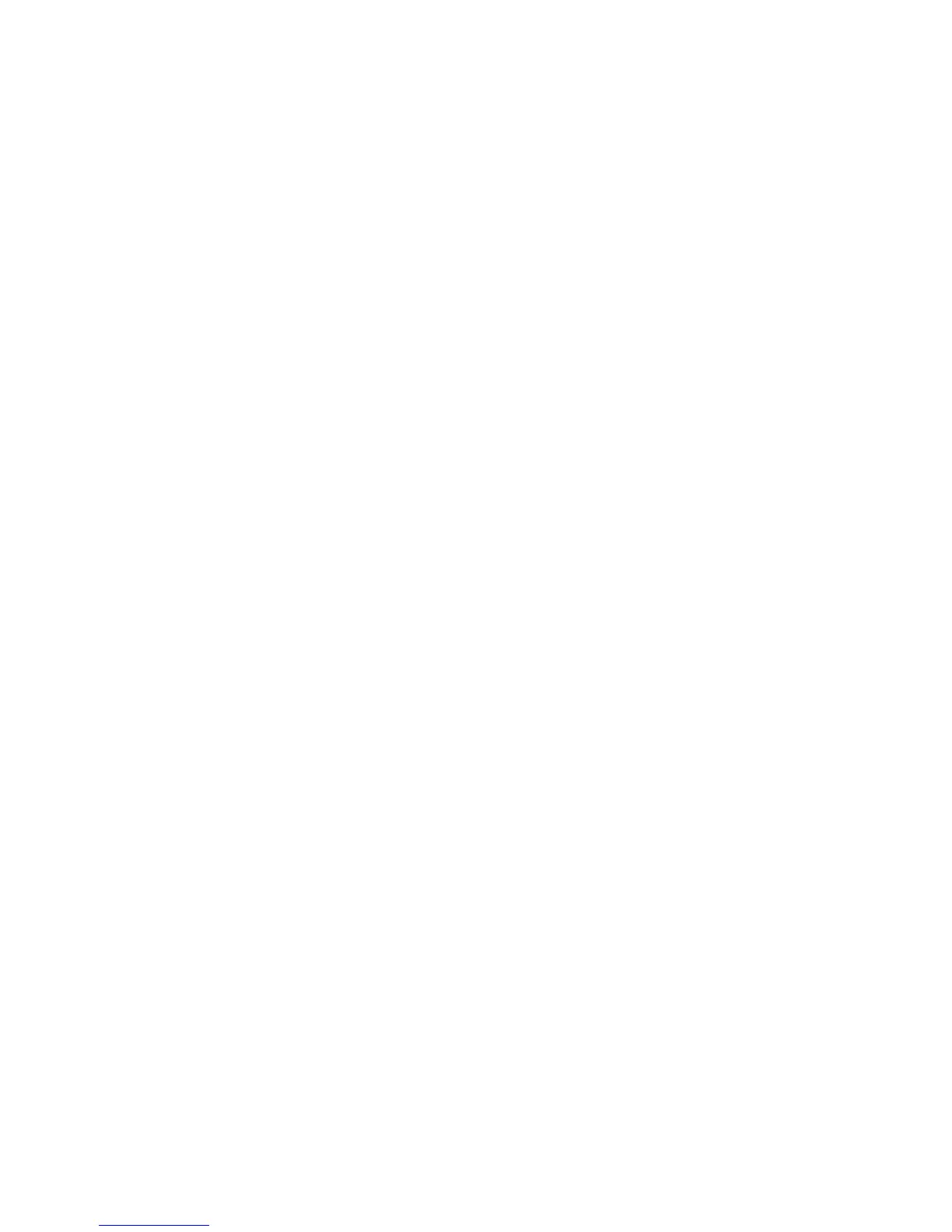To print a fonts page from the control panel
1. Press Menu.
2. Press the navigation arrows to select the Reports menu.
3. Press OK.
4. Press the navigation arrows to select PS font list, PCLXL font list, or PCL font list.
5. Press OK to print the selected Fonts page.
Usage page
The Usage Page provides information on the number and types of pages printed by the MFP.
To print a usage page from the control panel
1. Press Menu.
2. Press the navigation arrows to select the Reports menu.
3. Press OK.
4. Press the navigation arrows to select the Usage page.
5. Press OK to print the Usage page.
Service page
The Service page provides information about paper types, copy settings, and miscellaneous settings.
To print a Service page from the control panel
1. Press Menu.
2. Press the navigation arrows to select the Reports menu.
3. Press OK.
4. Press the navigation arrows to select the Service page.
5. Press OK to print the Service page.
Menu map
The menu map lists the menu structure for each option available on the control panel.
To print a menu map
1. Press Menu.
2. Press the navigation arrows to select the Reports menu.
3. Press OK.
4. Press the navigation arrows to select Menu structure.
5. Press OK to print the Menu map.
34 Chapter 3 Managing and maintenance ENWW
