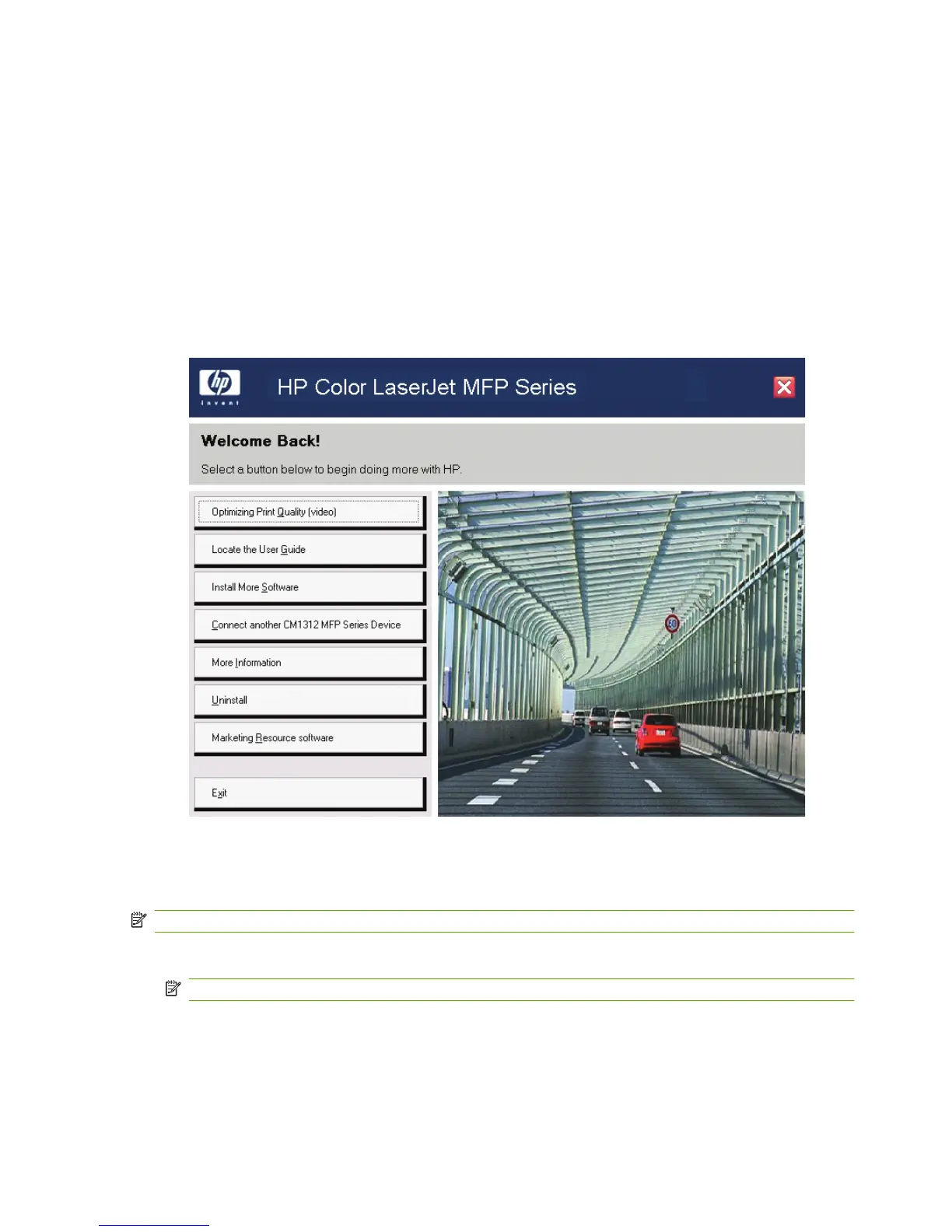4. The Important Uninstall Information dialog box appears. Click Continue.
5. The Cleanup progress dialog box appears. The progress bar reflects the status of the uninstall
process.
6. When the uninstall process is completed, the Restart dialog box appears. Click Restart to restart
your computer and finish the uninstall process.
Use the solutions software CD
1. Quit all open programs.
2. Insert the solutions software CD into the CD-ROM drive. After the system is checked, the Welcome
Back! dialog box appears.
3. Click Uninstall and then follow the onscreen prompts.
Uninstall a printer-driver only installation
NOTE: To uninstall the software, you must have administrator privileges.
1. Click Start, click Settings, and then click Settings.
NOTE: For Windows XP and Windows Vista, click Start, and then click Printers and Faxes.
2. Right-click the icon for the product and then click Delete. This removes the icon for the product
only, but it does not remove the associated files.
3. To remove the associated files, click File from inside the Printers folder, and then click Server
Properties.
156 Chapter 3 Installing Windows solutions software components ENWW
