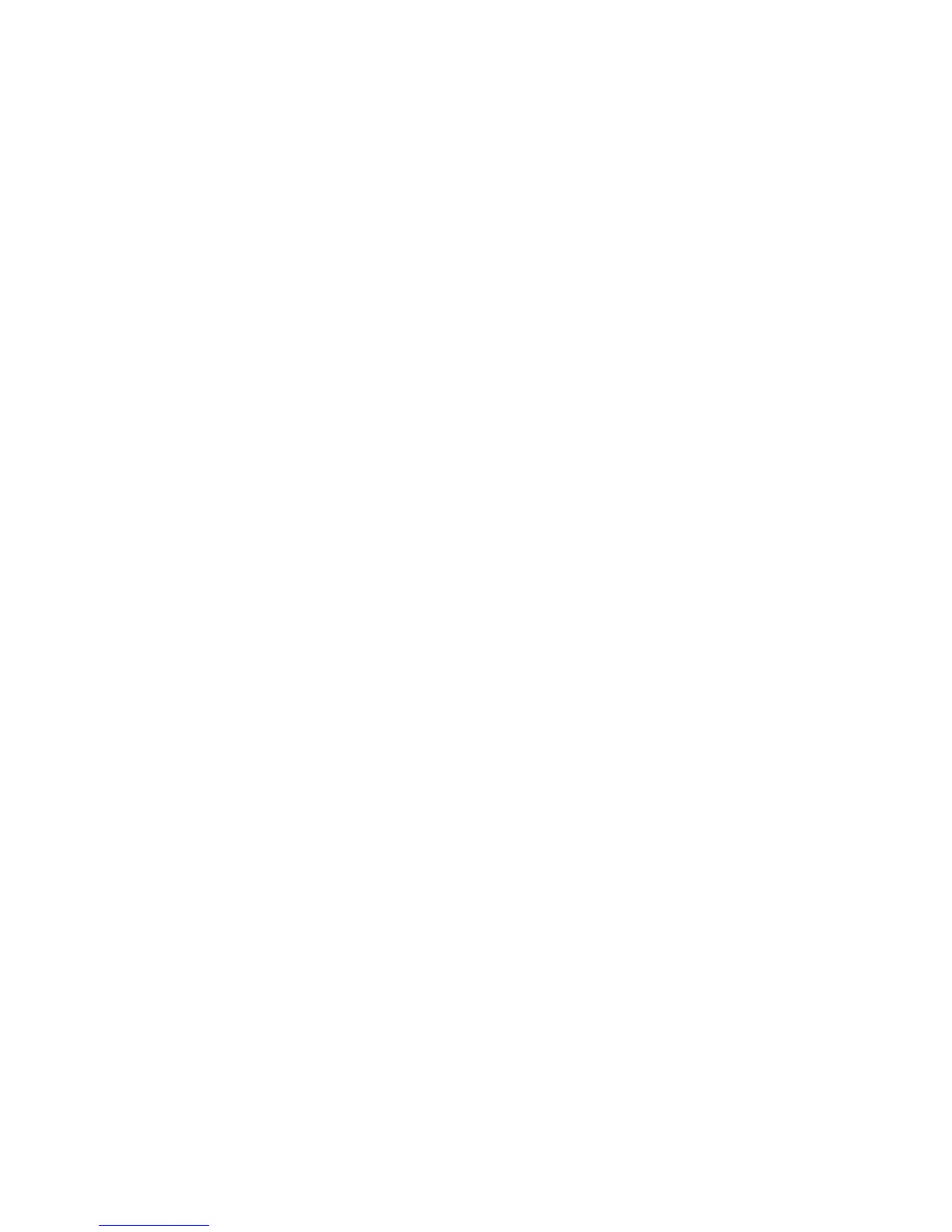To make the Print on Both Sides (Manually) check box available in the document options, enable the
Allow Manual Duplexing option on the Device Settings tab in the Properties printer-driver tabs.
1. Click Start and then proceed according to the version of Windows that is running on your computer:
●
For Windows 2000, click Settings and then click Printers.
●
For Windows XP Professional and Windows Server 2003, click Printers and Faxes.
●
For Windows XP Home, click Printers and Other Hardware Devices.
●
For Windows Vista, click Control Panel, and then in the Hardware and Sound category click
Printer.
2. Right-click the icon for the product.
3. Select Properties from the pop-up list that appears.
4. Click Device Settings tab.
5. Look for the Installable Options section at the bottom of Device Settings screen. Select “Enabled”
for the “Allow Manual Duplexing” option.
When the Print on Both Sides (Manually) check box is available on the Document Options section
of the Finishing tab screen, follow these steps to make the product manually print on both sides:
1. Select the Print on Both Sides (Manually) check box.
2. Click OK.
3. Click Print.
4. Click the green OK button on the product control panel. The even-number pages of the document
print.
190 Chapter 4 HP PCL 6 and universal printer-drivers for Windows ENWW
