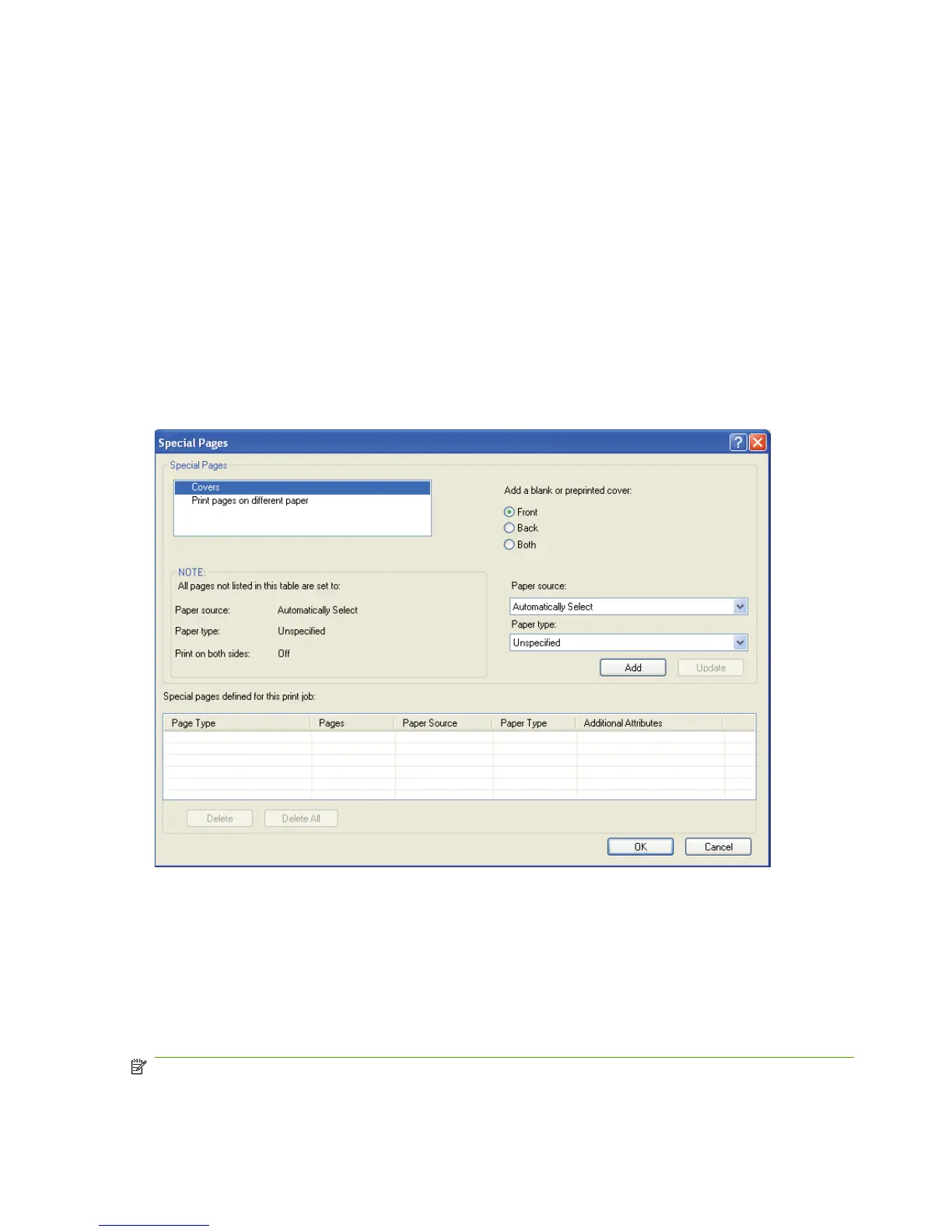Caution symbols may appear next to some paper types in the selection list. This means that there is
another setting that may be in conflict with the selected paper size. For example, if “print on both sides”
is selected in the Finishing tab, then the Transparency paper type will have a Caution sign next to it
because transparencies can only be printed on a single side.
Special pages
To specify special pages to be used, click the Settings button under Special Pages.
Covers
To use specify cover settings, click Covers on the Special Pages window.
Use the Covers options to include a blank or preprinted cover on a document, or to include a front/back
cover from a source tray that is different from the one used for the remainder of the document.
The following figure shows the Covers setting and options.
Figure 6-6 Paper/Quality tab – Special pages – Covers
The following are the Covers options:
●
Cover type. Select which cover is customized: Front, Back, or Both.
●
Paper source. The Paper Source setting specifies the source tray to use for adding a front and/
or back cover to the document.
●
Paper type. The Paper Type setting specifies the paper size to use for front and/or back covers.
Changes made to the Paper Type setting here override any previous Paper Type settings using
the same paper source.
NOTE: The Back Cover options are not available when the Booklet Printing Layout setting is
enabled on the Finishing tab. The back cover setting is unavailable, because this page would be printed
in the middle of a booklet.
260 Chapter 6 Engineering Details ENWW
