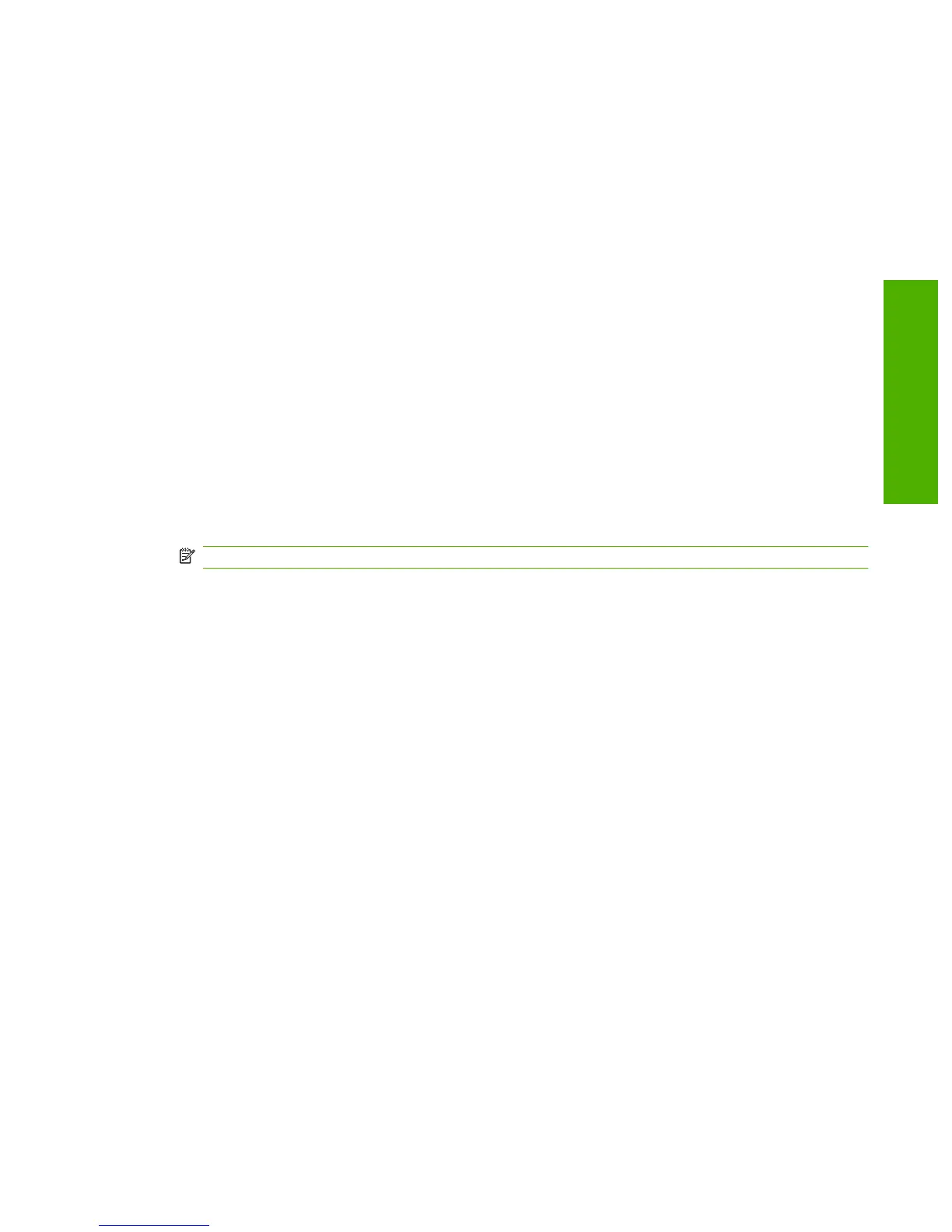Use the Fax Phone Book pagn to add or remove individuals or groups on your speed-dial list, import
phone books from a variety of sources, and update and maintain the contact list.
●
To add an individual contact to the speed-dial list, select the row of the speed-dial number that you
want to specify. Type the contact name in the Contact name window. Type the fax number in the
Fax number window. Click Add.
●
To add a group of contacts to the speed-dial list, select the row of the speed-dial number that you
want to specify. Click Add/Group. Double-click a contact name from the list on the left to move it
to the group list on the right, or select a name on the left and then click the appropriate arrow to
move it to the group list on the right. You can also use those two methods to move names from
right to left. When you have created a group, type a name in the Group name window, and then
click Apply.
●
To edit an existing individual speed-dial entry, click anywhere on the row containing the contact
name to select it, and then click Update. Make any required changes, and then click Apply.
●
To edit an existing group speed-dial entry, click anywhere on the row containing the group name
to select it, and then click Update Group. Make any required changes, and then click Apply.
●
To delete an entry from the speed-dial list, select the item and then click Delete.
●
To move speed-dial entries, select the entry and then click Move, or select Move and then specify
the entry in the dialog box. Either select Next empty row or specify the number of the row where
you want to move the entry.
NOTE: If you specify a row that is occupied, then the new entry will overwrite the existing entry.
●
To import contacts from a phone book that exists in Lotus Notes, Outlook, or Outlook Express, use
the following procedure:
1. Click Import/Export Phone Book.
2. Select the Import option, and then click Next.
3. Select the appropriate software program, navigate to the appropriate file, and then click
Finish.
To export contacts from a phone book, use the following procedure:
1. Click Import/Export Phone Book.
2. Select the Export, and then click Next.
3. Enter the file name or browse to the file to which you want to export contacts, and then click
Finish.
You can also select individual entries from the phone book instead of importing the entire phone
book.
●
To delete all entries, click Delete All, and then click Yes.
In addition to numerical digits, the following are valid characters for fax numbers:
●
(
●
(
●
+
ENWW HP ToolboxFX 49
Software Description
