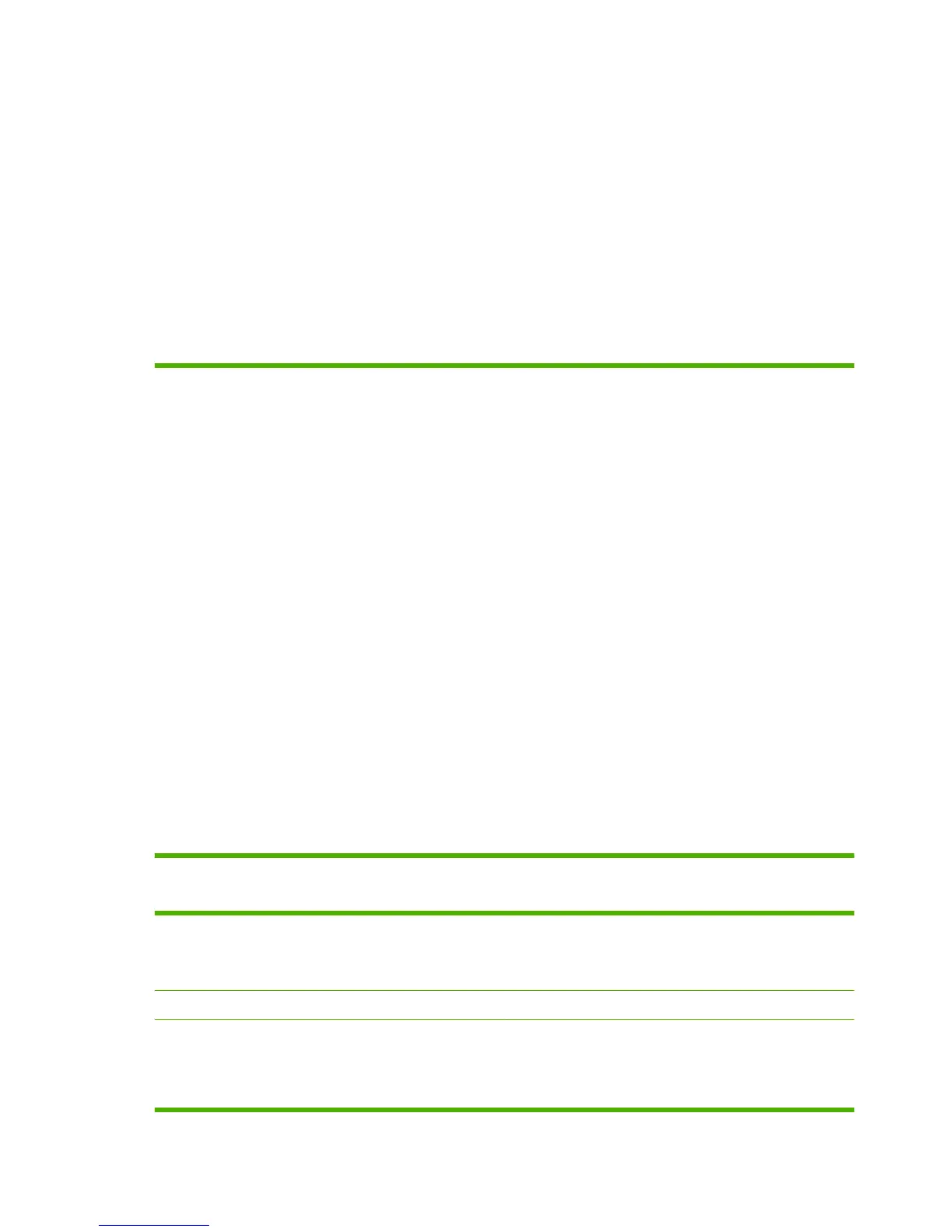Use manual print modes
Try the following multi-purpose (MP) modes to see if they solve the image-quality problems. At the
control panel, touch Administration, and then Print Quality, and then scroll to the Print Modes or
Optimize submenus.
If you are having print-quality problems when using a specific paper type, use the Print Modes submenu
to override the factory-default mode setting can sometimes resolve the print quality problems. You can
associate a different print mode with each paper type.
Use the Optimize submenu to optimize print engine parameters to get the best possible print quality for
all the jobs rather than printing by media type. Use the Restore Optimize option to reset all of the
Optimize parameters back to the factory default settings
Table 7-13 MP modes under the Adjust paper types> sub menu
PRINT MODE
●
Plain
●
Light 60-74g
●
Intermediate 85-95g
●
Bond
●
Recycled
●
Mid-Weight 96-110g
●
Heavy 111-130g
●
Mid-Wt Glossy 96-110
●
Hvy Glossy 111-130g
●
Extra Heavy 131-175
●
Xhvy Glossy 131-175g
●
Card Stock 176-220g
●
Card Glossy 176-220
●
Transparency
●
Labels
NOTE: Not all print modes are available for all paper types.
Table 7-14 MP modes under the Optimize submenu
BACKGROUND Set to ALTERNATIVE 1 when a background occurs all over
the page. Set to ALTERNATIVE 2 when thin vertical lines
appear on the page. Set to ALTERNATIVE 3 when the other
alternatives do not correct the problem.
REGISTRATION Set to ALTERNATIVE when color misregistration occurs.
TRANSFER CONTROL Set to ALTERNATIVE 1 to reduce primary transfer bias and to
resolve low density or blotchy images. Set to ALTERNATIVE
2 to resolve ghosting outlines that look like a finger or fingers.
Set to ALTERNATIVE 3 when the other alternatives do not
correct the problem.
492 Chapter 7 Solve problems ENWW
