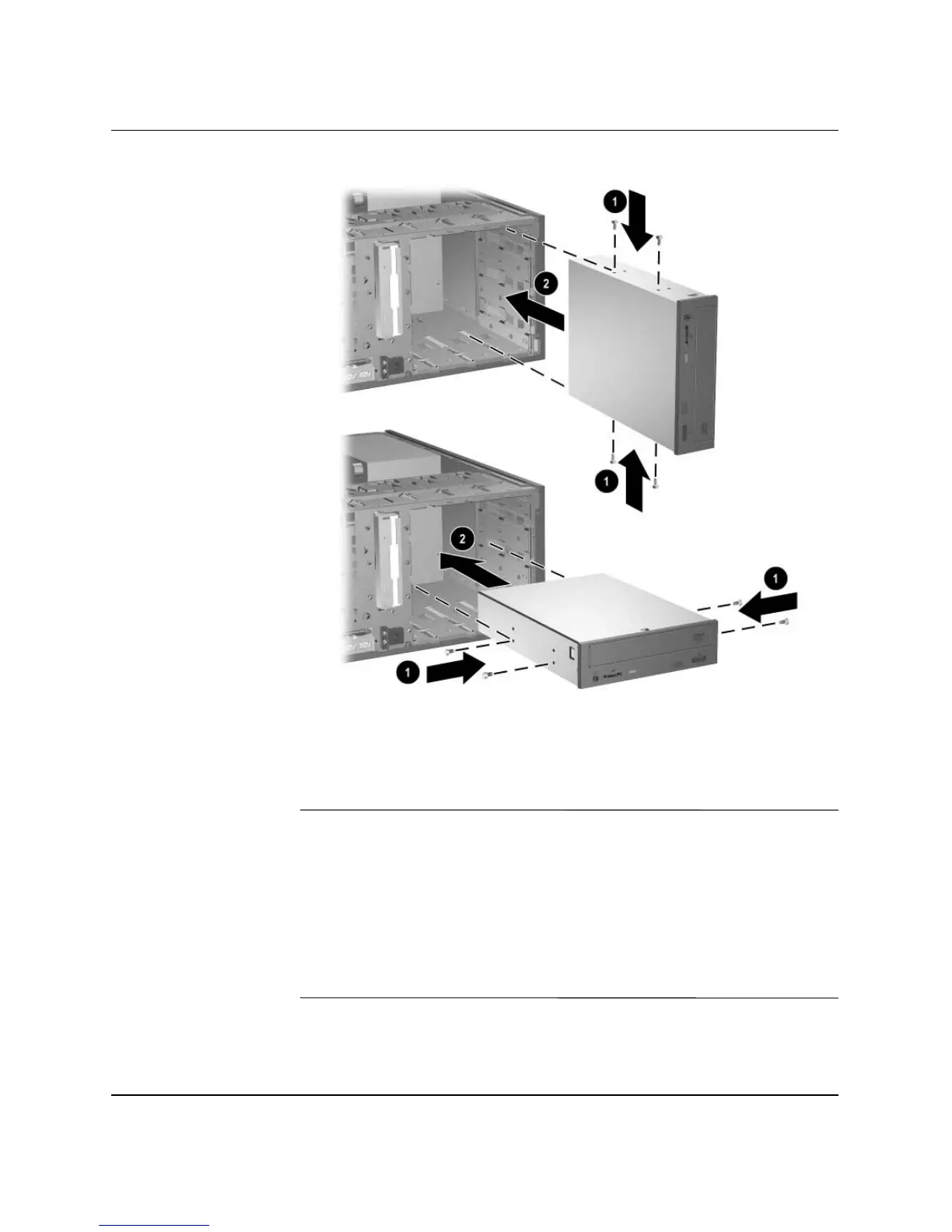Hardware Reference Guide www.hp.com 2–25
Hardware Upgrades
Installing a 5.25-Inch Drive on a Minitower (top) and Desktop (bottom)
5. Install the drive in the desired drive bay by sliding it into the front
of the drive cage 2; the drivelock automatically secures the drive
in the bay.
Ä
CAUTION: The bottom 5.25-inch drive bay has a shorter depth than the
upper two bays. The bottom bay supports a drive that is no more than 17
cm (6.7 inches) in depth, including the cables that attach to the back of
the drive. Do not try to force a larger drive, such as an optical drive, into
the bottom bay. This could cause damage to the drive and the system
board.
The use of unnecessary force when installing any drive into the drive bay
may result in damage to the drive.
