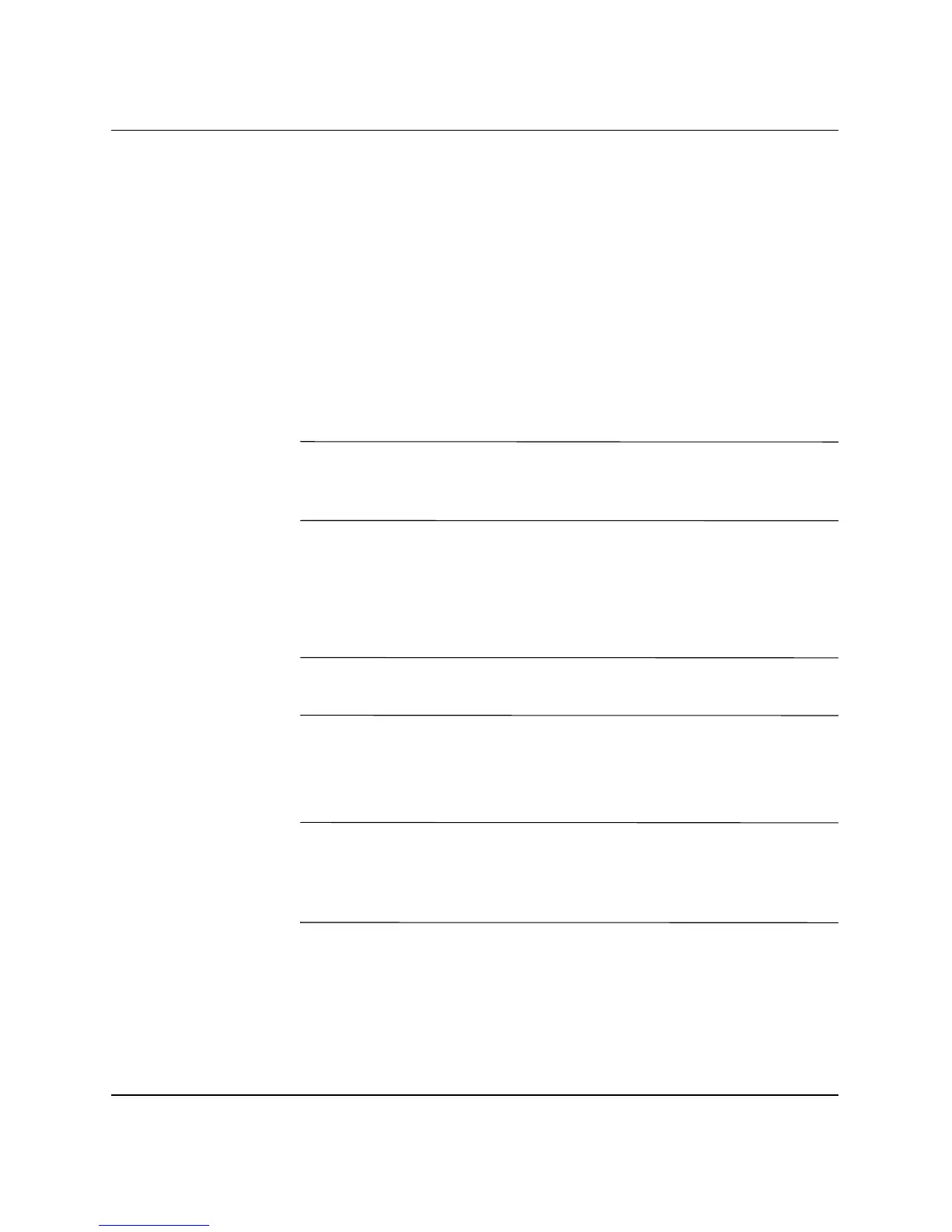Desktop Management Guide www.hp.com 31
Desktop Management Guide
Changing a Power-On or Setup Password
If the system is equipped with an embedded security device, refer to
the HP ProtectTools Security Manager Guide at
www.hp.com.
1. Turn on or restart the computer. If you are in Windows, click
Start > Shut Down > Restart the Computer.
2. To change the Power-On password, go to step 3.
To change the Setup password, as soon as the computer is turned
on, press
F10 when the monitor light turns green to enter
Computer Setup. Press
Enter to bypass the title screen, if
necessary.
✎
If you do not press F10 at the appropriate time, you must restart the
computer and again press
F10 when the monitor light turns green to
access the utility.
3. When the key icon appears, type the current password, a slash (/)
or alternate delimiter character, the new password, another slash
(/) or alternate delimiter character, and the new password again
as shown:
current password/new password/new password
✎
Type carefully; for security reasons, the characters you type do not
appear on the screen.
4. Press
Enter.
The new password takes effect the next time you turn on the
computer.
✎
Refer to the “National Keyboard Delimiter Characters” on page 33
for information about the alternate delimiter characters. The power-on
password and setup password may also be changed using the Security
options in Computer Setup.
