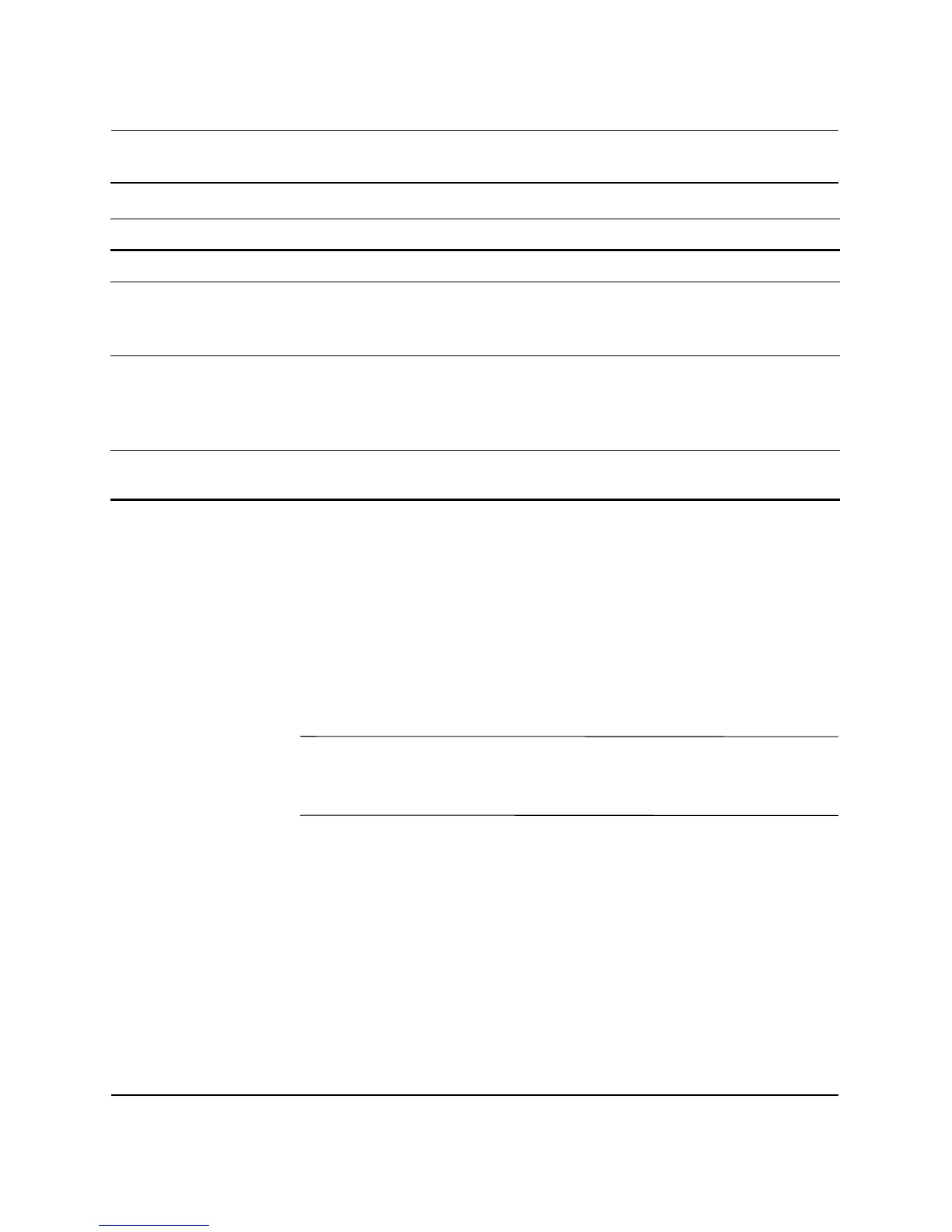36 www.hp.com Desktop Management Guide
Desktop Management Guide
Setting the Smart Cover Sensor Protection Level
To set the Smart Cover Sensor protection level, complete the
following steps:
1. Turn on or restart the computer. If you are in Windows, click
Start > Shut Down > Restart.
2. As soon as the computer is turned on, press
F10 when the
monitor light turns green to enter Computer Setup. Press
Enter to
bypass the title screen, if necessary.
✎
If you do not press F10 at the appropriate time, you must restart the
computer and again press
F10 when the monitor light turns green to
access the utility.
3. Select Security > Smart Cover > Cover Removal Sensor, and
select the desired security level.
4. Before exiting, click File > Save Changes and Exit.
Smart Cover Sensor Protection Levels
Level Setting Description
Level 0 Disabled Smart Cover Sensor is disabled (default).
Level 1 Notify User When the computer is restarted, the screen
displays a message indicating that the computer
cover or side panel has been removed.
Level 2 Setup Password When the computer is restarted, the screen
displays a message indicating that the computer
cover or side panel has been removed. You must
enter the setup password to continue.
✎
These settings can be changed using Computer Setup. For more information about Computer
Setup, see the Computer Setup (F10) Utility Guide on the Documentation and Diagnostics CD.
