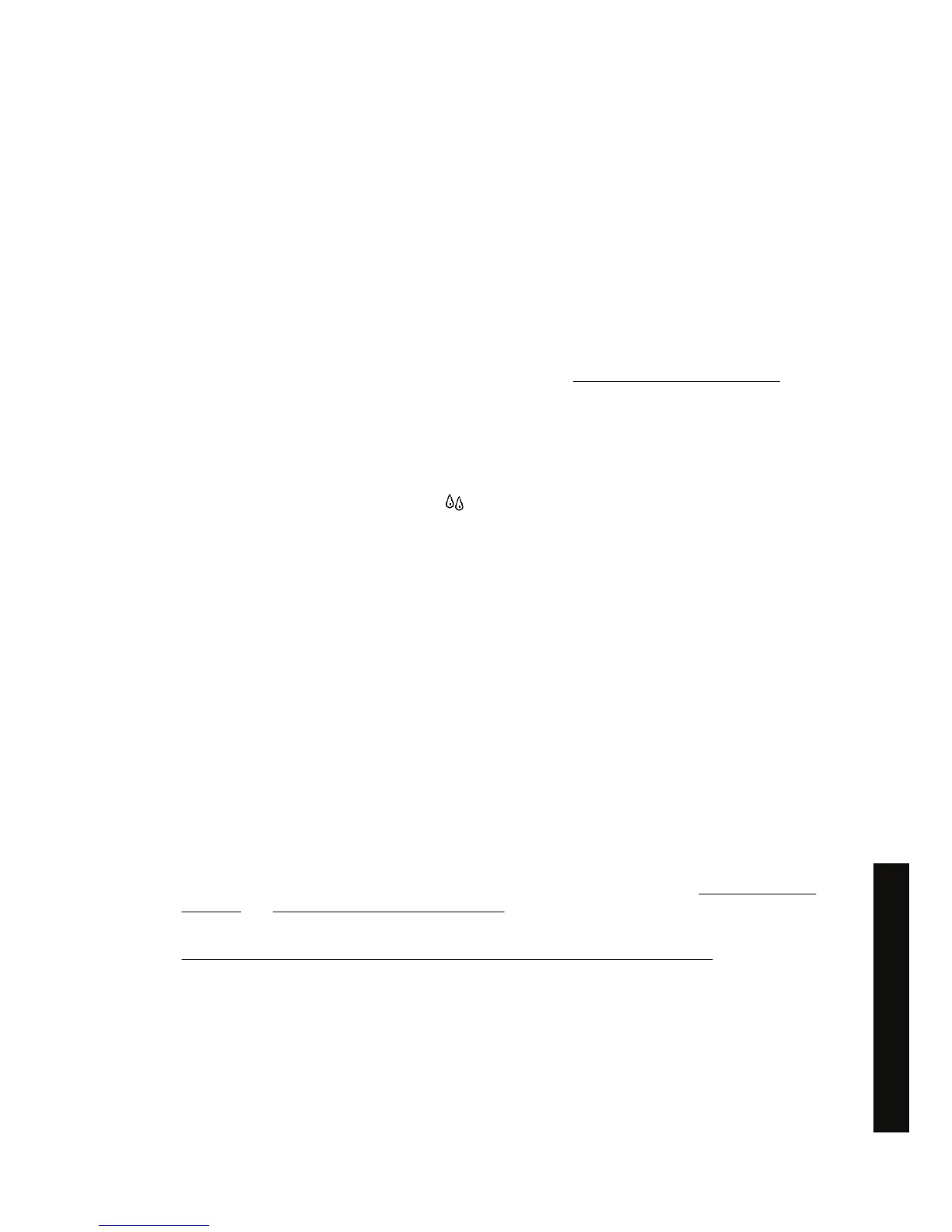●
Its product number
● Its serial number
● Its status
●
Its ink level, if known
●
Its total ink capacity in milliliters
● Its manufacturer
● Its warranty status
You can also get most of this information without leaving your computer by using the Embedded Web
Server.
For an explanation of the ink cartridge status messages, see
An ink cartridge status message.
Get printhead statistics
To get information on your printheads:
1.
Go to the front panel and select the
icon.
2. Select Printhead information, then select the printhead on which you want information.
3. The front panel displays:
●
Its color
● Its product name
● Its product number
●
Its serial number
●
Its status
● The volume of ink it has used
● Its warranty status
●
The status of its cleaner
You can also get most of this information without leaving your computer by using the Embedded Web
Server.
For an explanation of the printhead and printhead cleaner status messages, see
A printhead status
message and A printhead cleaner status message.
If the warranty status is See warranty note, this indicates that non-HP ink is being used. See
Worldwide Limited Warranty—HP Designjet 4000/4500 Printer series and 4500mfp for details of the
warranty implications.
ENWW Get printhead statistics 89
How do I... (ink system topics)
