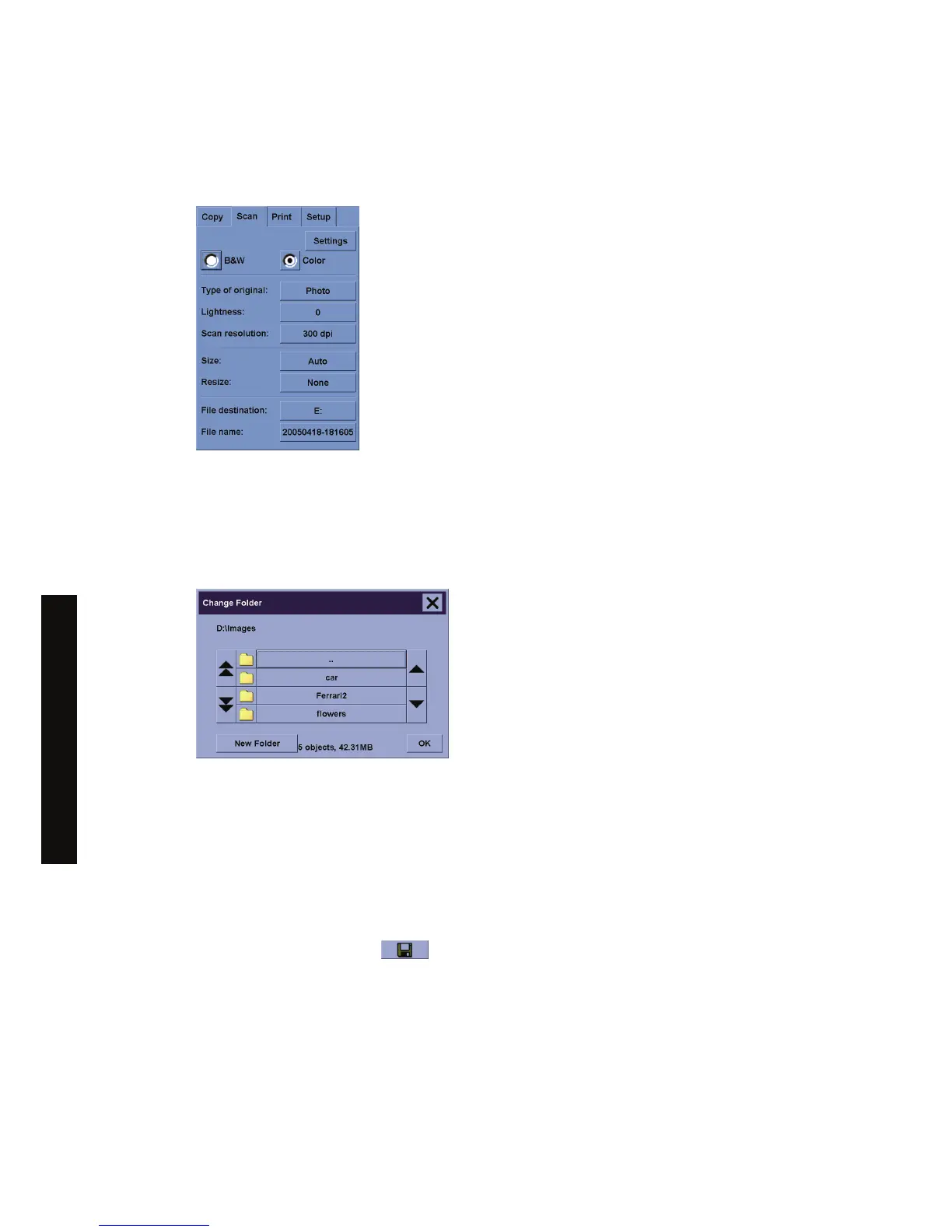Scan a document to a file
1. Select the Scan tab and set your scan options: type of original, size, filename, etc. To set the file
format (TIFF, JPEG), press the Settings button to display the Scan Settings dialog.
Options such as margins, layout, and media profile can be set later in the Setup tab before you
print from the file.
2. Press the File name button to enter a new name. The default filename is the current date and time.
You can change the destination folder by pressing the File destination button.
●
Use the arrows to find the folder you want in the list.
●
Press the button with three dots (...) to move up to the parent folder.
● Press a folder name to enter a folder.
● Create a new folder within the current folder with the New Folder button.
●
Click the OK button to return to the Scan tab.
3.
Press the Scan to file button
to start the scan.
110 Chapter 11 How do I... (scanner topics) [4500] ENWW
How do I... (scanner topics)
[4500]
