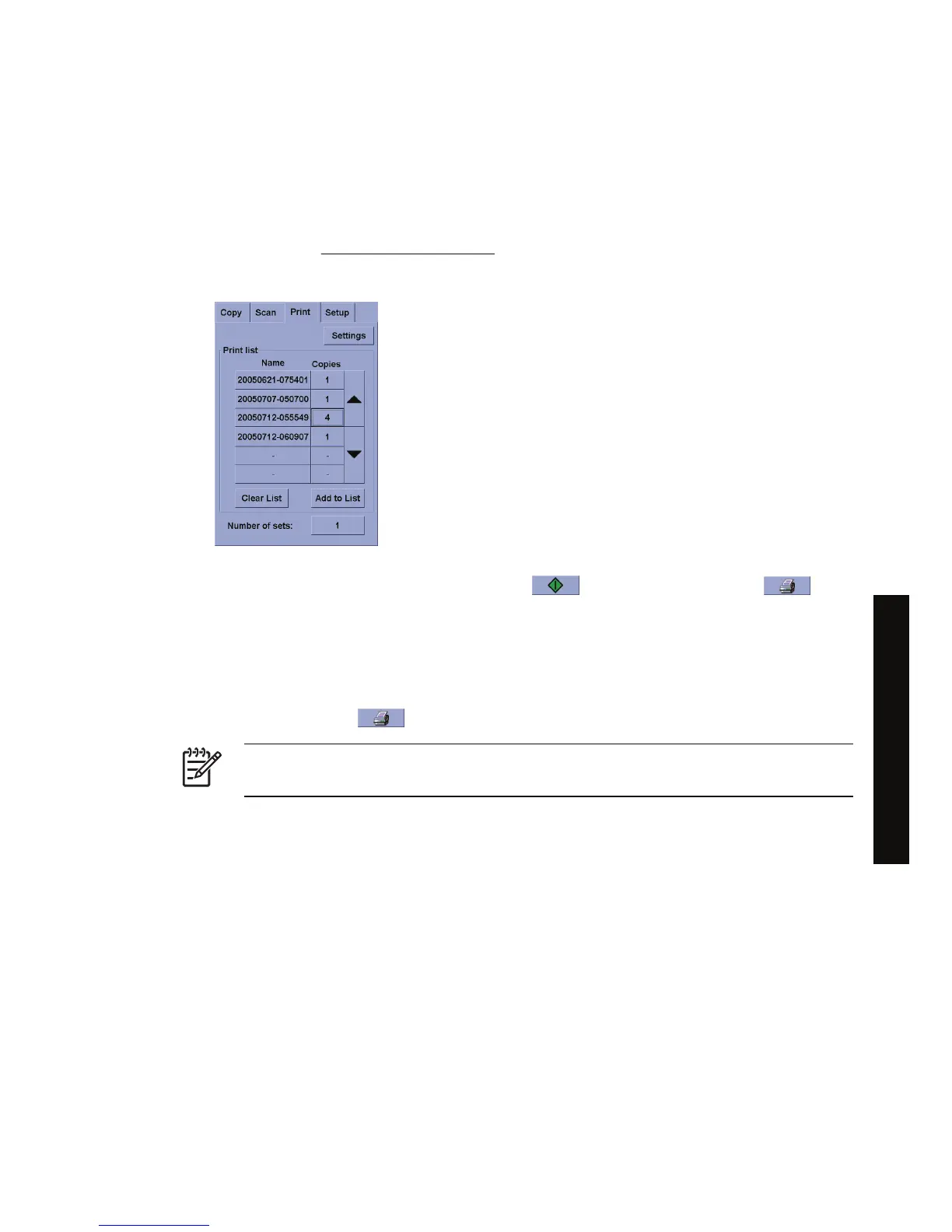Print a file
Printing your files is set up and controlled through a convenient print list. You can set the number of
copies you want by defining the number for each file individually, by determining the number of sets
(how many times the whole list will be printed), or by using a combination of both.
1. If you do not already have a media profile for the paper type you are planning to print on, you must
create one. See
Create a new media profile.
2. Press the Print tab.
When you enter the Print dialog, the Copy button changes to the Print button.
The Print list group displays the files currently selected for printing. If the list is empty or it needs
changing, you can select files by pressing the Add to List button.
3. Check or change your Setup tab settings. The current Setup tab settings, such as margins, layout,
printer and media profile, will apply to the whole print job.
4.
Press the Print button
to send the listed files to the printer.
NOTE The Print tab is designed for printing files created with the Scan tab; it cannot be used
to print files from other sources.
View or delete a file
1. Press the Print tab.
2. Press the Add to List button.
3. Press the name of the file in the list.
4. Press the View or Delete button.
ENWW Print a file 111
How do I... (scanner topics)
[4500]
