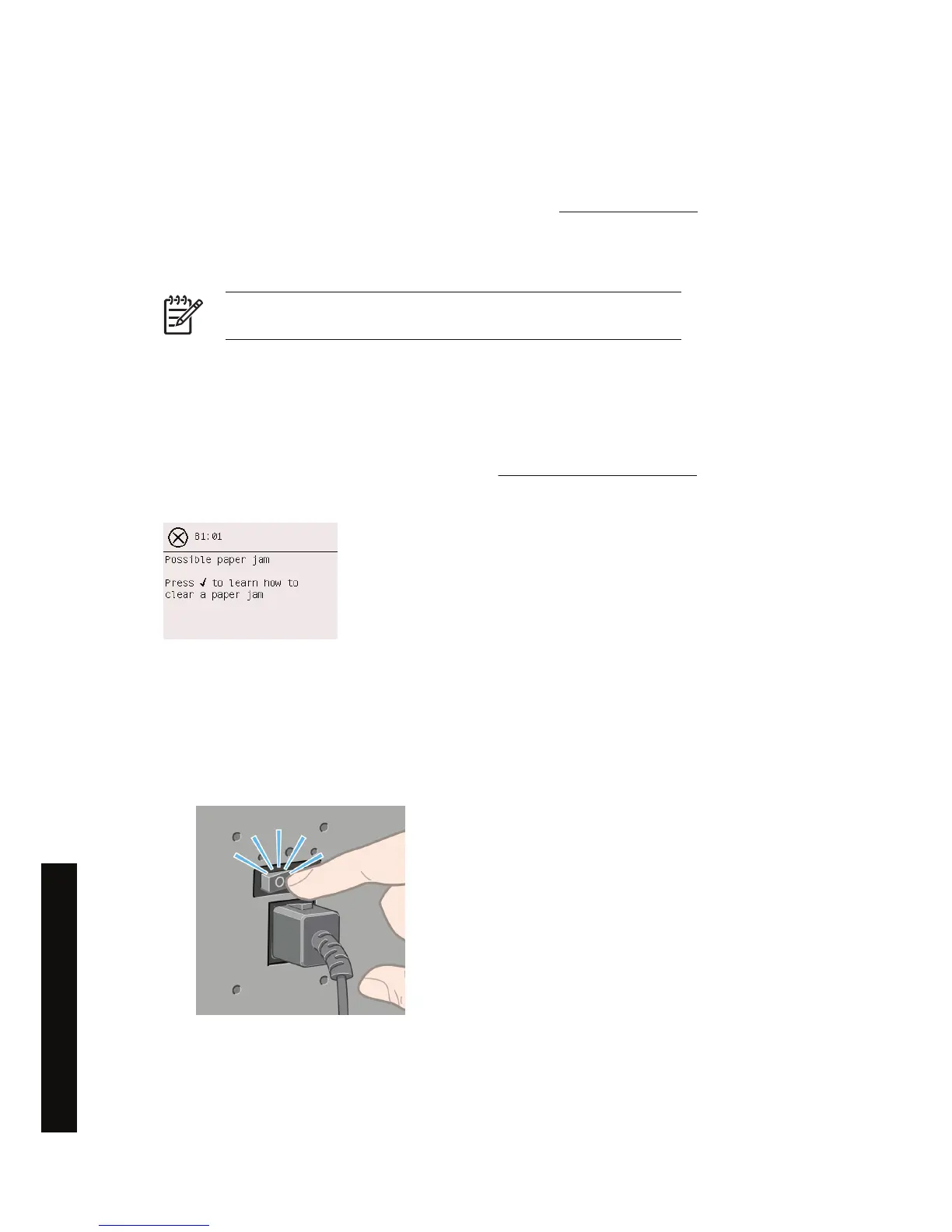Check paper path
● This problem can occur when a roll has finished and the end of the roll is stuck to the cardboard
core. If this has happened, cut the end of the roll away from the core; you should then be able to
feed the paper through the printer, and load a new roll.
● Otherwise, follow the procedure described above, under
Check printhead path.
A paper jam (paper stuck in the printer) [4500]
NOTE This topic applies to the HP Designjet 4500 Printer series only.
When a paper jam occurs, you will normally see the Possible paper jam message in the front panel,
with one of the following error codes:
● 81:01 indicates that paper cannot advance into the printer.
●
84.1:01 indicates a paper jam in drawer 1.
●
84.2:01 indicates a paper jam in drawer 2 (see
A paper jam in drawer 2 [4500]).
● 86:01 indicates that the printhead carriage cannot move from side to side.
If you press the Select key, the front panel will display an animation showing how to recover from the
paper jam. Alternatively, you can refer to this document (see below).
Check printhead path
1. Switch off the printer at the front panel, then also switch off the power switch at the rear.
2. Disengage the bin or stacker from the printer.
122 Chapter 12 The problem is... (paper topics) ENWW
The problem is... (paper topics)
