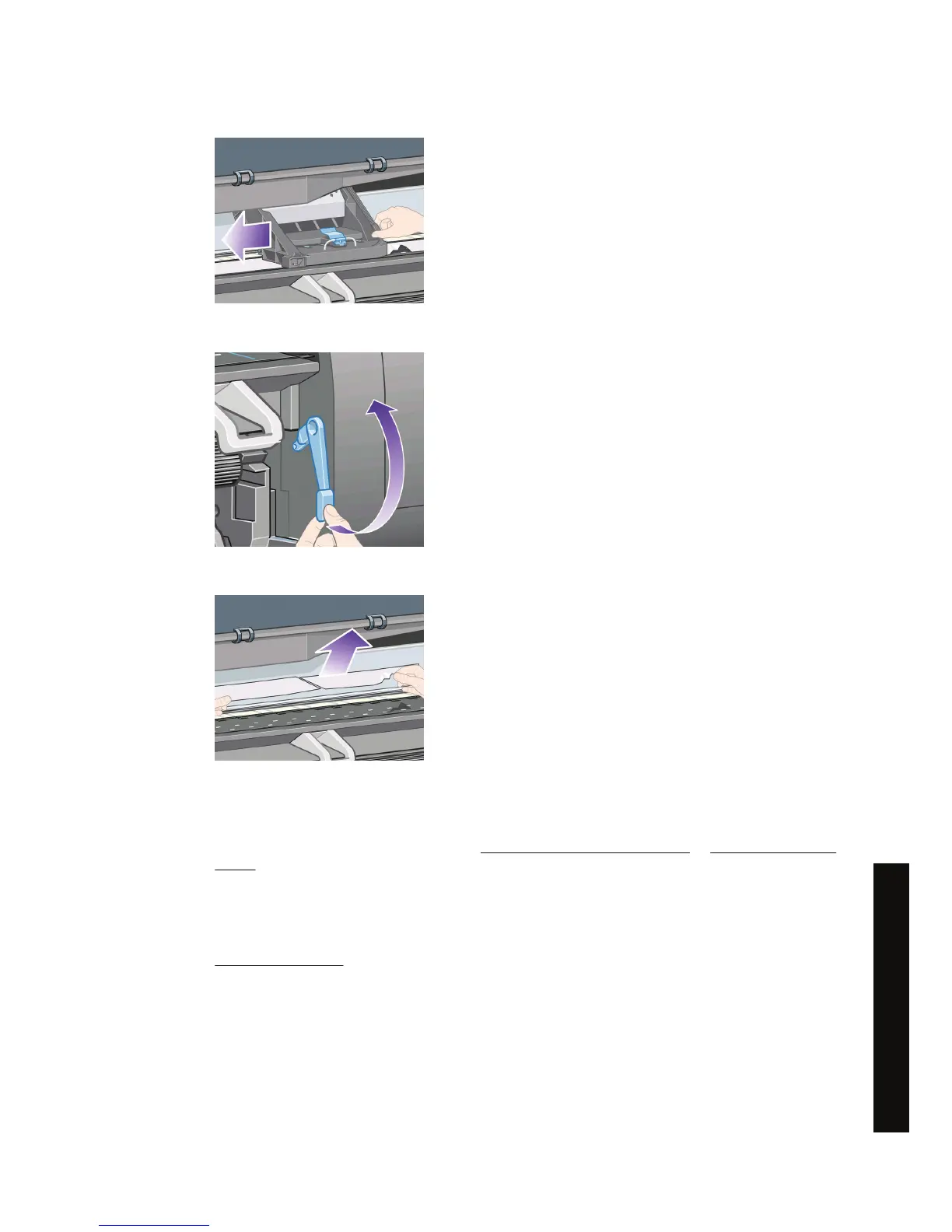3. Try to move the printhead carriage out of the way.
4. Lift the paper load lever as far up as it will go.
5. Carefully remove any of the jammed paper that you can lift up and out from the top of the printer.
6. Carefully pull the rest of the roll or sheet down and out of the printer.
7. Switch on the printer.
8. Reload the roll, or load a new sheet. See
Load a roll into the printer [4000] or Load a single sheet
[4000].
9. If you find that there is still some paper causing an obstruction within the printer, it can often be
cleared by loading a rigid paper type into the printer.
10. If you find that you have print quality problems after a paper jam, try realigning the printheads. See
Align the printheads.
ENWW A paper jam (paper stuck in the printer) [4000] 121
The problem is... (paper topics)
