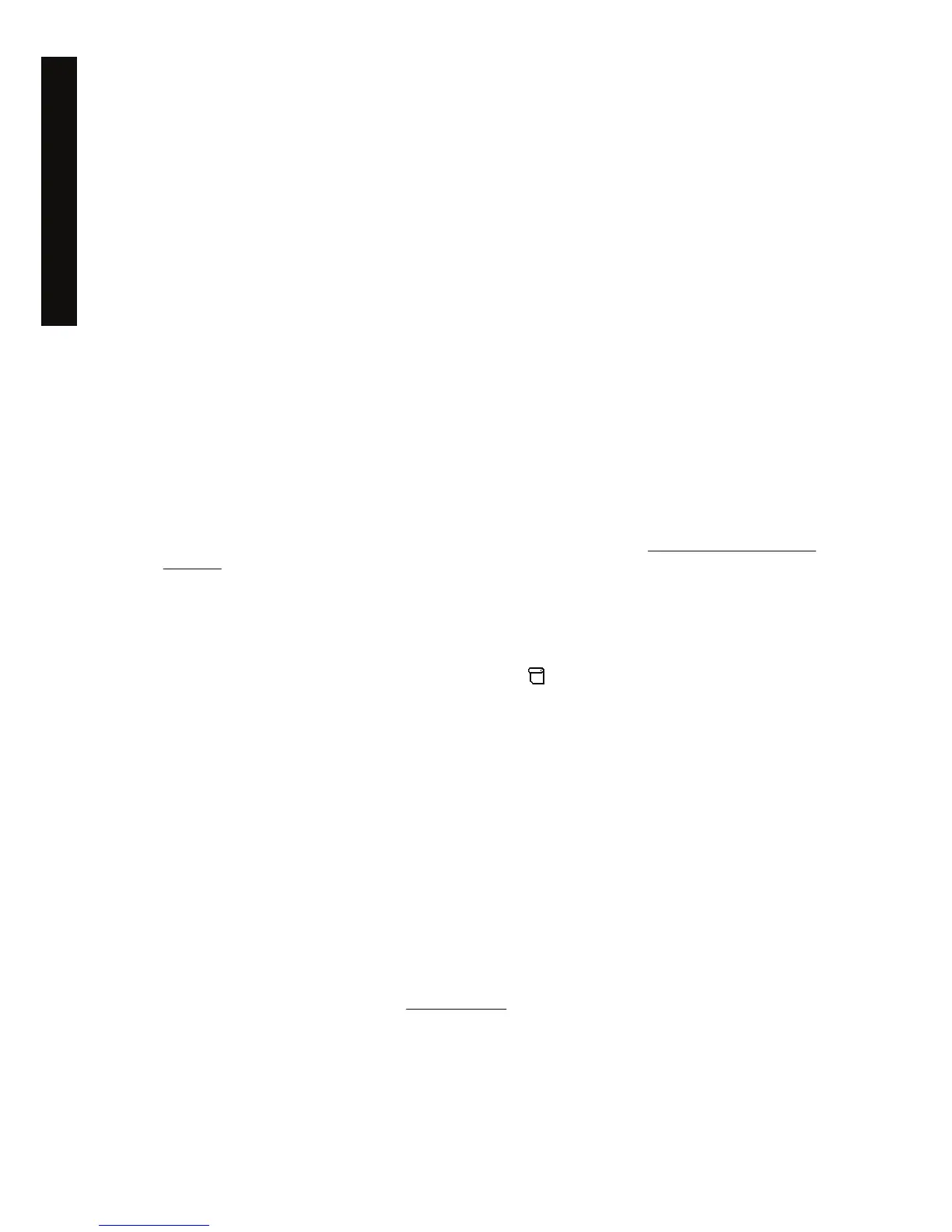6. After touching the three targets, you will be asked to touch any part of the touch screen. If you are
happy with the result of the calibration, press the Yes button. If you are prompted to restart the
system, press No.
7. The language selection screen should appear. Select the language you want to use for the
Designjet Scan application. The touch screen will automatically restart in the selected language.
8. Allow time for the operating system to be reloaded. The process has finished when the touch
screen shows the Copy tab of the Designjet Scan application.
The CD or DVD cannot be read by my computer
The scanner creates CDs and DVDs compliant with the ISO 9660 standard plus Joliet Extension. This
standard is commonly supported but it cannot be guaranteed that all computers will support it.
A media profile cannot be generated
Check that the scanner and the printer are both switched on and ready for normal operation.
The printer puts the job on hold
This can happen if your scanner account has not been properly set up (see Enable or disable scanner
accounts), or if the printer does not have the correct paper type or size loaded.
The printer loads the wrong roll
The HP Designjet 4500 Printer series may automatically load the other roll in some circumstances in
order to save paper. To prevent this behavior, select the
icon on the printer's front panel, then Paper
handling options > Roll switching options > Minimize roll changes.
The margins are too wide
When you set the margins in the scanner software and then print an image, the printer adds its own
default margins to the margins you have defined.
You can tell the scanner to compensate for this behaviour by selecting the Setup tab, then the Margins
button, then the Clip contents by printer's margins option. Subsequently, the margins you select in
the scanner software should correspond to the printed margins. However, if image is as wide as the
paper, you may find that the edges of the image are not printed.
Streaks in the scanned image
If the problem is visible when previewing the image on screen, it may be due to dirt or scratches on the
glass. First try to clean the glass (see
Clean the glass). If the problem persists, you may need to replace
the glass.
168 Chapter 17 The problem is... (scanner topics) [4500] ENWW
The problem is... (scanner
topics) [4500]
