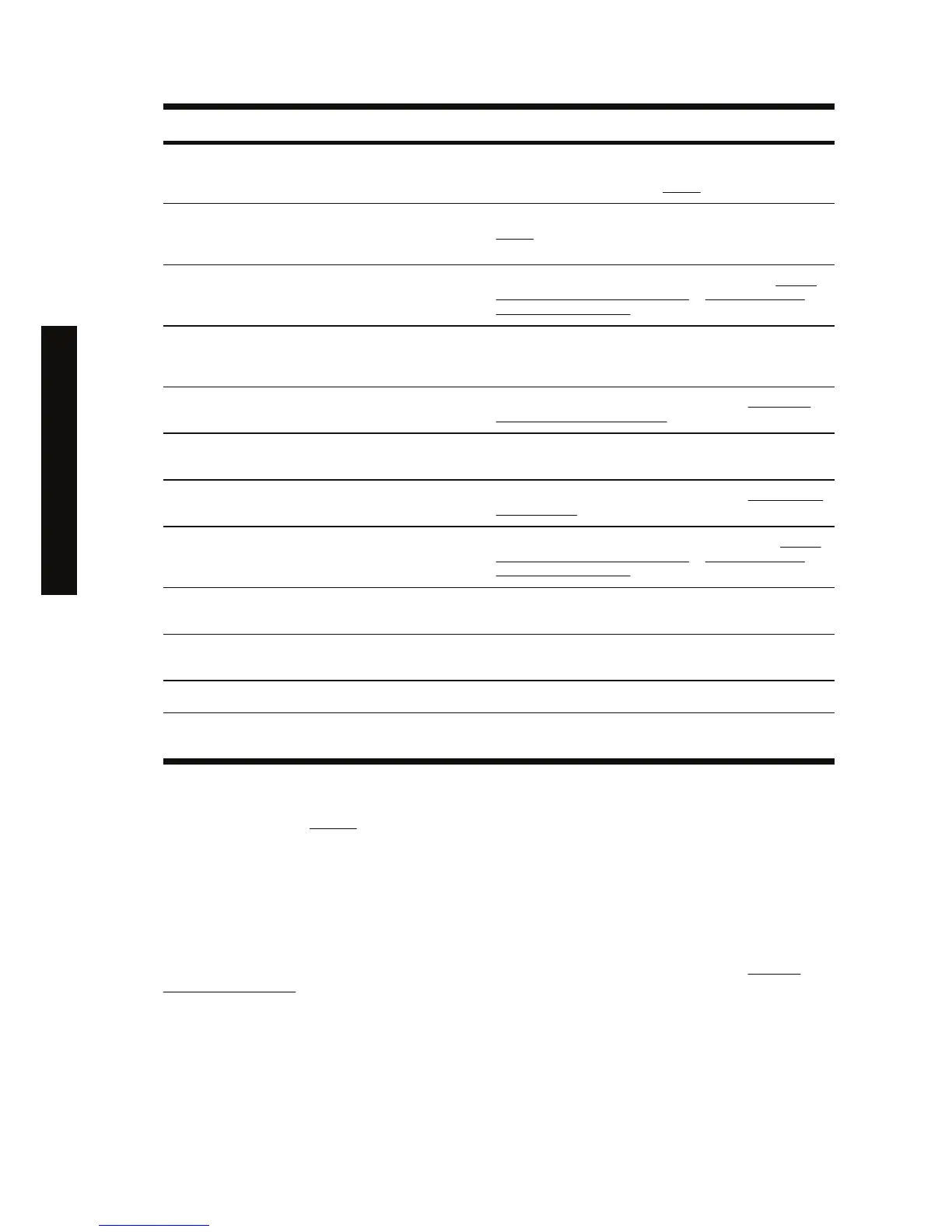Code Short message Suggested action
76:03 Restart the printer. If problem persists, call
HP support.
The hard disk is full. If the problem persists, you are
recommended to remove any unnecessary files from the hard
disk, using the Web server. See
Restart.
77:04 Restart the printer. If problem persists, call
HP support.
The Embedded Web Server does not seem to be working. See
Restart If the problem persists, check for the latest firmware
release.
81:01 Possible paper jam A paper jam has been detected within the printer. See A paper
jam (paper stuck in the printer) [4000] or A paper jam (paper
stuck in the printer) [4500].
83.y:1x Stacker internal error
Reset stacker
The print job is automatically canceled and cut. Switch the
stacker off and then on again. If the problem remains, remove
the stacker and continue printing without it.
84.1:01 Possible paper jam A paper jam has been detected in drawer 1. See A paper jam
(paper stuck in the printer) [4500].
84.1:03 Restart the printer. If the problem persists,
call HP support.
Check that the cable between the printer and roll module 2 is
well connected.
84.2:01 Possible paper jam A paper jam has been detected in drawer 2. See A paper jam in
drawer 2 [4500].
86:01 Possible paper jam A paper jam has been detected in the platen area. See A paper
jam (paper stuck in the printer) [4000] or A paper jam (paper
stuck in the printer) [4500].
Stacker communication error. Check
connections.
No communication received from the stacker. Connect the
stacker or turn it on.
Stacker disengaged. Attach it to printer. Switch off the stacker, attach it to the printer, then switch it on
again.
Stacker full of media Remove the accumulated pile of paper from the stacker.
Stacker paper jam Remove the accumulated pile of paper from the stacker. Turn it
off and then on again.
If your printer front panel is displaying an error code which is not in the list above, try the following:
restart the printer (see
Restart) and/or check to make sure you have the latest firmware and driver
versions (see Using your printer on CD). If the problem persists, contact your customer service
representative.
A “printhead monitoring” message
This is not an error message. The message is displayed whenever the Printhead monitoring option is
set to Intensive. If you change the setting to Optimized, the message will not appear. See
Manage
printhead monitoring.
172 Chapter 18 The problem is... (other topics) ENWW
The problem is... (other topics)
