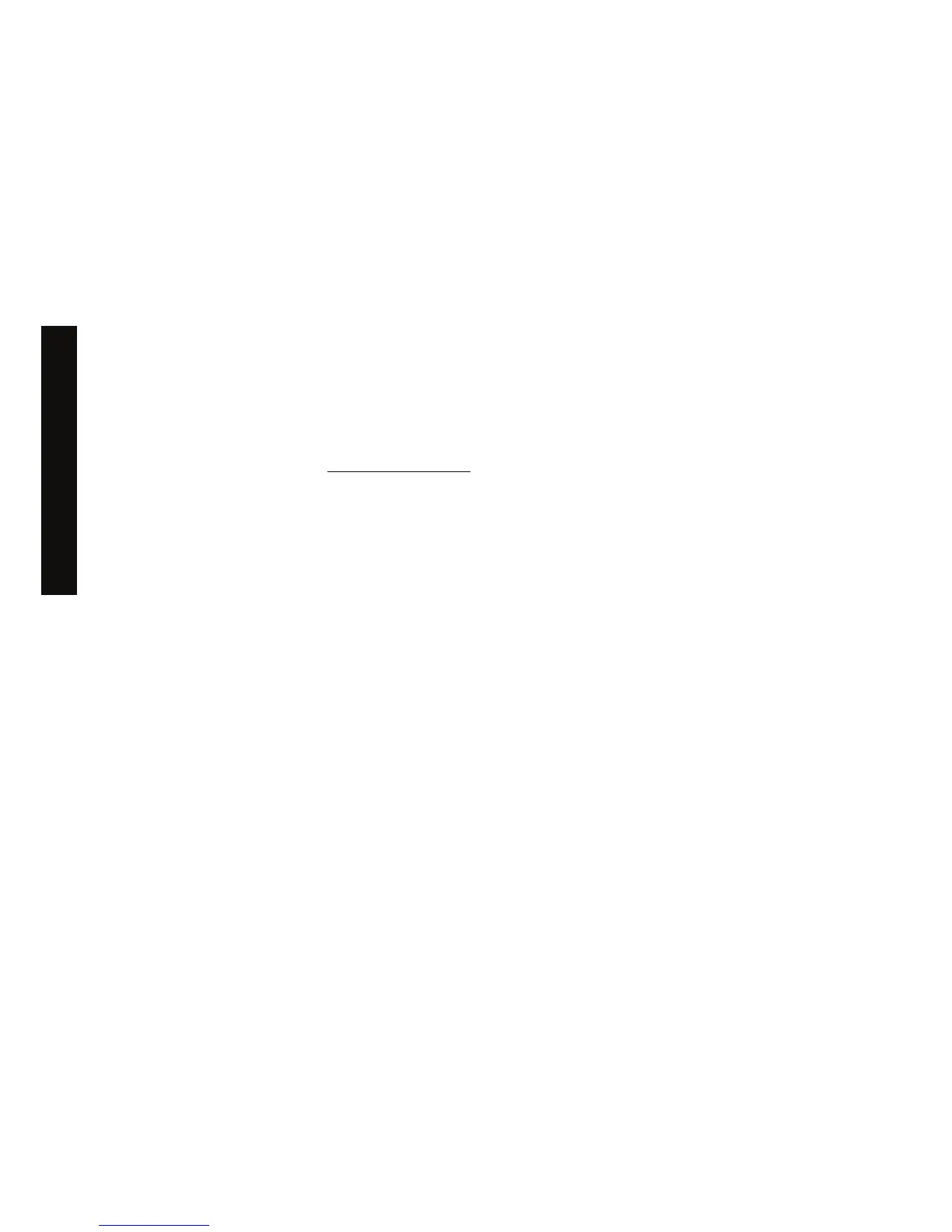If you have followed these instructions but failed to get through to the Embedded Web Server, see
Using your printer on CD.
Using IP over FireWire with Mac OS X 10.3 and later
If you are using Mac OS X 10.3 or a later version, and have a FireWire connection to your printer, it is
possible to set up an IP address for the printer in order to use the Embedded Web Server. To do this:
1. Open System Preferences and click Network.
2. Choose Network Port Configurations from the Show popup menu.
3. If you see no FireWire port configuration in the list, click New, then choose FireWire from the Port
popup menu. You can give the new port configuration a name, such as FireWire.
4. Drag the port configuration to the top of the Port Configuration list. This ensures that the port is
assigned an IP address.
5. Click Apply Now.
If you don't drag the FireWire port configuration to the top of the Port Configuration list, you need to
choose Manually (or DHCP with manual address) from the Configure IPv4 popup menu, and then
enter an IP address. See
http://www.apple.com/ for more detail or updated information on activating IP
over FireWire.
When the printer is connected through FireWire, we recommend adding the printer using the FireWire
modules in order to take full advantage of FireWire printing, and to use the IP over FireWire only to visit
the printer’s Embedded Web Server.
If you connect your printer through FireWire and the printer is also connected to the network through
Fast Ethernet or Gigabit Ethernet, the printer’s IP over FireWire will not be available and you will not be
able to access the Embedded Web Server from the Printer Dialog. However, you will be able to print
through FireWire.
Also in the case of printer sharing over FireWire, remote users will not be able to access the Embedded
Web Server from the Printer Dialog, although they will be able to print.
Password-protect the Embedded Web Server
1. In the Embedded Web Server, go to the Security page, which you can find in the Settings tab.
2. Enter a password of your own choice in the New password field.
3. Enter it again in the Confirm password field to guard against misspelling.
4. Click Set password.
Now no-one will be able to perform the following actions with the Embedded Web Server without giving
the password:
●
Manage print jobs in the queue (cancel, delete)
● View previews of print jobs
● Delete stored jobs
14 Chapter 2 How do I... (printer operation topics) ENWW
How do I... (printer operation
topics)
