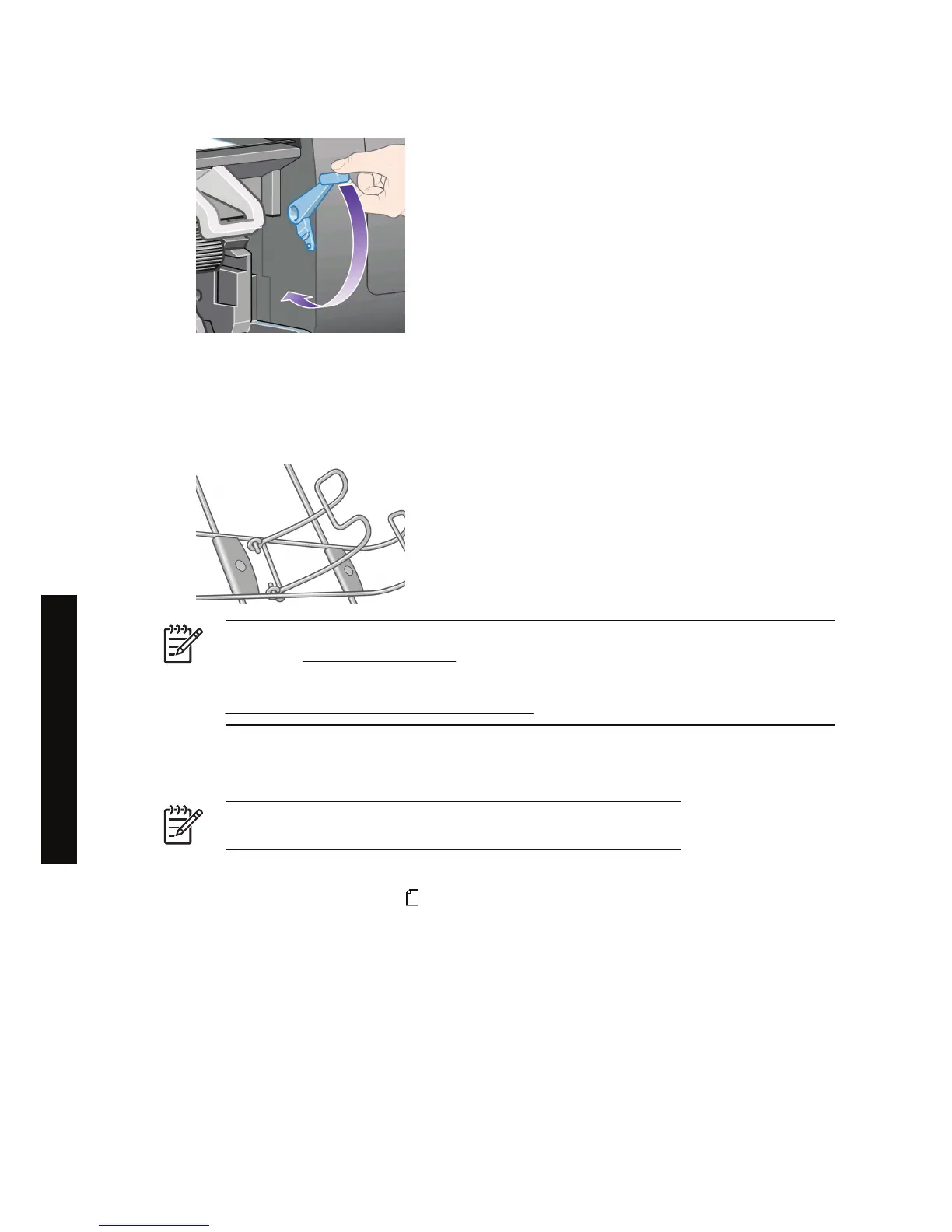11. Lower the paper load lever.
12. If the paper has been loaded successfully, the front panel displays the Ready message and the
printer is ready to print. If something has gone wrong (paper mispositioned or misaligned), follow
the instructions on the front panel.
13. If you are printing on a sheet of paper less than 900 mm in length (up to A1 size), deploy the three
mobile stoppers on the bin.
NOTE When printing on sheet paper you are recommended to select Normal or Best print
quality, see
Change the print quality.
NOTE If you have an unexpected problem at any stage of the paper loading process, see
The paper cannot be loaded successfully [4000].
Unload a single sheet [4000]
NOTE This topic applies to the HP Designjet 4000 Printer series only.
At the printer's front panel, select the icon, then Paper unload > Unload sheet.
To give the ink time to dry, the printer holds the sheet for some time (see Using your printer on CD).
28 Chapter 3 How do I... (paper topics) ENWW
How do I... (paper topics)
