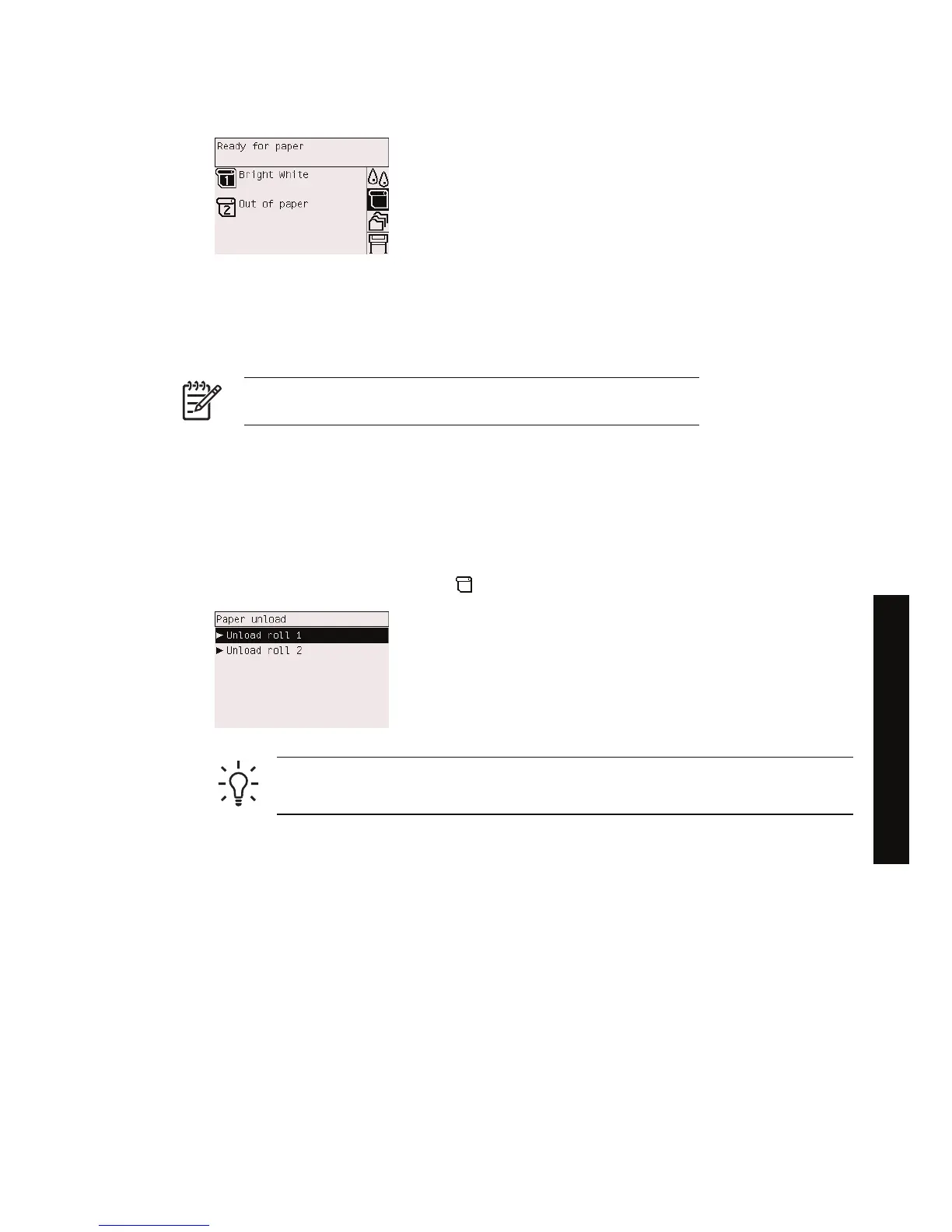16. The front panel displays the Ready message and the printer is ready to print.
The roll currently ready to print is shown highlighted on the front panel (roll 1 in the above example).
Unload a roll from the printer [4500]
NOTE This topic applies to the HP Designjet 4500 Printer series only.
Before unloading a roll, check whether the end of the roll is still attached to the spindle, and follow the
appropriate procedure as described below.
The normal procedure (roll attached to spindle)
If the end of the roll is still attached to the spindle, use the following procedure.
1.
At the printer's front panel, select the
icon, then Paper unload > Unload roll 1 or Unload roll 2.
Hint Alternatively, you may start the unloading process without using the front panel, by
lifting and then lowering the paper load lever.
2. The paper will normally be removed from the printer.
If the paper is not automatically removed from the printer, the front panel will prompt you to lift the
paper load lever and turn the paper stop by hand until the paper is removed from the printer. When
you have finished, lower the paper load lever.
3. Turn the paper stop by hand, until the paper is fully wound onto the roll.
4. Press the Select key.
5. Lift the drawer upwards a little, then pull it towards you.
6. Remove the roll from the printer, pulling out the right-hand end first. Do not insert your fingers into
the spindle supports during the removal process.
ENWW Unload a roll from the printer [4500] 35
How do I... (paper topics)
