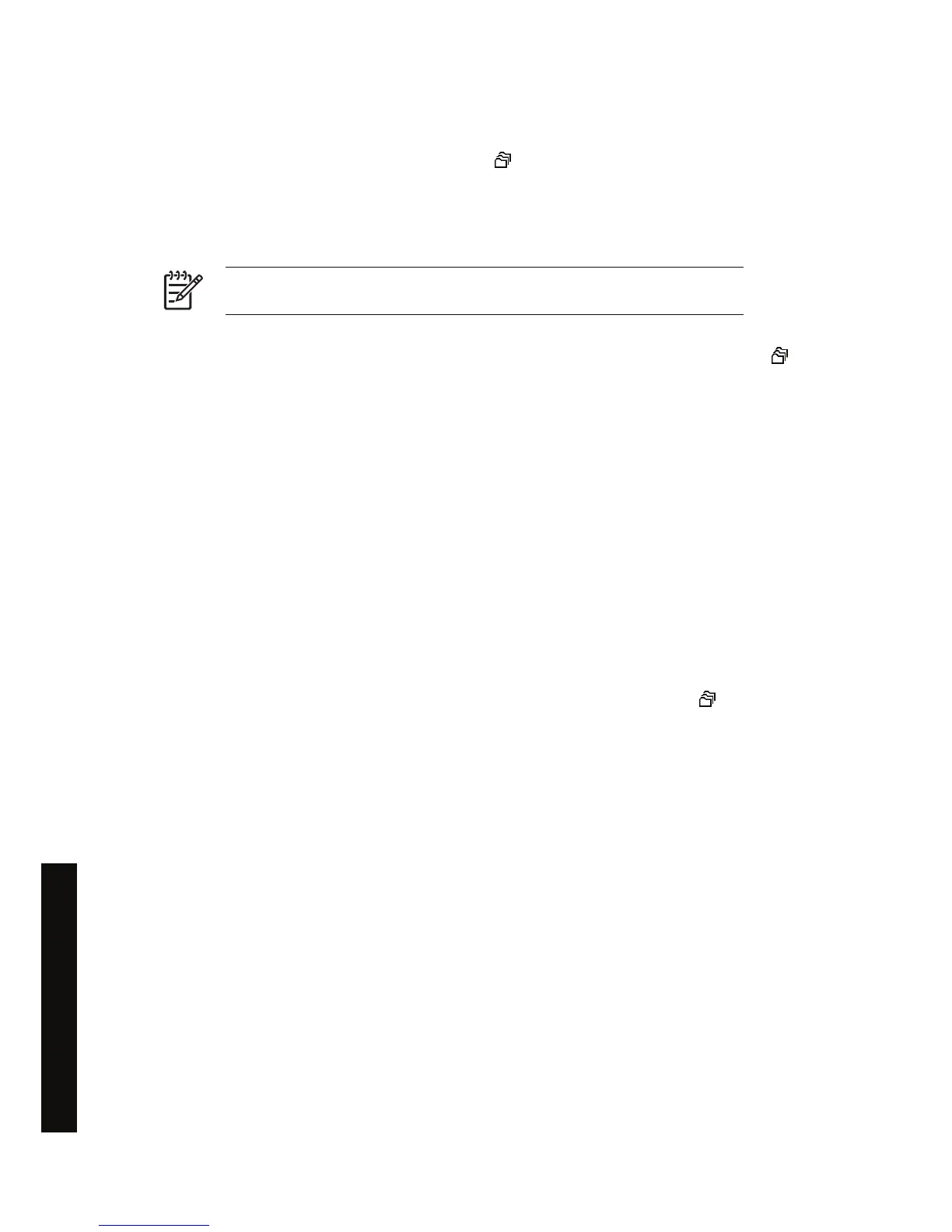Turning off the queue [4000]
HP Designjet 4000 series users can turn off the queue from the Web server (Settings tab > Device
setup > Queue), or from the front panel: select the
icon and then Job management options >
Disable queue.
HP Designjet 4500 series users cannot turn off the queue.
The When To Start Printing options
NOTE The When To Start Printing options cannot be used with PostScript jobs.
You can select at what point you want to print a file you have in the queue. From the Web server, select
the Settings tab > Device setup > When to start printing; or, from the front panel, select the
icon
and then Job management options > When to start printing.
There are three options you can select:
●
When After Processing is selected, the printer waits until the whole page has been processed
and then it starts to print. This is the slowest setting but offers the best print quality.
●
When Immediately is selected, the printer prints the page as it is processed. This is the quickest
setting, but the printer may stop halfway through a print to process data. This setting is not
recommended for complex images with dense color.
● When Optimized is selected (this is the default setting), the printer calculates the best time to
begin printing the page. It is usually the best compromise between the After Processing and
Immediately settings.
Identifying a job in the queue
The best way to look at the queue is in the Embedded Web Server (Information > Jobs queue), where
you can manage the queue and get full information on every job (by clicking the name of the file).
However, you can also manage the queue from the front panel. To do so, select the
icon and then
Job queue, where you can see a list of the jobs in the queue.
Each has an identifier, comprising:
<position in queue>: <image name>
The job currently being printed is in position 0. The next job to be printed is in position 1, the previous
job already printed is in position -1.
Prioritizing a job in the queue
To make any job in the queue the next one to be printed, select it and choose Reprint (in the
Embedded Web Server) or Move to front (in the front panel).
If nesting is turned on, the prioritized job may still be nested with others. If you really want this job to be
printed next, and on its own on the roll, first turn nesting off and then move it to the front of the queue as
described above.
44 Chapter 4 How do I... (print job topics) ENWW
How do I... (print job topics)
