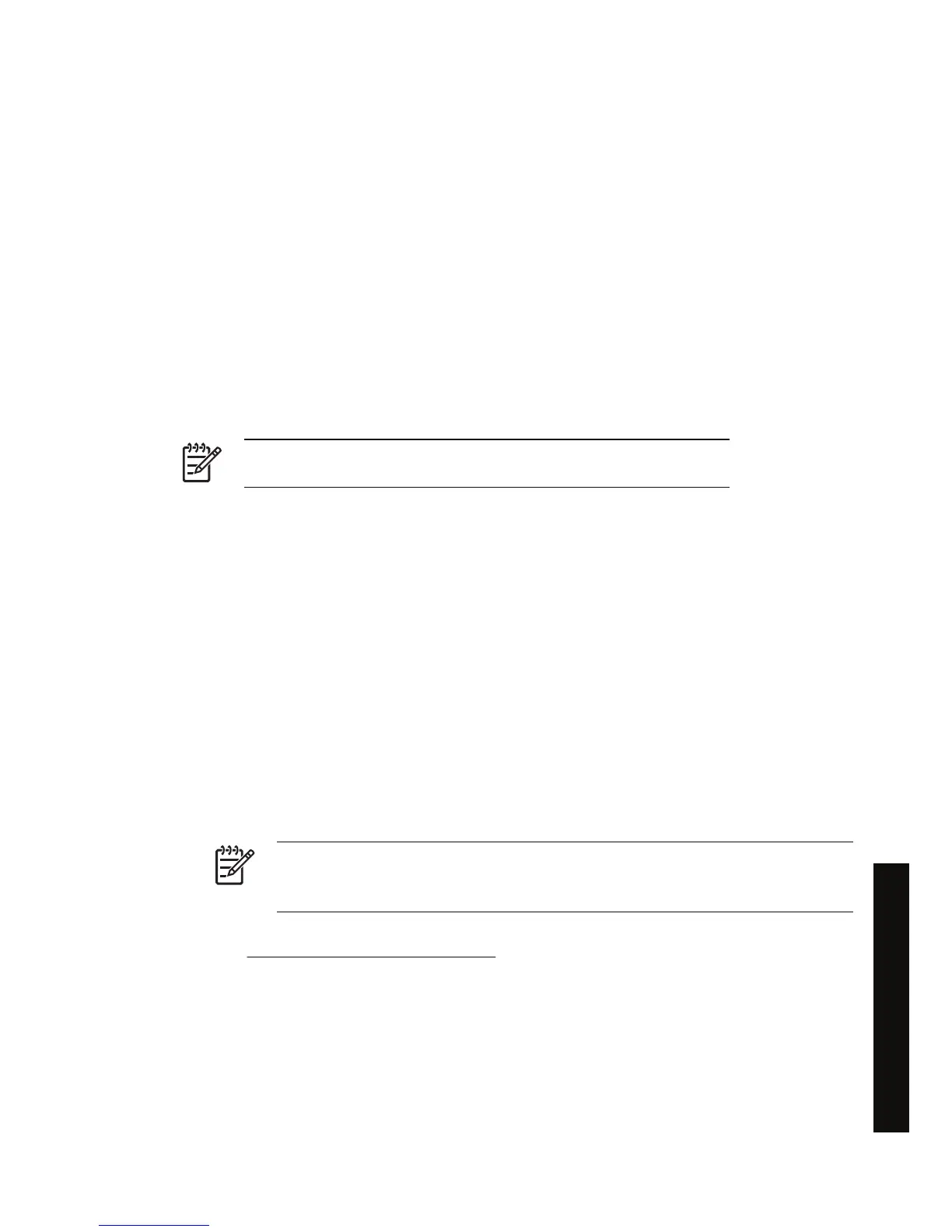Deleting a job from the queue
Under normal circumstances, there is no need to delete a job from the queue after printing it, as it will
just fall off the end of the queue as more files are sent. However, if you have sent a file in error, and
want to avoid any chance of it being reprinted, you can simply delete it, by selecting it and choosing
Delete (in the Embedded Web Server or in the front panel).
In the same way, you can delete a job that has not been printed yet.
If the job is currently being printed (Status = printing in the Web server, or its queue position is 0 in the
front panel), and you want both to cancel the job and to delete it, first click the Cancel icon in the Web
server, or press the Cancel key on the front panel, and then delete it from the queue.
Making copies of a job in the queue
To make extra copies of any job in the queue, select the job in the Embedded Web Server and click the
Reprint icon, then specify the number of copies you want. The job will be moved to the top of the queue.
You can also do this from the front panel: select the job and choose Copies, then specify the number of
copies required and press the Select key. This overrides any value set by your software.
NOTE If Rotate was On when you sent the file, every copy will be rotated.
If the job has already been printed, use Move to front to move it to the top of the queue.
Understanding job status
These are the possible job status messages, approximately in the order in which they may be seen:
●
receiving: the printer is receiving the job from the computer
●
waiting to process: the job has been received by the printer and is waiting to be rendered (for
jobs submitted through the Embedded Web Server only)
●
processing: the printer is parsing and rendering the job
● preparing to print: the printer is performing writing system checks before printing the job
● waiting to print: the job is waiting for the print engine to become free to proceed with printing
●
waiting for nest: the printer is set up with Nesting=On and is waiting for other jobs in order to
complete the nest and proceed with printing
●
on hold: the job was sent with the on hold for preview option and is on hold
NOTE If the printer hangs up while printing a job, and the queue facility is turned on, the
partially printed job will appear in the queue as on hold when the printer is next turned
on. When you resume the job, it will start printing at the page at which it was interrupted.
● on hold for paper: the job can't be printed because the paper it needs is not loaded in the printer
(see
An “on hold for paper” message [4500]): load the required paper and then click Continue to
resume the job
● on hold for accounting: the job can't be printed because the printer requires all jobs to have an
account ID: enter the account ID and then click Continue to resume the job
● printing
ENWW Manage the print queue 45
How do I... (print job topics)
