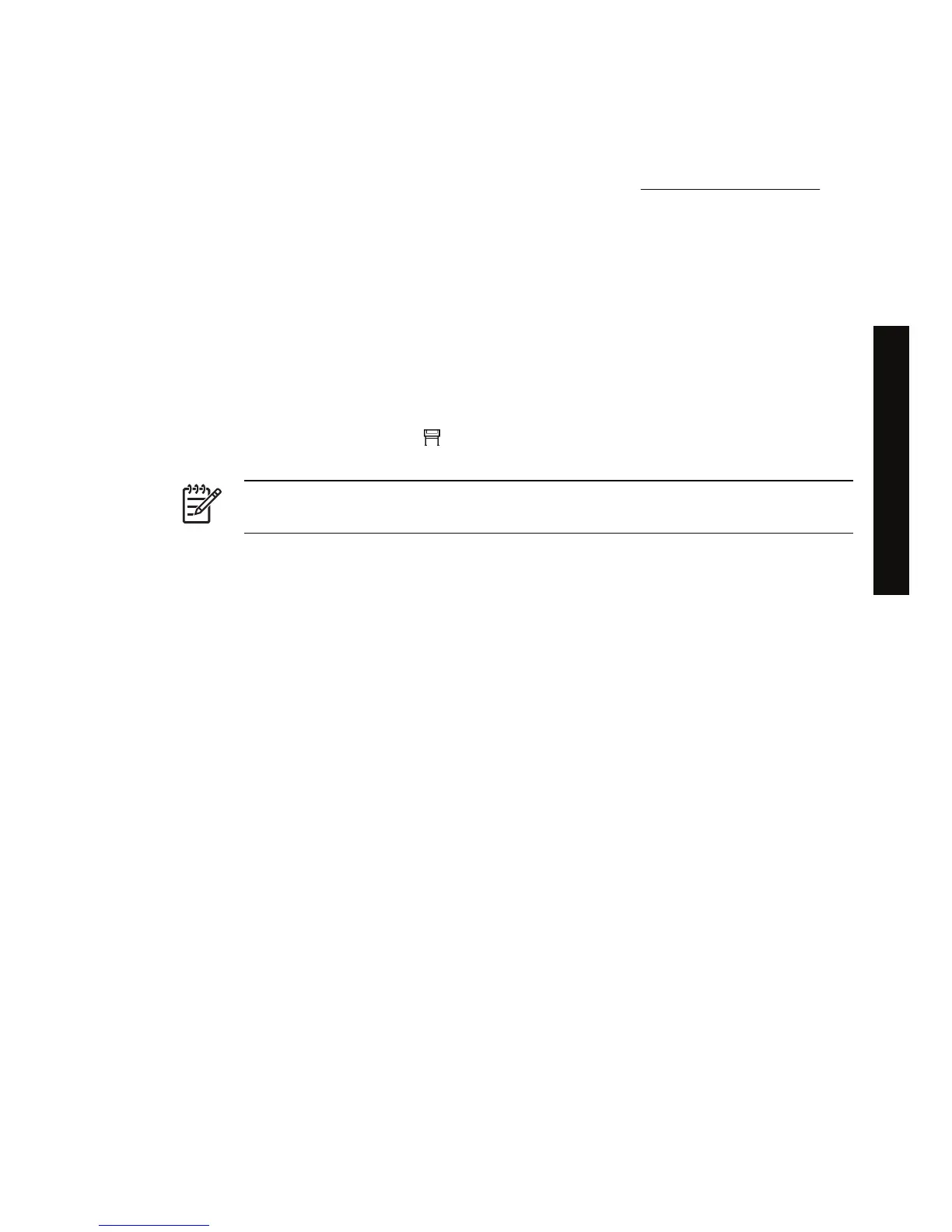Adjust the margins
The printer margins determine the printable area of the page that can be used by your application.
There are three margin options: Small, Normal, and Extended (see also
Print without added margins).
For the dimensions of the margins, see Using your printer on CD.
You can specify the margins in the following ways:
●
Using the Windows HP-GL/2 printer driver: Normal margins are selected by default. To select the
other options, select the Paper/Quality tab and press the Margins/Layout button.
● Using the Windows PostScript printer driver: select the Paper/Quality tab, then Size is. You select
the page size and the margins at the same time.
● Using a Mac OS printer driver: select Page Setup from the File menu, then Paper size. You select
the page size and the margins at the same time.
● Using the Embedded Web Server: select from the Margins list on the Submit Job page.
●
Using the front panel: select the
icon, then Default printing options > Paper options > Select
margins.
NOTE If margins are set with the printer driver or with the Embedded Web Server, they
override the margins set with the front panel.
Print on oversize pages
For technical reasons, it is impossible to print an image that covers the full width or length of the paper.
There must always be a margin around the image. However, if you want to print, for example, an A3-
sized image with no margins around it, you can print on paper larger than A3 (leaving margins around
the image as usual), and then cut off the margins after printing.
Oversize page layouts are designed for this purpose. Each oversize page is large enough to
accommodate a standard paper size plus margins.
You can specify an oversize page layout in the following ways:
●
Using the Windows HP-GL/2 printer driver: select the Paper/Quality tab and press the Margins/
Layout button, then select Oversize from the layout options.
●
Using the Windows PostScript printer driver: select the Paper/Quality tab, then Size is. You select
the oversize page and the margins at the same time.
●
Using a Mac OS 9 or 10.1 printer driver: create a custom paper size with zero margins, and take
into account that the margins added to the final job will be the ones that are set in the printer's front
panel.
●
Using a newer Mac OS printer driver: select the printer in the Format for popup menu, select the
paper size, and then margins options will appear. You can select the oversize page and the
margins at the same time.
● Using the Embedded Web Server: on the Submit Job page, select Oversize from the Margin
layout list.
●
Using the front panel: select Default printing options > Paper options > Select layout > Oversize.
ENWW Adjust the margins 57
How do I... (image adjustment
topics)
