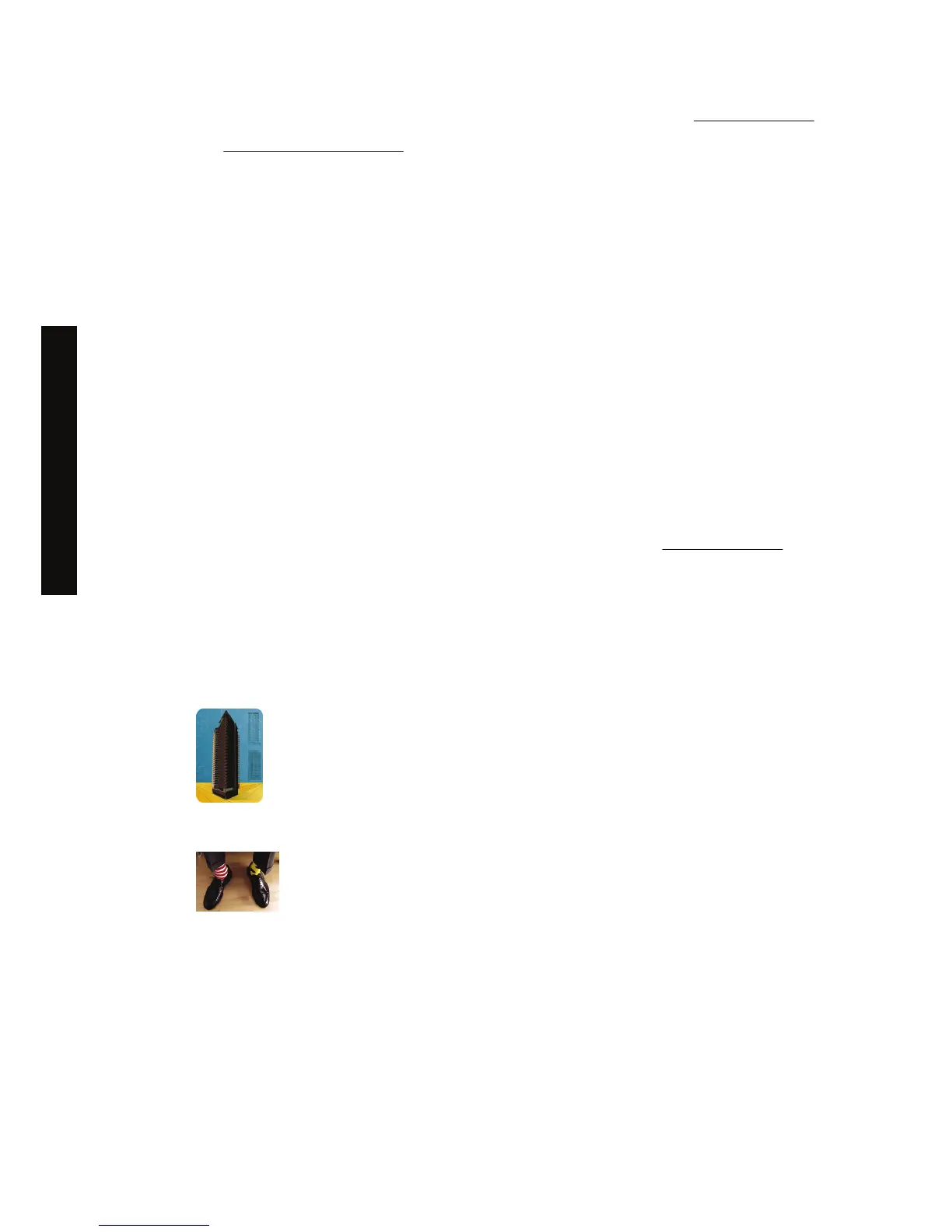When using oversize pages, you can select the width of the margins as usual (see Adjust the margins).
See also
Print without added margins.
Print without added margins
For technical reasons, it is impossible to print an image that covers the full width or length of the paper.
There must always be a margin around the image. However, if your image already contains adequate
margins (white space around the edges) then you can tell the printer not to add margins to the image
when printing it. In this case it will, in fact, clip the edges of your image, assuming that the edges contain
nothing that needs to be printed.
You can request no added margins in the following ways:
● Using the Windows HP-GL/2 printer driver: select the Paper/Quality tab and press the Margins/
Layout button, then select Clip Contents By Margins from the layout options.
● Using the Embedded Web Server: on the Submit Job page, select Clip Contents By Margins
from the Margin layout list.
● Using the front panel: select Default printing options > Paper options > Select layout > Clip
contents by margins.
This option is not available from the Windows PostScript driver or the Mac OS drivers.
When using this option, you can select the width of the margins as usual (see
Adjust the margins). The
printer continues to use margins: it just takes them out of the image instead of adding them to the image.
Select the orientation of the image
The orientation of the image may be portrait or landscape. When you see it on screen:
● The height of a portrait image is greater than its width (a tall image).
●
The width of a landscape image is greater than its height (a wide image).
You should select the orientation that your image has when you see it on screen. If you have a
landscape image and you select portrait, or if you have a portrait image and you select landscape, the
image may be clipped when printed.
58 Chapter 6 How do I... (image adjustment topics) ENWW
How do I... (image adjustment
topics)
