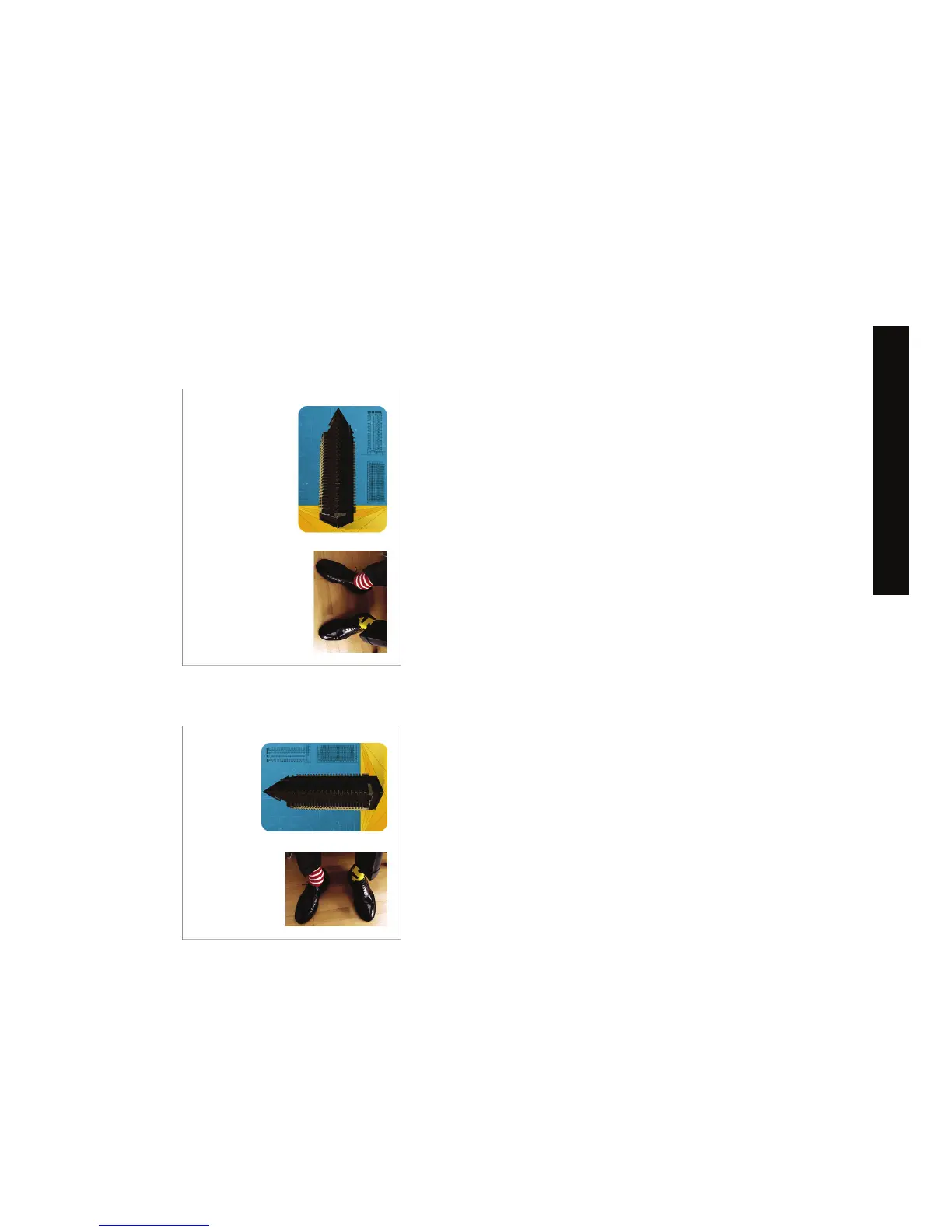You can select the orientation using a printer driver or the Embedded Web Server.
● Using the PostScript printer driver for Windows NT: go to the Orientation section of the Page Setup
tab.
● Using any other printer driver for Windows: go to the Orientation section of the Finishing tab.
● Using the PostScript printer driver for Mac OS: select Page Setup from the File menu, then go to
the Orientation section of the Page Attributes panel.
● Using the Embedded Web Server: go to the Orientation section of the Submit Job page.
Rotate an image
By default, images are printed with their shorter sides parallel to the leading edge of the paper, like this:
You may wish to rotate your images by 90 degrees in order to save paper, like this:
You can do this in the following ways:
●
Using a Windows printer driver: select the Finishing tab, then Rotate by 90 degrees.
●
Using a Mac OS printer driver: select the Finishing panel, then Rotate.
ENWW Rotate an image 59
How do I... (image adjustment
topics)
